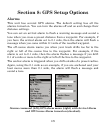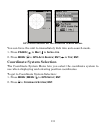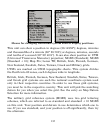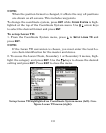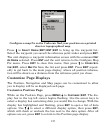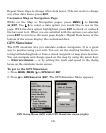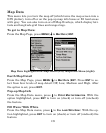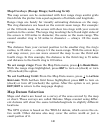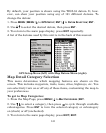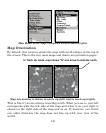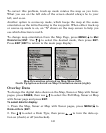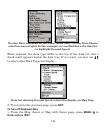137
Input the desired settings, then turn on the simulator by highlightin
g
the SIMULATOR ON box and pressing ENT. Press EXIT
repeatedly to get
back to the main page display. A message will appear periodically,
warning you the simulator is on. To turn the simulator off, repeat the
steps above or turn off the unit.
To use the
STEER WITH ARROWS option, highlight STEER WITH ARROWS
on the
GPS simulator menu and press
ENT. You will be directed to the map
page display. Press
EXIT to turn off the option without affecting the
simulation.
Simulating Trail or Route Navigation
In Simulator mode, your unit can automatically follow a trail or route
without manual steering if you use these steps:
1. From the Map Page, go to the simulator menu. Pick a
STARTING POSI-
TION
at or near the beginning of your trail/route. Enter an approximate
TRACK (shown in compass degrees) that will point you toward the start
of the trail/route.
2. Set
SPEED to zero. Select STEER WITH ARROWS command and press ENT,
which turns on the simulator and returns you to the Map Page.
3. Begin navigating along the trail/route. (If you are close enough to the
first waypoint, the arrival alarm will usually go off as soon as naviga-
tion begins. Press
EXIT to clear the alarm.) When navigation starts,
press ↑ to increase speed to the desired setting.
4. Press
EXIT to turn off the steering and speed boxes. The unit will now
automatically steer along the trail or route. When you arrive at you
r
destination, cancel navigation as you normally do.
Tip:
You can pick any spot on the map to begin your simulation by usin
g
the Initialize GPS command.