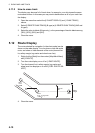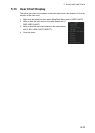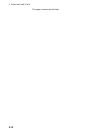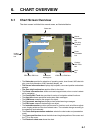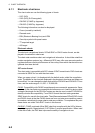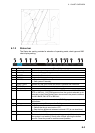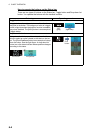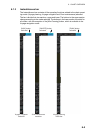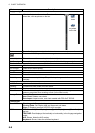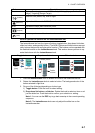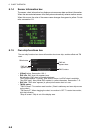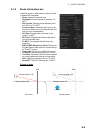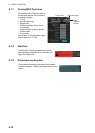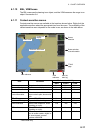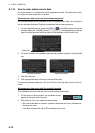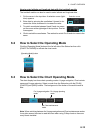6. CHART OVERVIEW
6-6
Button name Description
Voyage navigation mode bar
← Minimize the InstantAccess bar. To restore the maxi-
mized bar, click anywhere on the bar.
Route Route functions: select route, deselect route, move route to plan, monitor route.
Processes AIS Safety and Navtex messages.
Manual Update Shows the menu for manual update of chart objects.
Mini Conning Shows, hides the mini conning display, available in the Voyage navigation mode.
Chart maintenance mode bar
← Minimizes the InstantAccess bar.
AUTO Load Loads charts automatically.
Manage Charts Deletes charts; installs charts manually.
Cell Status Finds cell status.
License Enters license information.
Public Key Shows the current public key. The public key changes each time a new one is
installed.
Voyage planning mode bar
← Minimizes the InstantAccess bar.
Planning Creates and edits routes and user charts.
Report Displays route and user chart reports.
Guide Box Shows or hides the guide box, which provides range and bearing measurement
between waypoints when creating a route (in the chart mode).
Manage Data Route: Deletes routes.
User Chart: Deletes user charts.
Data Import: Imports route, user chart created with FEA-2x07 ECDIS.
Common bar
Chart INFO Chart Legend: Shows chart legend.
Viewing Dates: Set Display date and Approved until dates.
Chart 1: Displays overview of ECDIS chart symbols.
DISP SET: Shows the [Chart Display] menu, [Symbol Display] menu, [Chart Alert] dia-
log box.
TWO DISP: Dual displays, tiled vertically or horizontally, in the Voyage navigation
mode.
AIO: Shows, hides the AIO overlay.
Keyboard: Shows, hides the software keyboard.
Click
arrow
Click
anywhere
on the bar
MSG