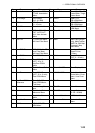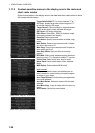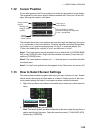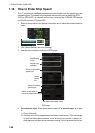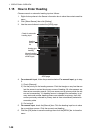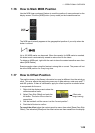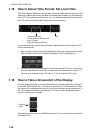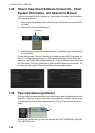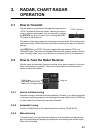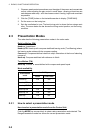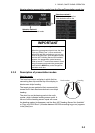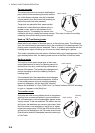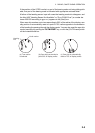1. OPERATIONAL OVERVIEW
1-31
1.20 The Settings Menu
The [Settings] button gives you access to the user profiles and the [Settings] menu.
The [Settings] menu has facilities for screenshot management, file management, di-
agnostic tests and customizing. See chapter 23.
1.21 User Profiles for Radar, Chart Radar
The [Settings] button lets you store ten sets of custom settings for brilliance settings
and color settings (echoes, TT and AIS symbols and echo trails). This allows individual
users to quickly set the system according to their preferences.
1.21.1 How to create a profile
1. Set the color settings (echoes, TT and AIS symbols, echo trail) as desired.
2. Click [ ] on the Status bar then click [Manage Pro-
file].
3. Select a profile number from the “Profile” drop-down
list.
Note: Profiles 06-10 are disabled in the default set-
ting. To enable a disabled profile, select the profile
to enable from the “Profile” drop-down list then un-
check [Disable this profile].
4. Click [Save Current Settings].
1.21.2 How to disable a profile
Select the profile to disable from the “Profile” drop-down list then check [Disable this
profile]. Profile 01 cannot be disabled.
1.21.3 How to restore default settings to a profile
Select the applicable profile from the “Profile” drop-down list then click [Restore De-
fault Settings].
1.21.4 How to activate a profile
1. Click [ ] on the Status bar.
2. Click the profile number to acti-
vate.
[Settings]
button
Profiles
(enabled)