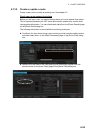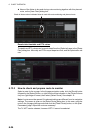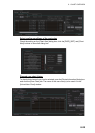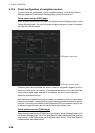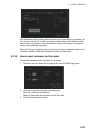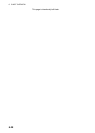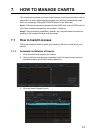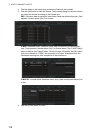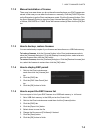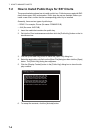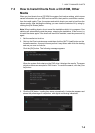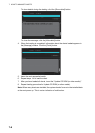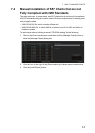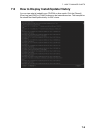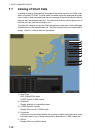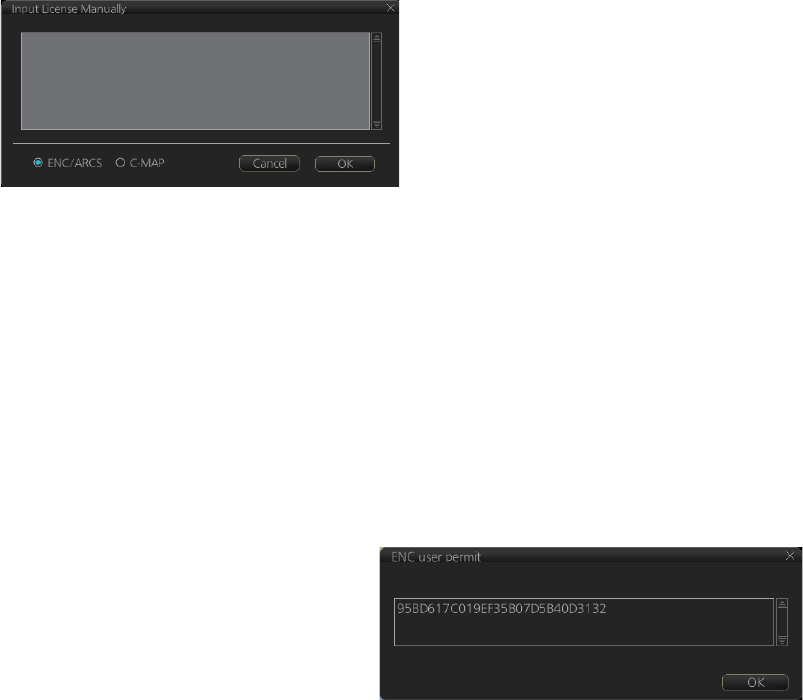
7. HOW TO MANAGE CHARTS
7-3
7.1.2 Manual installation of license
There may be a case where you do not have the media where your ENC licenses are
stored. In this case you can enter the license no. manually. Click the [CHARTS] button
on the Status bar to go the Chart maintenance mode. Click the [Licenses] button. Click
the [Input Manually] button to show the [Input License Manually] box. Select the type
of license, ENC/ARCS or C-MAP. Enter the license number(s) then click the [OK] but-
ton.
7.1.3 How to backup, restore licenses
You can make backup copies of your licenses and store them on a USB flash memory.
To backup licenses, click the [License] button in the Chart maintenance mode to
show the [Licenses] dialog box. Click the [Backup Licenses] button, select where to
save the licenses then click the [OK] button.
To restore licenses, show the [Licenses] dialog box. Click the [Restore Licenses] but-
ton, select the licenses to restore then click the [OK] button.
7.1.4 How to display ENC permit
1. Get into the Chart maintenance
mode then click the [License] but-
ton.
2. Click the [ENC] tab.
3. Click the [ENC User Permit] but-
ton.
4. Click the [OK] button to finish.
7.1.5 How to export the ENC license list
You can export a list of your ENC licenses to a USB flash memory, in .txt format.
1. Set a USB flash memory in the USB port on the Control Unit.
2. Get into the Chart maintenance mode then click the [License] button.
3. Click the [ENC] tab.
4. Click the [Export List] button.
5. Select where to save the file.
6. Change the file name at [File Name] if desired.
7. Click the [Save] button.
8. Click the [OK] button to finish.