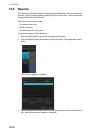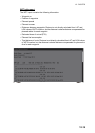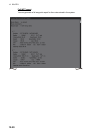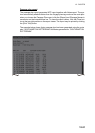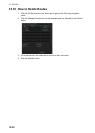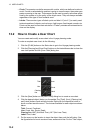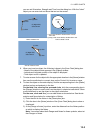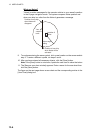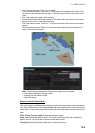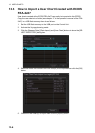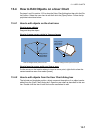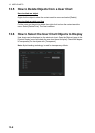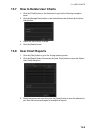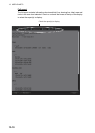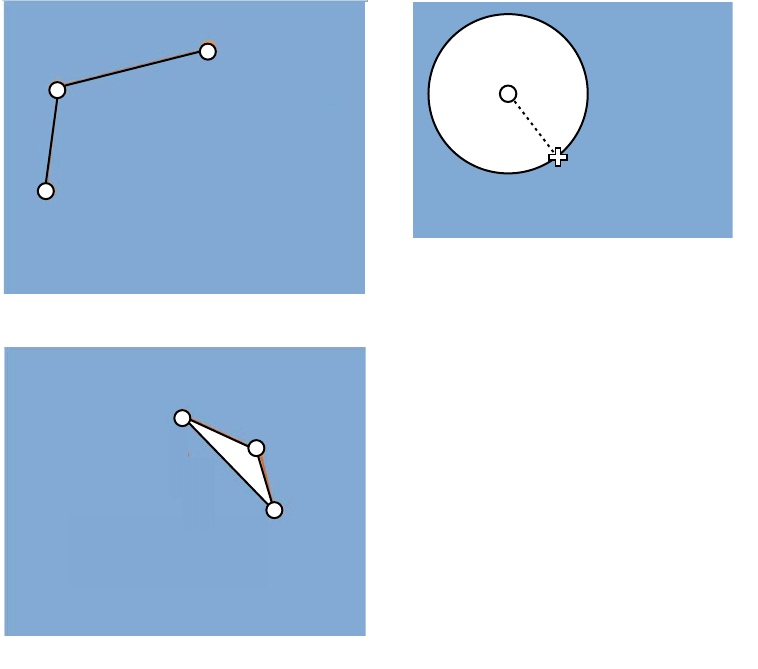
13. USER CHARTS
13-3
you can set Orientation, Strength and Time from the dialog box. With the “Label”
object you can enter text and show that text on the screen.
6. When you insert an object, the following is done in the [User Chart] dialog box:
- Name of the object button appears in the [Object] window
- Latitude and longitude position of the object is displayed
- Total object count is updated
7. To enter a name for the object click the appropriate location in the [Name] window
then use the scrollwheel or numeric keys on the Control Unit to enter a name.
8. To show the object on the radar display, click the corresponding box in the [Radar]
window to show a checkmark in the box.
For the label, line, clearing line, area and circle, click the corresponding box in
the [Danger] window to use or don't use the object in chart alert calculation. Show
a red checkmark to use the object in chart alert calculation.
For the area, circle and line, you can add Notes as shown below. See the de-
scription and figure below for a description of Notes.
1) Enter the text for the Notes in the [Description] box.
2) Click the box in the [Notes] window of the [User Chart] dialog box to show a
checkmark.
3) At the [Range of notes] input box, enter the distance from the Notes position
at which to display the Notes.
Note: You cannot select both Danger and Notes for these symbols; select ei-
ther Danger or Notes.
(3) Click
(2) Click
(1) Click
(4) Right-click;
select Finish.
How to create a line
1) Put cursor where to locate center of circle
then click.
2) Drag cursor to set radius; double-click to set.
How to create a circle
(1) Click
(2) Click
(3) Click
How to create an area
(4) Right-click;
select Finish.
(2) Drag cursor;
double-click
to set.
(1) Click