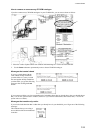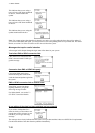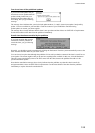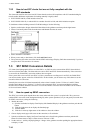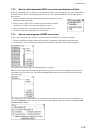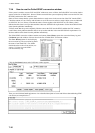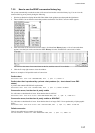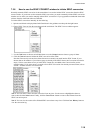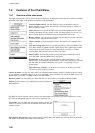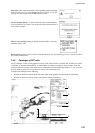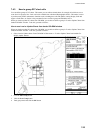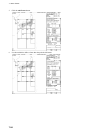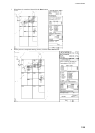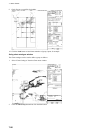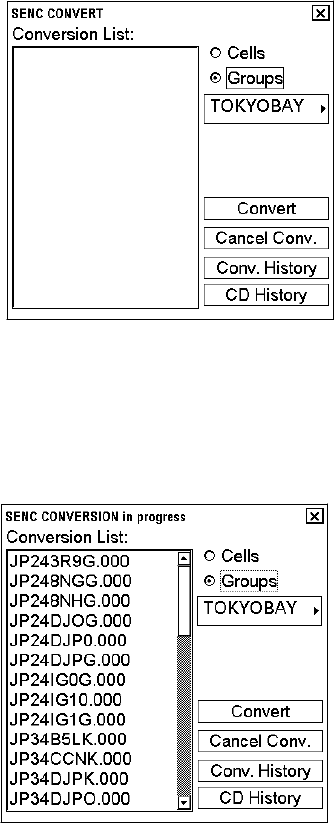
7. Vector Charts
7-19
7.3.6 How to use the SENC CONVERT window to initiate SENC conversion
Normally automatic SENC conversion is chosen and there is no need to initiate SENC conversions from the SENC
convert window. If you do not use the automatic SENC conversion, you need to manually initiate SENC conversion.
Another case in which you need to manually initiate SENC conversion is if you upgraded or reloaded the chart radar
software from the chart radar software CD ROM.
To initiate SENC conversions manually, do the following:
1. Spin the scrollwheel to display Menu/Info/Chart Menu in the guidance area then push the right button.
2. Choose SENC Convert from the menu then push the scrollwheel. The SENC Convert window appears.
3. Use the Cells button to choose an individual chart or use the Groups button to choose a group of charts.
4. Click the Convert button to initiate the SENC conversion of the charts.
Note that Convert only converts those charts that are not currently converted into the SENC format. If your
chosen chart or all members of your chosen group are already in the SENC format, the Conversion list remains
empty. If all or some charts are not yet in the SENC format, they are added to the Conversion list (see the
example below). If, for some reason, you need to force SENC conversion of an already converted chart, refer to
section 7.14 Other Features of Vector Charts.
Note 1: You can remove charts from the conversion list at any time. Use the cursor to highlight the charts to
remove then click the Select button. Finally, click the Cancel Conv. button to remove chosen charts from the
SENC conversion queue.
Note 2: You can view the results of the finished SENC conversions at any time. Click the Conv. History button to
view the conversion log.