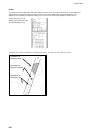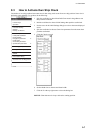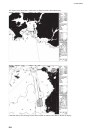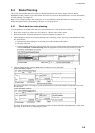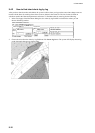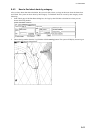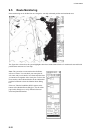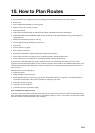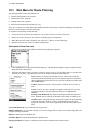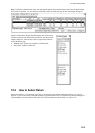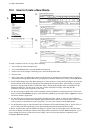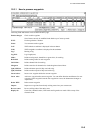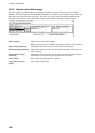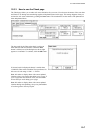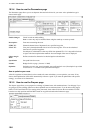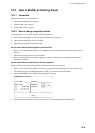10. How to Plan Routes
10-2
10.1 Main Menu for Route Planning
The main parameters for the route planning are:
• Latitude and longitude of the waypoint
• Channel limits to the waypoint
• Turning radius of the waypoint
• Maximum and minimum speed limits for a leg
There are two phases for a route: Route Plan and Route Monitor. Route plan is used for planning the route and route
monitor is used to control a route for monitoring.
To complete route planning, do the following
1. Create a new route or choose an existing one. See section 10.3 How to Create a New Route.
2. Modify your route if necessary. See section 10.4 Modifying an Existing Route..
3. Make chart alert (safe water) calculation. See section 10.3.3 How to use the Check page.
4. Optimize your route. See section 10.5 Route Optimization.
Description of Route Plan menu
1. Put the cursor on Route in the sidebar, and the following dialog box appears:
2. Click the Plan button to open the Route Plan dialog box. The Plan Route dialog box appears together with the
Route Plan menu, shown below.
3. The Route Plan menu is where you select, unselect or create a route. If it is not shown, that is, a route has been
selected, you can show it by placing the cursor on the triangle in the Route Plan dialog box.
Select: Choose an existing route and edit it for use. Choose Select from the
menu then push the scrollwheel, and a list box appears. Spin the scrollwheel to
choose appropriate route from the list box, push the scrollwheel to confirm then
click the OK button.
Unselect: Deselect a route here. The operation is similar to how you select a
route.
Create: Create a new route. An input box appears; enter name for new route,
using the scrollwheel. The route name may have up to 30 alphanumeric
characters..
Exchange with Monitored: This function exchanges planned and monitored
routes. Planned route is used both as alternative route and as an editable route.
NOTICE: Before using this function, set the next TO WPT on the Prepare page
of the Plan dialog box. If this is not done, and unintended waypoint could
become the TO WPT. If this occurs, right-click the TO WPT then enter correct
WPT.
Copy from Monitored: Copy monitored route to plan route.
Backup and Restore: You can make a backup of a route to a floppy disk or restore a route from a floppy disk. See
Chapter 14 Backup Operations.
Report: Generate report of planned route.
Full WPT Report: Generate detailed report of planned route.
Passage Plan Report: Generate a combined report from active planned route and active Notes.