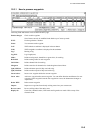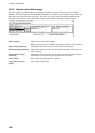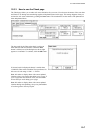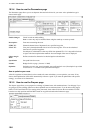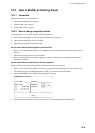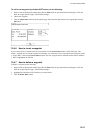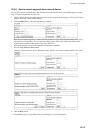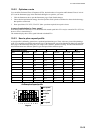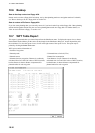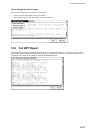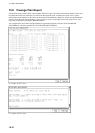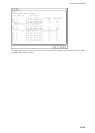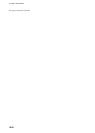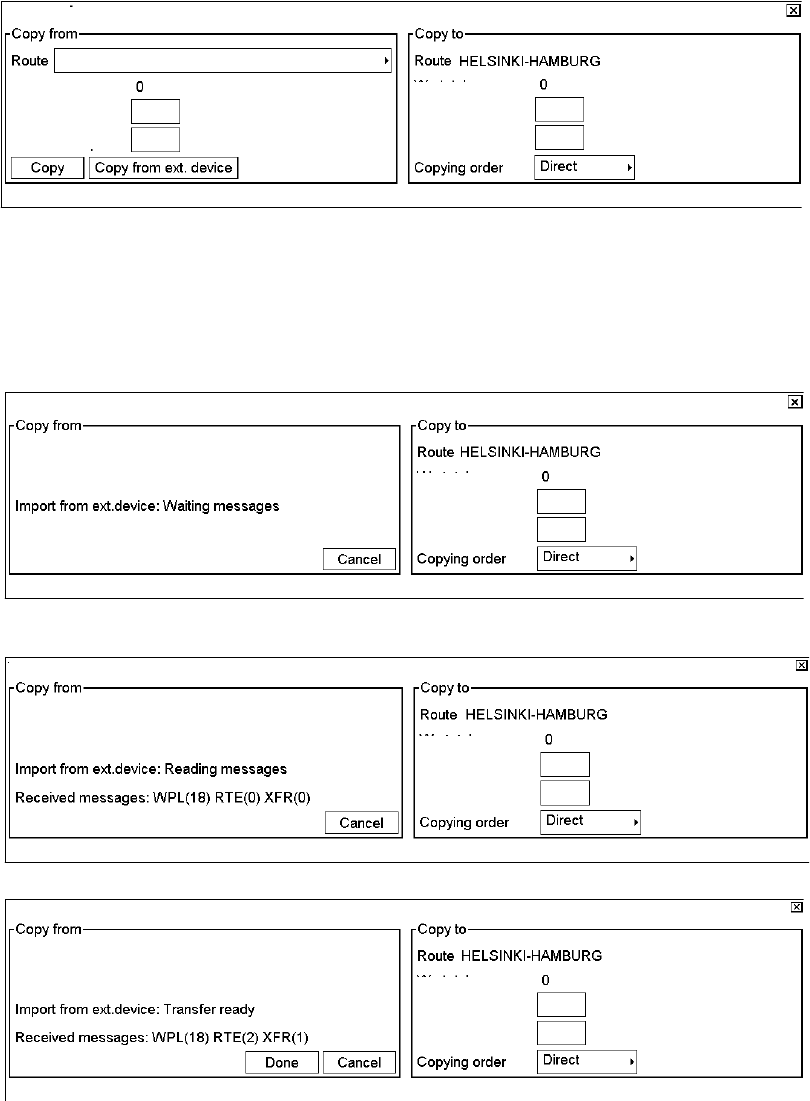
10. How to Plan Routes
10-13
10.4.9 How to import waypoint from external device
You are able to import waypoints from other External Device, like FURUNO GP-150 GPS Navigator to current
route. To import waypoints do the following:
1. Put the cursor on Route in the sidebar then click Plan to open the Plan Route dialog box. Click the WPT tab to
open the WPT page. Check Enable changes.
2. Click the Import button. The following dialog box appears.
WPT IMPORT
WPT total
First WPT to copy
Number of WPTs
WPT total
Copy after WPT
Copy before WPT
Enter where to import waypoints. To enter them after a WPT in a route, enter waypoint number in the "Copy
after WPT" box (if applicable). If you want to enter them before a WPT in the route where WPTs will be
imported enter waypoint number in the "Copy before WPT" box.
Spin the scrollwheel to choose desired number then push the scrollwheel.
3. Press the Copy from ext. device button.
When text "Import from ext. device: Waiting messages" appears, you can start importing WPTs from a GPS
Navigator.
WPT IMPORT
WPT total
Copy after WPT
Copy before WPT
When WPTs are imported, you can monitor progress of it as it is shown below.
WPT IMPORT
WPT total
Copy after WPT
Copy before WPT
When the importing is completed, the message "Transfer ready" appears.
WPT IMPORT
WPT total
Copy after WPT
Copy before WPT
4. Click the Done button.
5. When finished, click X at top right corner of the dialog box to close the dialog box.