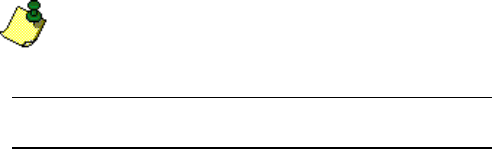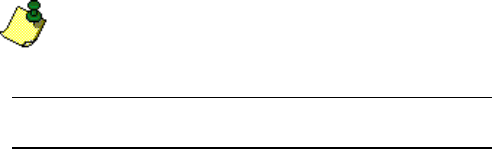
Newpoint Technologies, Inc. COMP-USER-006
Salem, NH 03079 Rev. 3.2 –01/31/01
70
Execute buttons perform control functions. When an Execute
button is selected, a small pop-up window appears, asking for
confirmation of the request before performing the action. This pop-up
window has three buttons from which to choose.
If the function is a state change, two of the buttons are labeled with
the states (e.g., Auto and Manual) and the third button is labeled
Cancel. Select the appropriate button, or select Cancel to abort the
function.
If the function is not a state change, one of the buttons is labeled
Execute and one is labeled Cancel. Select either Execute to
perform the function or Cancel to abort the function.
Entry Fields
Entry fields are used to input values. On the screen, entry fields
appear to be 3-dimensional, as if they were set into the screen. All
entry fields have labels, either above or to the right of the field,
describing the data.
To enter a value into a field, click on the field. When the text input
cursor (|) appears in the field, type in the new value and press
<Enter>. To cancel the entry and return the field to its previous value,
click on the right mouse button. Wherever possible, entry fields are
configured with a specified range of values, preventing you from
entering an invalid value.
Note
Entry fields always display the last value sent. It is important not
to confuse the entry field with the status line.