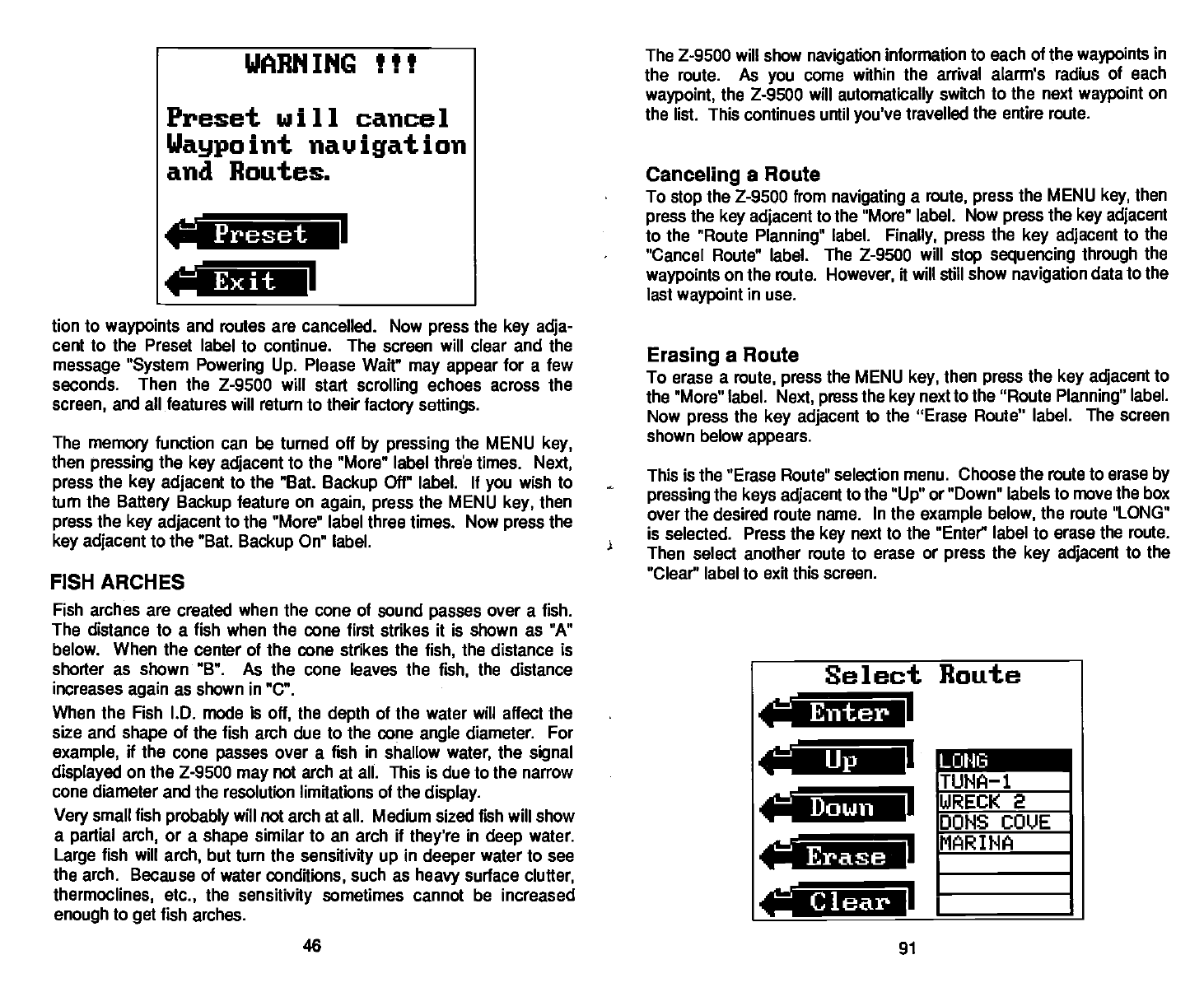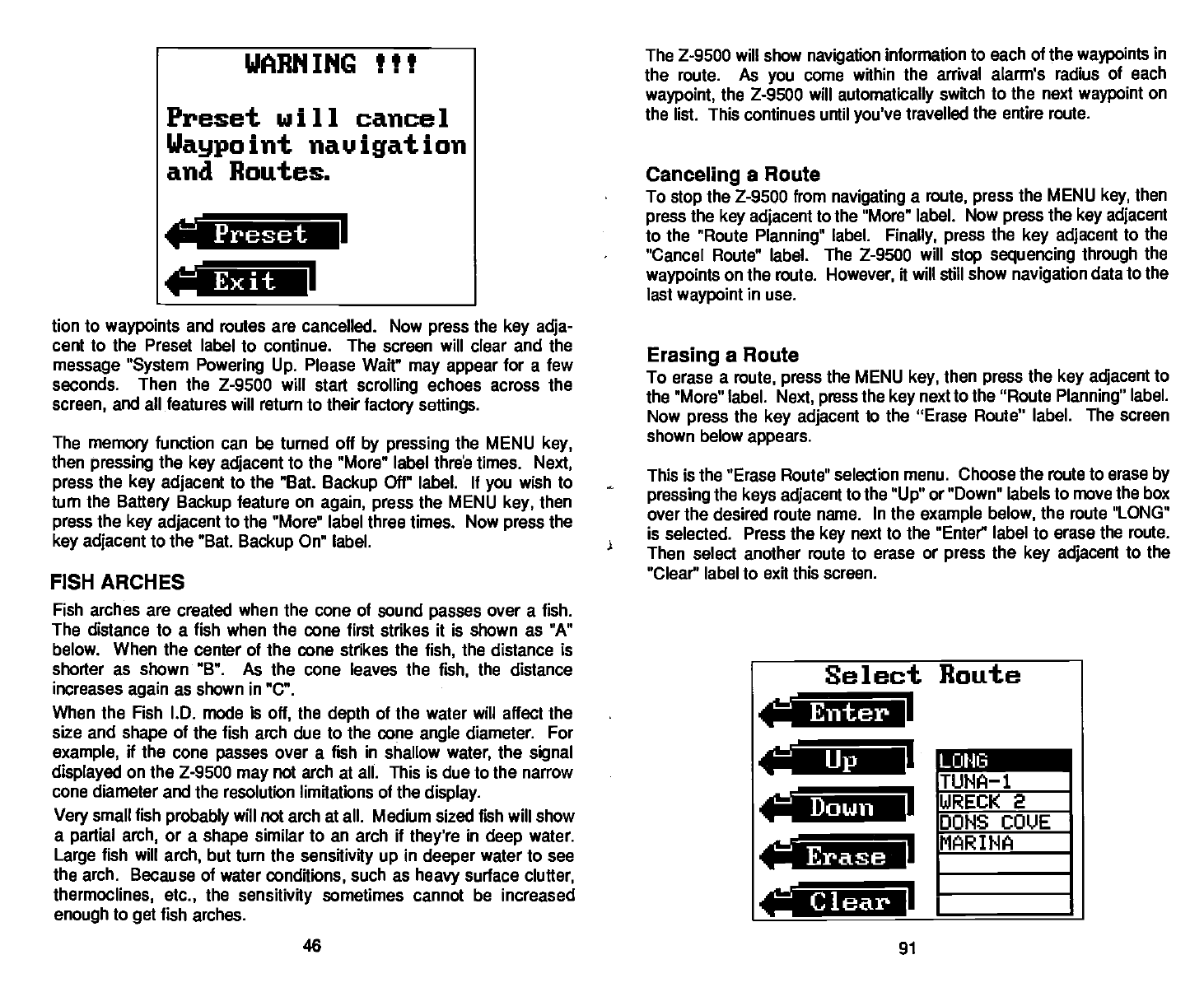
tion to
waypoints
and routes are cancelled. Now
press
the
key adja-
cent to the Preset
label to continue. The screen
will
clear and the
message "System Powering Up.
Please Wait"
may appear
for
a few
seconds. Then the Z-9500 will start
scrolling
echoes across the
screen,
and all features will return to their
factory settings.
The
memory
function can be turned off
by pressing
the MENU
key,
then
pressing
the
key adjacent
to the "More" label thre times.
Next,
press
the
key adjacent
to the "Bat.
Backup
Off" label. If
you
wish to
turn the
Battery Backup
feature on
again, press
the MENU
key,
then
press
the
key adjacent
to the "More" label three times. Now
press
the
key adjacent
to the "Bat.
Backup
On" label.
FISH ARCHES
Fish arches are created when the
cone of sound
passes
over a fish.
The distance to a fish when the cone first strikes it is shown as "A"
below. When the center of the cone strikes the
fish,
the distance is
shorter as shown "B". As the cone leaves the
fish,
the distance
increases
again
as shown in "C".
When the Fish l.D.
mode
is
off,
the
depth
of the water
will
affect the
size and
shape
of the fish arch due to the cone
angle
diameter. For
example,
if the cone
passes
over a fish in shallow
water,
the
signal
displayed
on the Z-9500
may
not arch at all. This is due to the
narrow
cone diameter
and the resolution limitations of the
display.
Very
small fish
probably
will not arch at all. Medium sized fish will show
a
partial
arch,
or a
shape
similar to an arch if
they're
in
deep
water.
Large
fish will
arch,
but turn the
sensitivity up
in
deeper
water to see
the arch. Because of water
conditions,
such as
heavy
surface
clutter,
thermoclines, etc.,
the
sensitivity
sometimes cannot be increased
enough
to
get
fish arches.
The Z-9500
will
show
navigation
information to each of the
waypoints
in
the route. As
you
come within the arrival alarm's radius
of each
waypoint,
the Z-9500 will
automatically
switch to the next
waypoint
on
the list. This continues until
you've
travelled
the entire route.
Canceling
a Route
To
stop
the Z-9500 from
navigating
a
route,
press
the MENU
key,
then
press
the
key adiacent
to the "More" label.
Now
press
the
key adjacent
to the "Route
Planning"
label.
Finally, press
the
key adjacent
to the
"Cancel Route" label. The
Z-9500 will
stop sequencing through
the
waypoints
on the route.
However,
it will still show
navigation
data to the
last
waypoint
in use.
Erasing
a Route
To erase a
route,
press
the MENU
key,
then
press
the
key adjacent
to
the "More" label.
Next, press
the
key
next to the "Route
Planning"
label.
Now
press
the
key adjacent
to the "Erase Route" label. The
screen
shown below
appears.
This is the "Erase Route" selection menu.
Choose the route to erase
by
pressing
the
keys adjacent
to the
"Up"
or
"Down" labels to move the box
over the desired route name. In the
example below,
the route "LONG"
is selected. Press the
key
next to the "Enter label to erase the route.
Then select another route to
erase or
press
the
key adjacent
to the
"Clear' label to exit this
screen.
WARNING !!t
Preset will cancel
Waypo
hit
navigation
and
Routes.
I
—
Preset
Select
Route
I
aa
TUNA—i
WRECK 2
DONS
COVE
MAR I HA
Down
Erase
g
Clear
46
91
PDF compression, OCR, web-optimization with CVISION's PdfCompressor