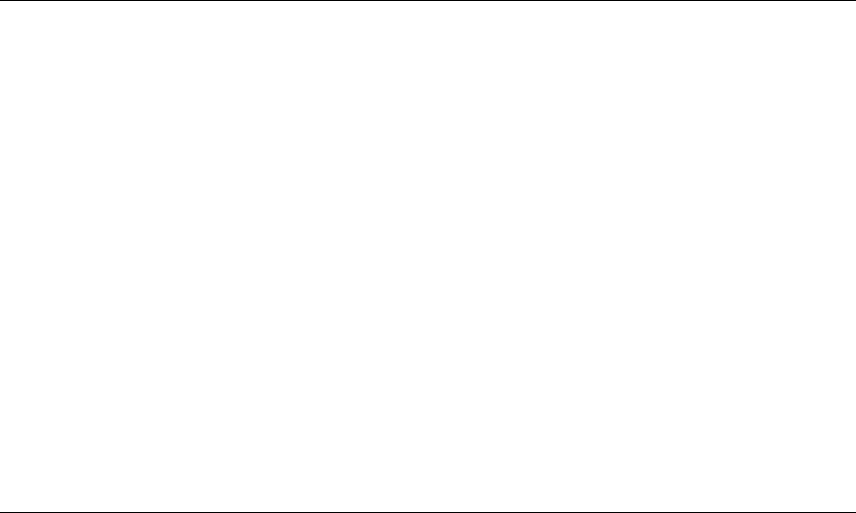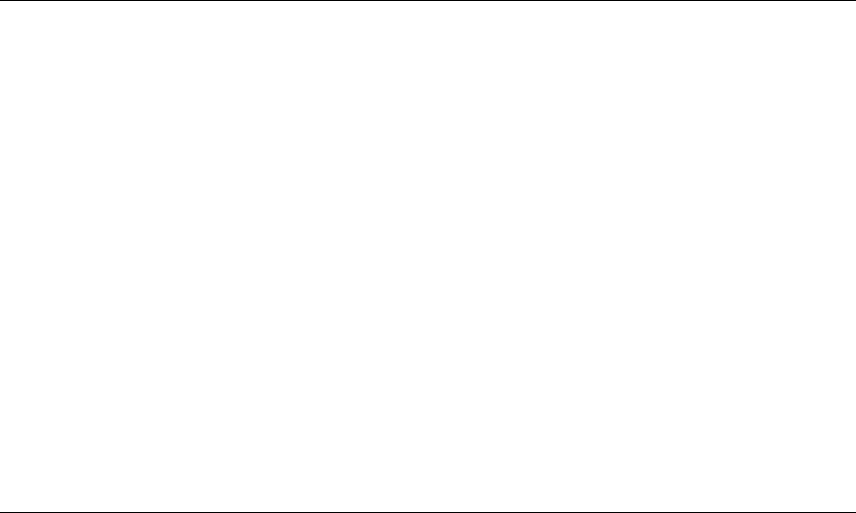
must be deleted manually. This option allows you to list the names of such arrays, and
to delete the records of those arrays.
Note: Only 32 NVRAM entries may exist and each RAID 5 array requires an entry.
Therefore, to have 32 RAID 5 arrays it may be necessary to delete dormant array
entries.
1. Start the DOS Configurator.
2. From the Main Menu select SSA Adapter List. then select the required adapter.
3. From the Adapter Menu, select the adapter whose records you are checking.
4. Select Non-Volatile RAM. A list of arrays is displayed:
5. An array name that has a status of “Dormant”, is a record of an array that is no
longer present, and is not recognized by the adapter.
Press the Delete key to remove the record from the NVRAM.
Adding a Disk Drive to an Array
This procedure allows you to install a replacement disk drive into an array that is
running in the Exposed or Degraded state, because you have removed a disk drive.
When you install the replacement disk drive, all the data that was contained on the
original disk drive is automatically written to the replacement disk drive.
Note: For instructions on how to
physically
install a disk drive, see the unit
Hardware
Maintenance Manual
.
1. Start the DOS Configurator.
2. From the Main Menu select SSA Adapter List, then select the required adapter.
3. From the Adapter Menu, select RAID 5 Resources.
4. Select the array to which you want to add a disk drive.
5. Select View Members.
6. Select Not Present (Blank Slot).
7. Press F7 (Exchange Members). A list of candidate disk drives is displayed.
8. Select the disk drive that you want to add to the array.
9. Press Enter. The selected disk drive is added to the array.
Modifying Attributes of Resources
1. Start the DOS Configurator.
2. From the Main menu, select SSA Adapter List.
3. Select the required adapter from the list.
4. From the Adapter menu, select RAID 5 Resources.
5. Select the array whose attributes you want to change
44 IBM SerialRAID Adapter Maintenance Information