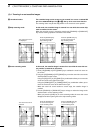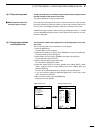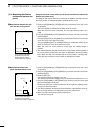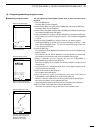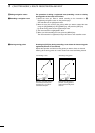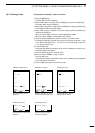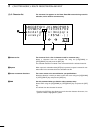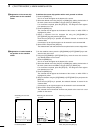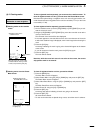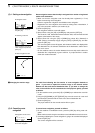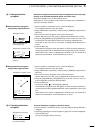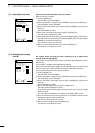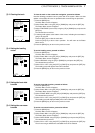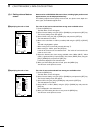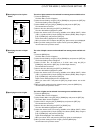25
4
r PLOTTER MODEq MARK MANIPULATION
ı Registration of the current ship
position mark on the coastline
screen
To indicate the current ship position with a mark, proceed as follows.
q Press the [MARK] key.
One of 12 marks will appear at the bottom of the screen.
w Select the desired mark using the [UP] or [DOWN] key and the desired color of
the mark (seven colors selectable) using the [LEFT] or [RIGHT] key.
* If no comment is required, press the [SET] key. This brings the mark registra-
tion operation to an end.
e Press the [MENU] key.
The character list will appear at the bottom of the screen, on which “END” is
highlighted in yellow.
r Select a character from the character list using the [UP]/[DOWN] or
[LEFT]/[RIGHT] key and press the [SET] key.
Each time the [SET] key is pressed, the selected character is entered in the
comment field.
* A comment of up to eight characters can be entered in each comment field.
t Select “END” and press the [SET] key.
The selected mark and entered comment are placed at the current ship position.
5
5
5
Move the cross hair cursor to
the desired position.
Select the desired mark and
its color.
Enter a comment and select
“END”; then press the [SET] key.
¡Selecting the desired mark
and color
¡Activating the cross hair
cursor
¡Entering a comment
80.0
FT0°T 12KT 54.3°F
RANGE 4
80.0
FT
80.0
FT
34°18.000N
135°01.000E
27°
2.89
NM
0:15
34°18.000N 27°
CLR
SET
SET
CANC
SEL
" # END
ABCDEFGHIJKLMNOPQRS
TUVWXYZ 0123456789
abcdefghijklmnopqrs
tuvwxyz
.,
!#$%&
´
-()
CLR
SET
SET
CANC
TYPE
COL
COMMENT : Point2
COM
MENU
q On the coastline screen, press the [UP]/[DOWN] or [LEFT]/[RIGHT] key to acti-
vate the cross hair cursor.
w Using the [UP]/[DOWN] or [LEFT]/[RIGHT] key, move the cross hair cursor to
any desired position on the screen.
e Press the [MARK] key.
One of 12 marks will appear at the bottom of the screen.
r Select the desired mark using the [UP] or [DOWN] key and the desired color of
the mark (seven colors selectable) using the [LEFT] or [RIGHT] key.
* If no comment is required, press the [SET] key. This brings the mark registra-
tion operation to an end.
t Press the [MENU] key.
The character list will appear at the bottom of the screen, on which “END” is
highlighted in yellow.
y Select a character using the [UP]/[DOWN] or [LEFT]/[RIGHT] key and press the
[SET] key.
Each time the [SET] key is pressed, the selected character is entered in the
comment field.
* A comment of up to eight characters can be entered in each comment field.
u Select “END” and press the [SET] key.
The selected mark and entered comment are placed at the cross hair cursor
position on the screen.
Ç Registration of marks located at
any position on the coastline
screen