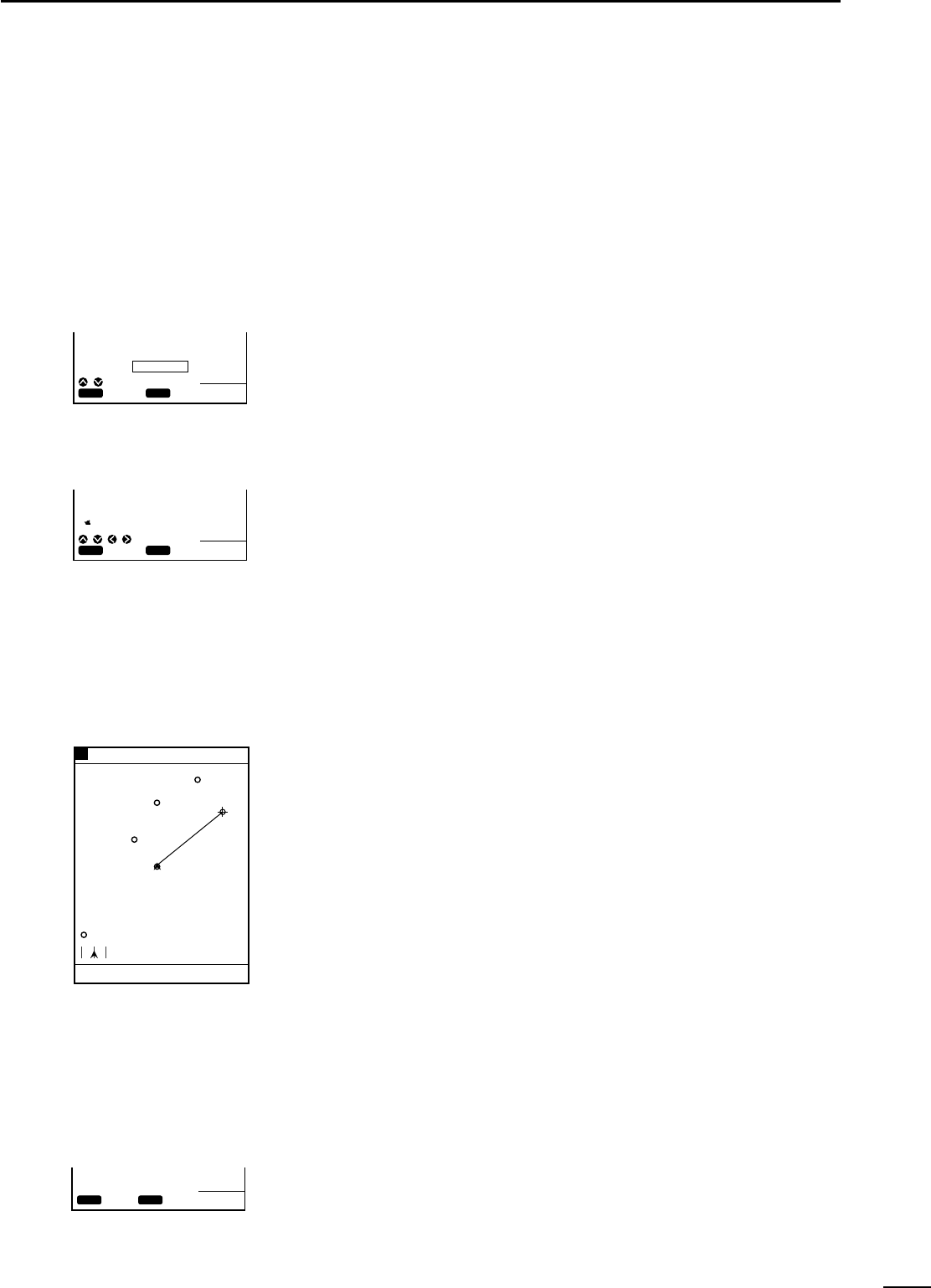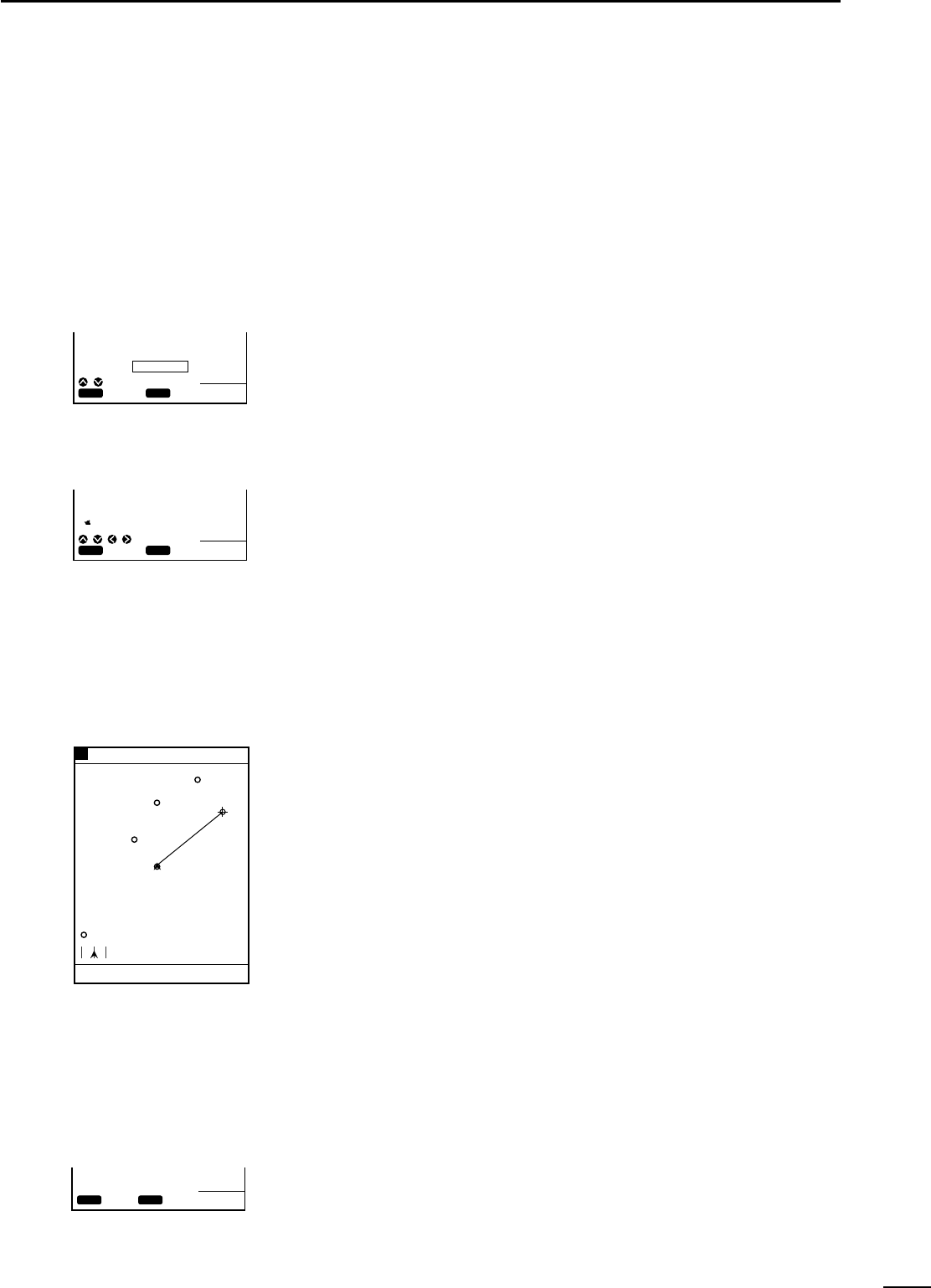
28
6
r PLOTTER MODEq DESTINATION NAVIGATION SETTING
(6)-1 Setting destination
navigation
Å Setting destination navigation
using existing registered marks
Destination navigation means that the ship is navigated from the current ship
position to the specified destination (within one section only).
Destination navigation is set on the coastline screen.
Registration of a new navigation section needs an existing route or destination, if
any, to be canceled in advance.
q On the coastline or combination screen, press the [NAV] key.
The navigation selection screen will appear.
w Select “DESTINATN” (destination) using the [UP] or [DOWN] key and press the
[SET] key.
e The cross hair cursor will appear at the center of the screen.
Position data of the cross hair cursor is displayed at the bottom of the screen.
r Using the [UP]/[DOWN] or [LEFT]/[RIGHT] key, move the cross hair cursor until
its intersection coincides with the desired one of existing registered marks.
Information on the mark, such as a comment, is displayed at the bottom of the
screen.
t Press the [SET] key.
The destination navigation screen will appear, on which the section between the
current ship position and the destination mark is depicted by a green solid line.
At the bottom of the screen are displayed the destination No., the azimuth and
distance to the destination, and the deviation out of course.
Press the [SET] key to cancel
the current navigation.
¡Navigation cancel screen
CLR
OK
SET
CANC
80.0FT
EXIT
THE NAVIGATION ?
Select “DESTINATN” and
press the [SET] key.
Select a mark and press the
[SET] key.
¡Navigation screen
¡Destination navigation screen
CLR
SET
SET
CANC
80.0FT
NAV
SEL
DESTINATN
ROUTE
CLR
SET
SET
CANC
80.0FT
DESTINATN
34°18.000N
135°01.000E
Point2
27°
2.89
NM
0:15
¡Destination navigation screen
5
Move the cursor to the desired
position and press the [SET] key.
TO WP 1
1.40
NM
50°
80.0 FT0°T 5.5KT 54.3°F
RANGE 4
34 19.000N
135 02.300E
50°
1.40
NM
0:15
q On the coastline or combination screen, press the [NAV] key.
The navigation selection screen will appear.
w Select “DESTINATN” (destination) using the [UP] or [DOWN] key and press the
[SET] key.
e The cross hair cursor will appear at the center of the screen.
Position data of the cross hair cursor is displayed at the bottom of the screen.
r Using the [UP]/[DOWN] or [LEFT]/[RIGHT] key, move the cross hair cursor so
that its intersection reaches the desired position.
t Press the [SET] key.
A new mark (purple “
$
”) is automatically registered.
The destination navigation screen will appear, on which the section between the
current ship mark and the specified destination mark is depicted by a green solid
line.
At the bottom of the screen are displayed the destination No., the azimuth and
distance to the destination, and the deviation out of course.
ı Setting destination navigation
using a newly registered mark
(6)-2 Canceling destination
navigation
To cancel destination navigation, proceed as follows.
q On the coastline or combination screen, press the [NAV] key during destination
navigation.
w A message indicating the current navigation is going to be canceled is displayed.
Press the [SET] key.
The current navigation will be canceled.