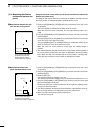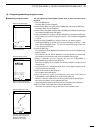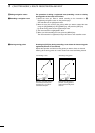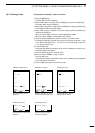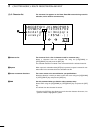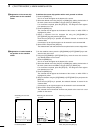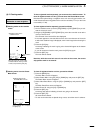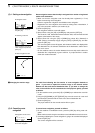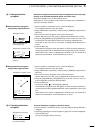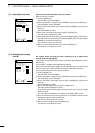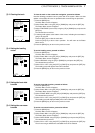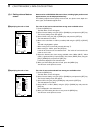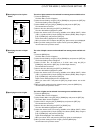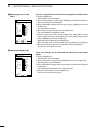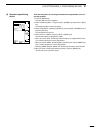27
5
r PLOTTER MODEq ROUTE NAVIGATION SETTING
(5)-1 Setting route navigation
Route navigation means that the ship is navigated via a number of registered
marks to the destination.
q Make sure that the navigation route has already been registered (☞ P. 20)
before commencing route navigation.
Failure to register the navigation route disables route navigation.
* Registration of a new navigation route needs an existing route or destination, if
any, to be canceled in advance (see section (5)-2).
w Press the [NAV] key.
The navigation selection screen will appear.
e Select “Route” using the [UP] or [DOWN] key and press the [SET] key.
The Route No. field, Outward/Homeward selection field, and comment field will
appear at the bottom of the screen.
r Select “Route No.” using the [UP] or [DOWN] key, select “GO” (Outward) or
“RTN” (Return; Homeward) voyage using the [LEFT] or [RIGHT] key, and then
press the [SET] key.
The route navigation screen will appear, at the bottom of which are displayed the
first destination No., the azimuth and distance to the destination, and the devia-
tion out of course.
* On the coastline screen, the section between the current ship mark and the fist
destination No. is depicted by a green solid line. A purple solid line is used to
show each section thereafter.
Select “ROUTE” and press
the [SET] key.
Select route No. and “GO” or
“RTN” voyage and press the
[SET] key.
¡Selecting a route No.
¡Route navigation screen
¡Navigation screen
5
CLR
SET
SET
CANC
80.0FT
NAV
SEL
DESTINATN
ROUTE
CLR
SET
SET
CANC
80.0FT
ROUTE
ROUTE 1
SEL
1 GO
GO/RTN
TO WP 1
0.19
NM
315°
80.0 FT0°T 5.5KT 54.3°F
RANGE 4
The solid line indicating the first section of route navigation defaults to
green. If you want to expand the monitor range to the second section
between the first and second destination Nos. (if you want to change the
color of the solid line for the second section from purple to green), proceed
as follows.
q On the coastline screen, press the [UP] or [DOWN] key to activate the cross hair
cursor.
w Using the [UP]/[DOWN] or [LEFT]/[RIGHT] key, move the cross hair cursor until
its intersection coincides with the mark of the second destination No.
e Press the [NAV] key.
The purple solid line for the second section will turn green.
To cancel route navigation, proceed as follows.
q On the coastline or combination screen, press the [NAV] key during route navi-
gation.
* Make sure that a mark along the route does not coincide with the cross hair cursor.
w A message indicating the current navigation is going to be canceled is displayed.
Press the [SET] key.
The current navigation will be canceled.
| Changing the monitor range
(5)-2 Canceling route
navigation
Press the [SET] key to cancel
the current navigation.
¡Navigation cancel screen
CLR
OK
SET
CANC
80.0FT
EXIT
THE NAVIGATION ?