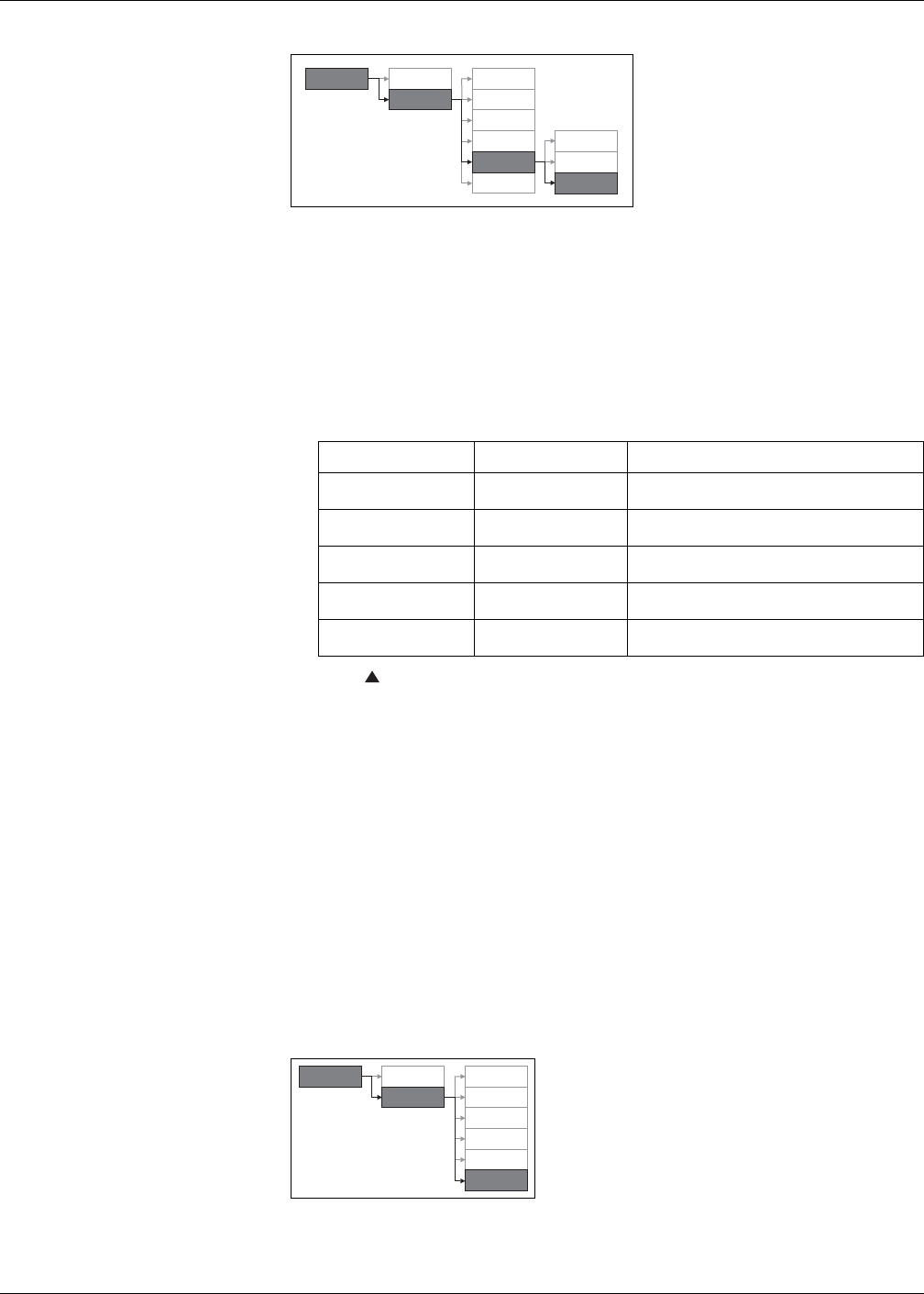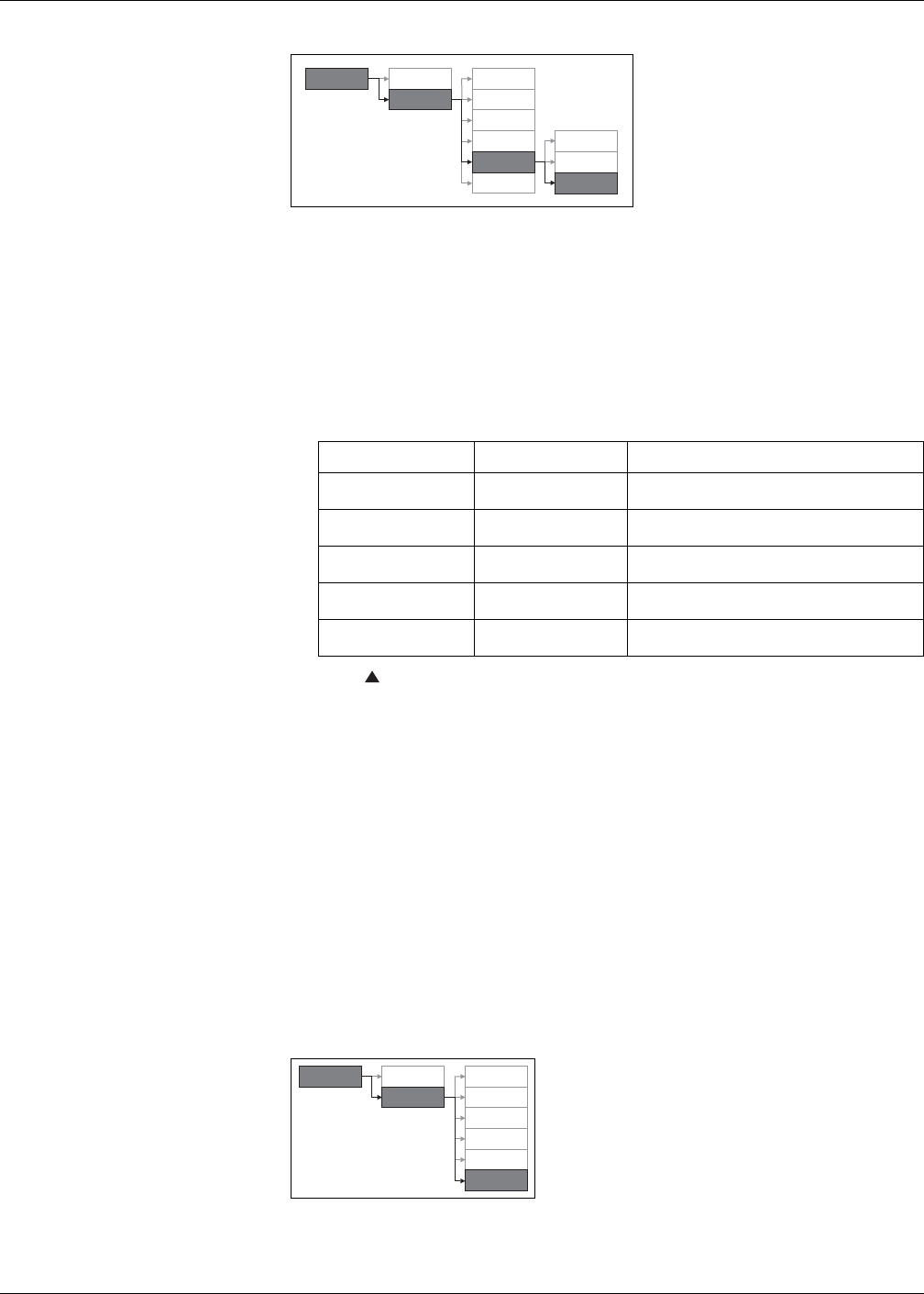
PowerLogic™ PM5100 series user guide Chapter 4—Front panel display and meter setup
© 2014 Schneider Electric All Rights Reserved 37
1. Navigate to Maint > Setup.
2. Enter the setup password (default is “0000”), then press OK.
3. Navigate to HMI > Pass.
4. Move the cursor to point to the parameter you want to modify, then press Edit.
5. Modify the parameter as required, then press OK.
6. Move the cursor to point to the next parameter you want to modify, press Edit,
make your changes, then press OK.
7. Press to exit. Press Yes to save your changes.
Lost password
If you lose your password, contact technical support for instructions on how to return
your meter for factory reconfiguration.
• Global-PMC-Tech-support@schneider-electric.com
• (00) + 1 (250) 544-3010
NOTE: Be sure to include your meter’s serial number in your e-mail or have it readily
available when calling technical support.
Setting the clock
The Clock setup screens allow you to set the meter’s date and time.
1. Navigate to Maint > Setup.
2. Enter the setup password (default is “0000”), then press OK.
Password setup menu tree
Password setup parameters
Parameter Values Description
Setup 0000 - 9999
Sets the password for accessing the meter setup
screens (Maint > Setup).
Energy Resets 0000 - 9999
Sets the password for resetting the meter’s
accumulated energy values.
Demand Resets 0000 - 9999
Sets the password for resetting the meter’s
recorded peak demand values.
Min/Max Resets 0000 - 9999
Sets the password for resetting the meter’s
recorded minimum and maximum values.
Diagnostics 0000 - 9999
Sets the password for accessing the meter’s
diagnostics screens.
Maint
Reset
Meter
Comm
Alarm
I/O
I
Clock
Displ
Region
Pass
HMI
Setup
Clock setup menu tree
Maint
Reset
Setup
Meter
Comm
Alarm
I/O
HMI
Clock