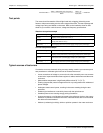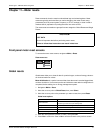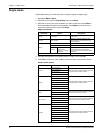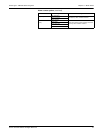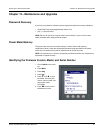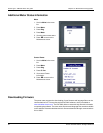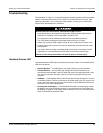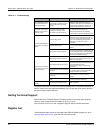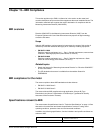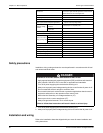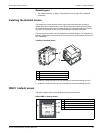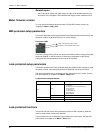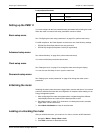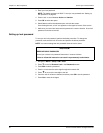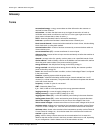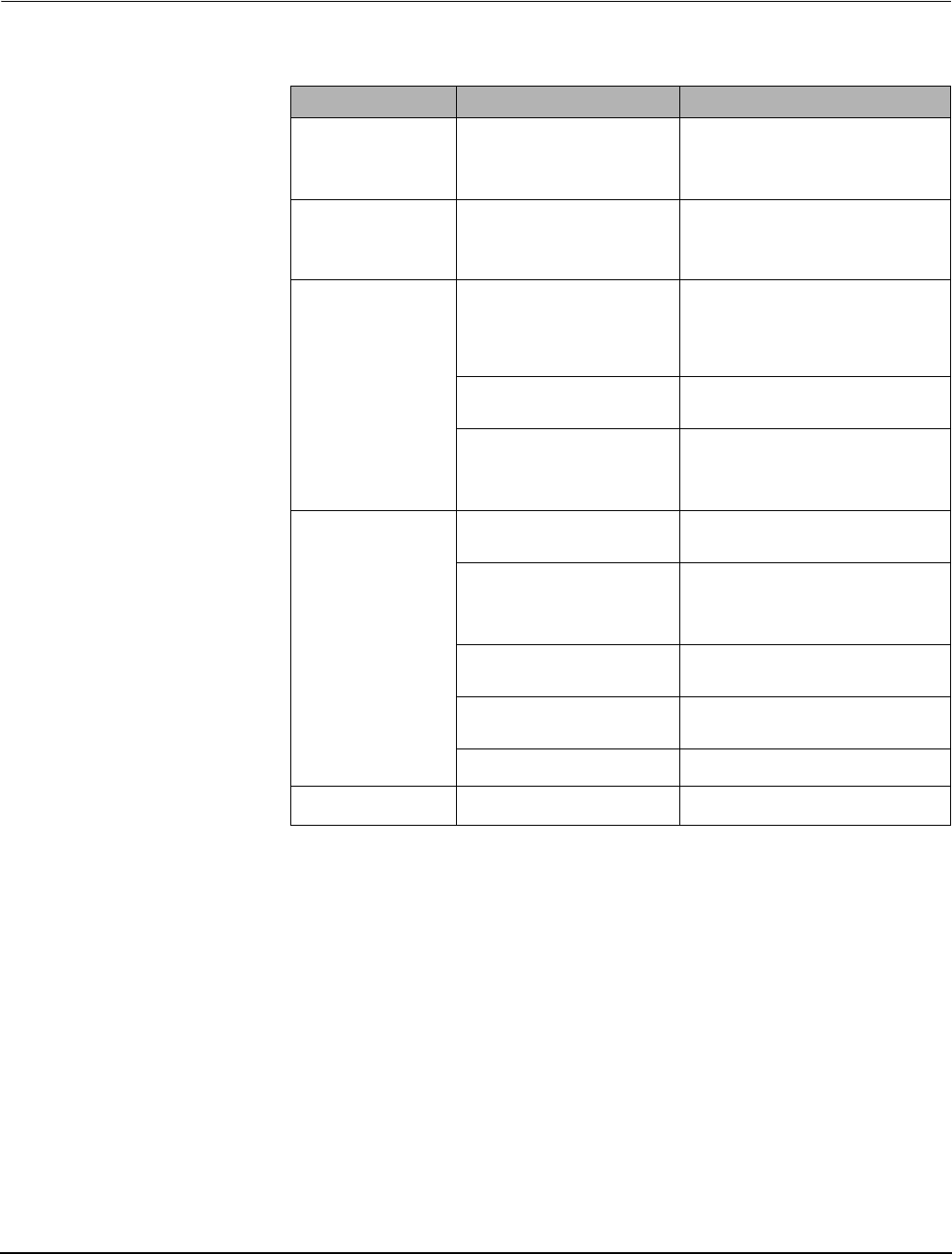
PowerLogic™ PM5100 series user guide Chapter 12—Maintenance and Upgrades
© 2014 Schneider Electric All Rights Reserved84
The power meter does not contain any user-serviceable parts. If the power meter requires
service, contact your local sales representative. Do not open the power meter. Opening
the power meter voids the warranty.
Getting Technical Support
Please refer to the Technical Support Contacts provided in the power meter shipping
carton for a list of support phone numbers by country, or go to
www.schneider-electric.com, then navigate to Support area for contact information.
Register List
To download the latest version of the power meter PM5100 Modbus register list, go to
www.schneider-electric.com. Type PM5100 in the search field.
Table 12–1: Troubleshooting
Potential Problem Possible Cause Possible Solution
The maintenance (wrench)
icon is illuminated on the
power meter display.
When the maintenance (wrench) icon
is illuminated, it indicates an event
has occurred which may require
attention.
Go to [Maint] > [Diag]. Event messages
display to indicate the reason the icon is
illuminated. Note these event messages and
call the Technical Support or contact your
local sales representative for assistance.
The display is blank after
applying control power to
the power meter.
The power meter may not be
receiving the necessary power.
The display may have timed out.
Verify that the power meter line and terminals
are receiving the necessary power.
Verify that the heartbeat LED is blinking.
Press a button to see if the display timed out.
The data being displayed is
inaccurate or not what you
expect.
Incorrect setup values.
Check that the correct values have been
entered for power meter setup parameters
(CT and VT ratings, Nominal Frequency, and
so on). See “Configuring the basic setup
parameters” on page 32 for setup
instructions.
Incorrect voltage inputs.
Check power meter voltage input terminals (1,
2, 3, 4) to verify that adequate voltage is
present.
Power meter is wired improperly.
Check that all CTs and VTs are connected
correctly (proper polarity is observed) and that
they are energized. Check shorting terminals.
See the recommended torque in the Wiring
section of the installation manual.
Cannot communicate with
power meter from a remote
personal computer.
Power meter address is incorrect.
Check to see that the power meter is correctly
addressed. See “Communications setup” on
page 34 for instructions.
Power meter baud rate is incorrect.
Verify that the baud rate of the power meter
matches the baud rate of all other devices on
its communications link. See
“Communications setup” on page 34 for
instructions.
Communications lines are improperly
connected.
Verify the power meter communications
connections. Refer to the “Communications”
on page 25 section for instructions.
Communications lines are improperly
terminated.
Check to see that a multi-point
communications terminator is properly
installed.
Incorrect route statement to power
meter.
Check the route statement. Contact Global
Technical Support for assistance.
Energy/Alarm LED not
working.
May have been disabled by user.
See “Setting up the alarm / energy pulsing
LED” on page 39.