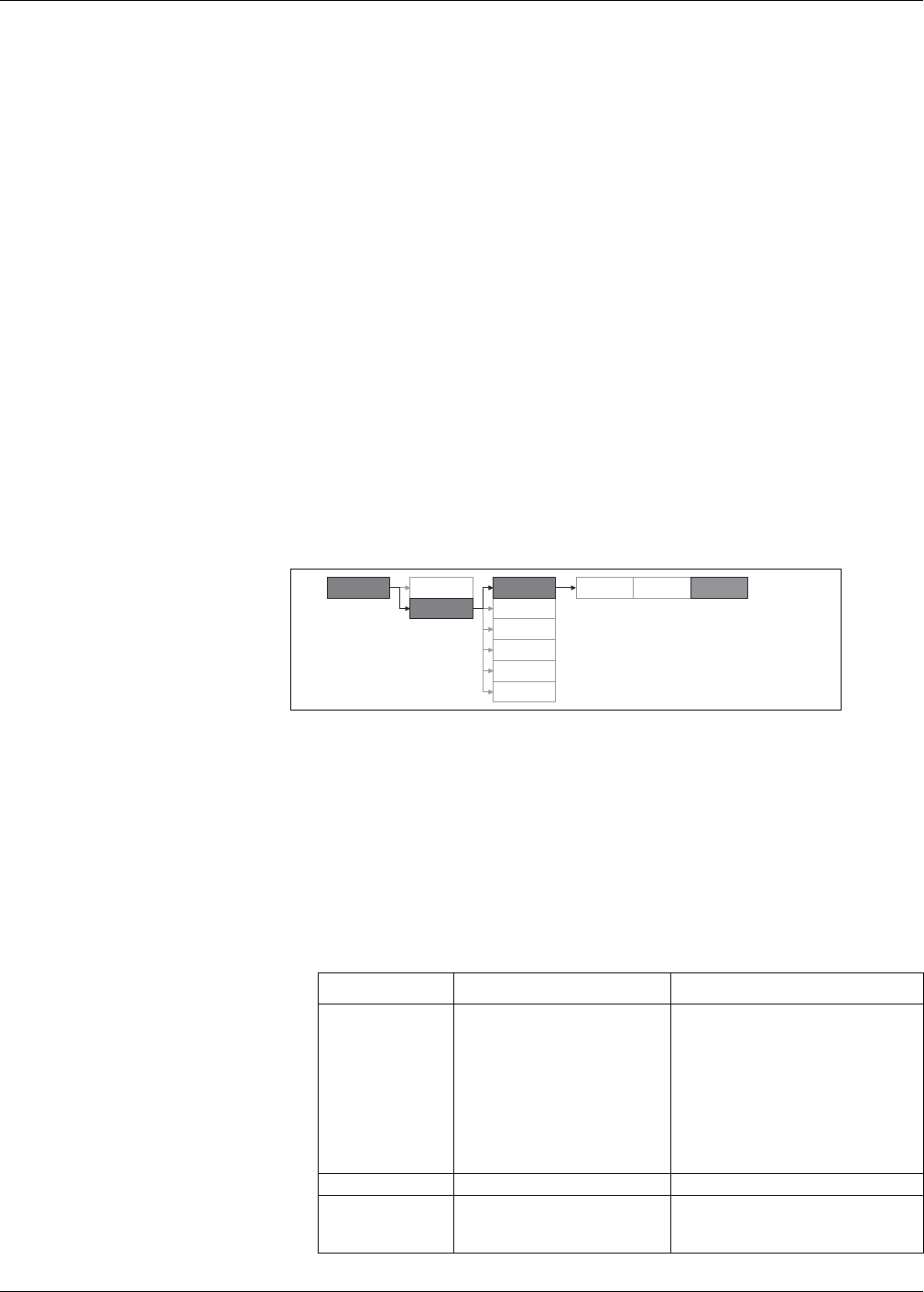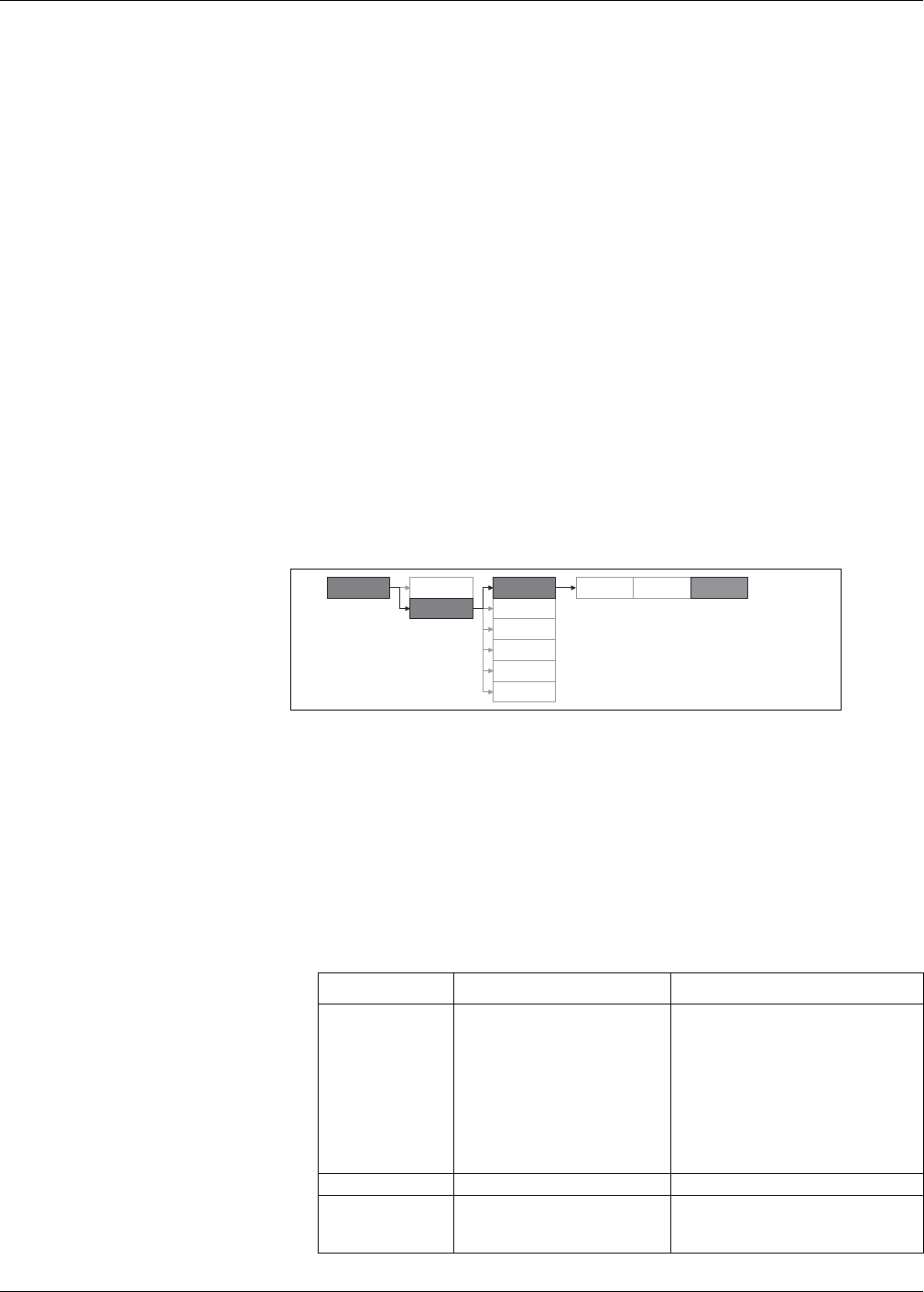
40 © 2014 Schneider Electric All Rights Reserved
Chapter 4—Front panel display and meter setup PowerLogic™ PM5100 series user guide
Related topics
• See “Setting up the alarm / energy pulsing LED” on page 39 for details on setting up
the LED for alarms.
Output setup
The meter’s input/output (I/O) ports extend the capabilities of the meter. The I/O ports
can be configured using the front panel or ION Setup.
Related topics
• See “Input / Output” on page 47 for a comprehensive description and setup
instructions using the front panel.
• See “Technical Specifications” on page 14 for electrical characteristics and limits of
meter’s I/O ports.
Demand setup
Demand is a measure of average consumption over a fixed time interval.
Use the Demand setup screens to define power demand, current demand or input
metering demand.
1. Navigate to Maint > Setup.
2. Enter the setup password (default is “0000”), then press OK.
3. Navigate to Meter > Dmd.
4. Move the cursor to select Power Demand or Current Demand.
5. Move the cursor to point to the parameter you want to modify, then press Edit.
6. Modify the parameter as required, then press OK.
7. Move the cursor to point to the next parameter you want to modify, press Edit,
make your changes, then press OK.
Demand setup menu tree
Power or current demand setup parameters
Parameter Values Description
Method
Timed Sliding Block
Timed Block
Timed Rolling Block
Cmd Sync Block
Cmd Sync Roll Block
Clock Sync Block
Clock Sync Roll Block
Thermal
See “Demand” on page 63 for details.
Interval (min) 0 - 60 Set the demand interval, in minutes.
Subinterval (min) 0 - 60
Applies only to rolling block methods.
Define how many subintervals the demand
interval should be equally divided into.
Advan
Dmd
Maint
Reset
Setup
Comm
Alarm
I/O
HMI
Clock
Meter Basic