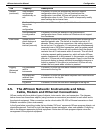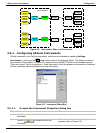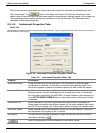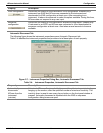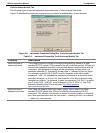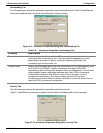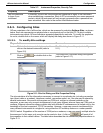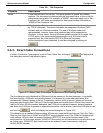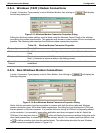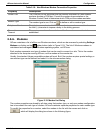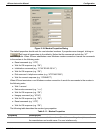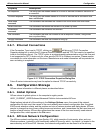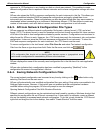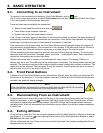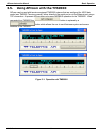APIcom Instruction Manual Configuration
2.5.4. Windows (TAPI) Modem Connections
If a site’s Connection Type property is set to Windows Modem, then clicking on will display
the following dialog box.
Figure 2-13: Windows Modem Connection Properties Dialog
Editing the Windows modem settings must be done using the Windows Control Panel or the software
provided by the modem manufacturer. This approach was chosen in order to keep APIcom as simple as
possible. The following table describes the Windows modem connection properties.
Table 2-9: Windows Modem Connection Properties
Property Description
Modem The Windows modem to use. Configure the modem with the Windows Control
Panel.
Telephone Number The telephone number to dial if the connection is a modem connection. Insert the
tilde (~) character to impose a delay in the dialing process.
Connection
Timeout
The maximum number of seconds to wait for the modem connection to be
established.
2.5.5. Non-Windows Modem Connections
If a site’s Connection Type property is set to Other Modem, then clicking on will display the
following dialog box.
Figure 2-14: Non-Windows Modem Connection Properties Dialog
Notice that this connection type has properties in common with both the direct cable and Windows
modem connection types. As for direct cable connections, this dialog box only displays the COM ports
that are present on the host computer. It is possible that even though a COM port is physically present
on the computer, it is reserved by some other application and does not appear in the list. Select the
COM port to be used and click on
, which will display the same port settings dialog box as for
direct cable connections. A modem type must be selected as well. If no modem types are defined, click
on
to define a modem type (see the section below). The table below describes the non-Windows
modem connection properties shown in Figure 2-14.
05499 Rev. A 2-13