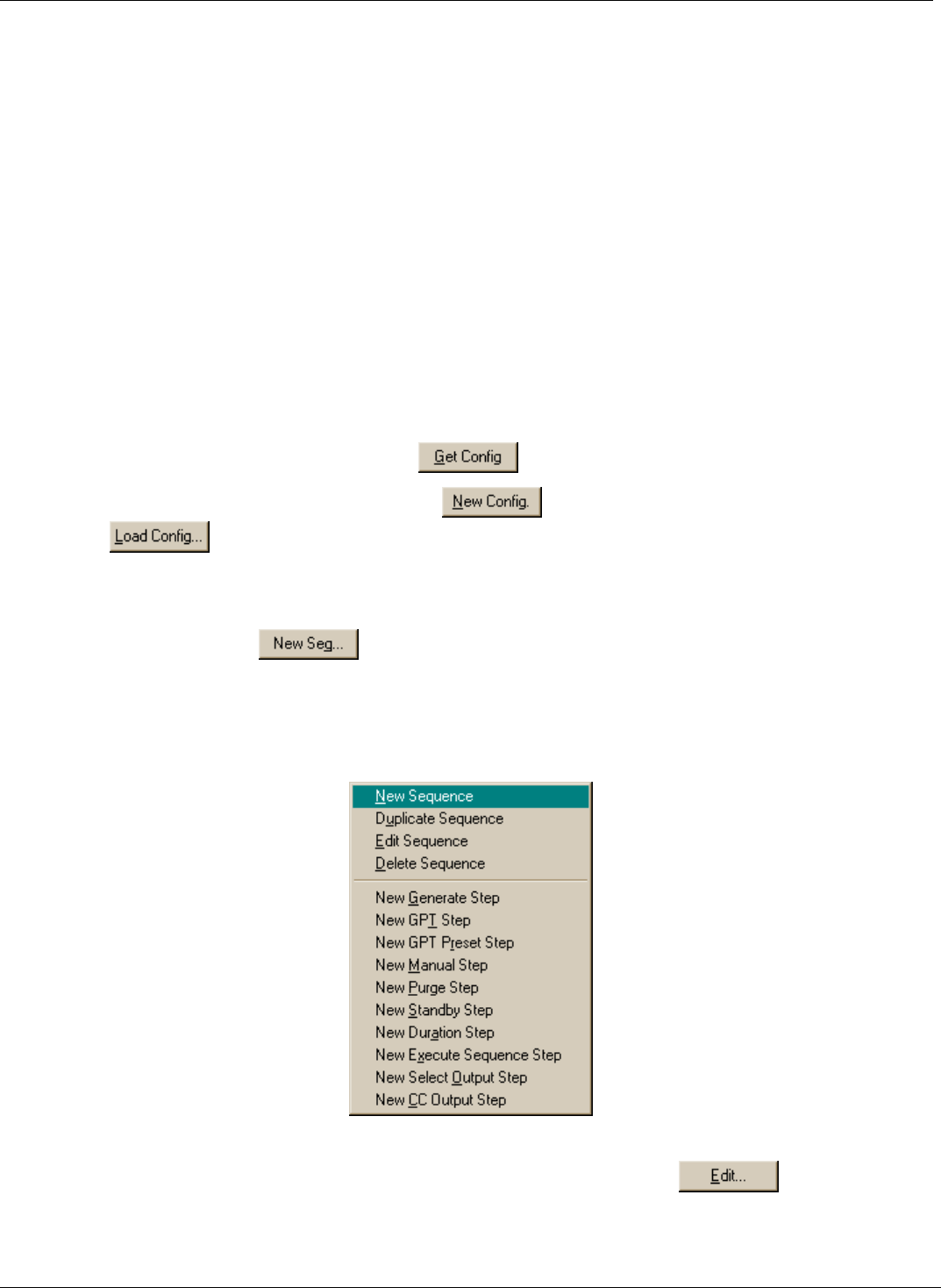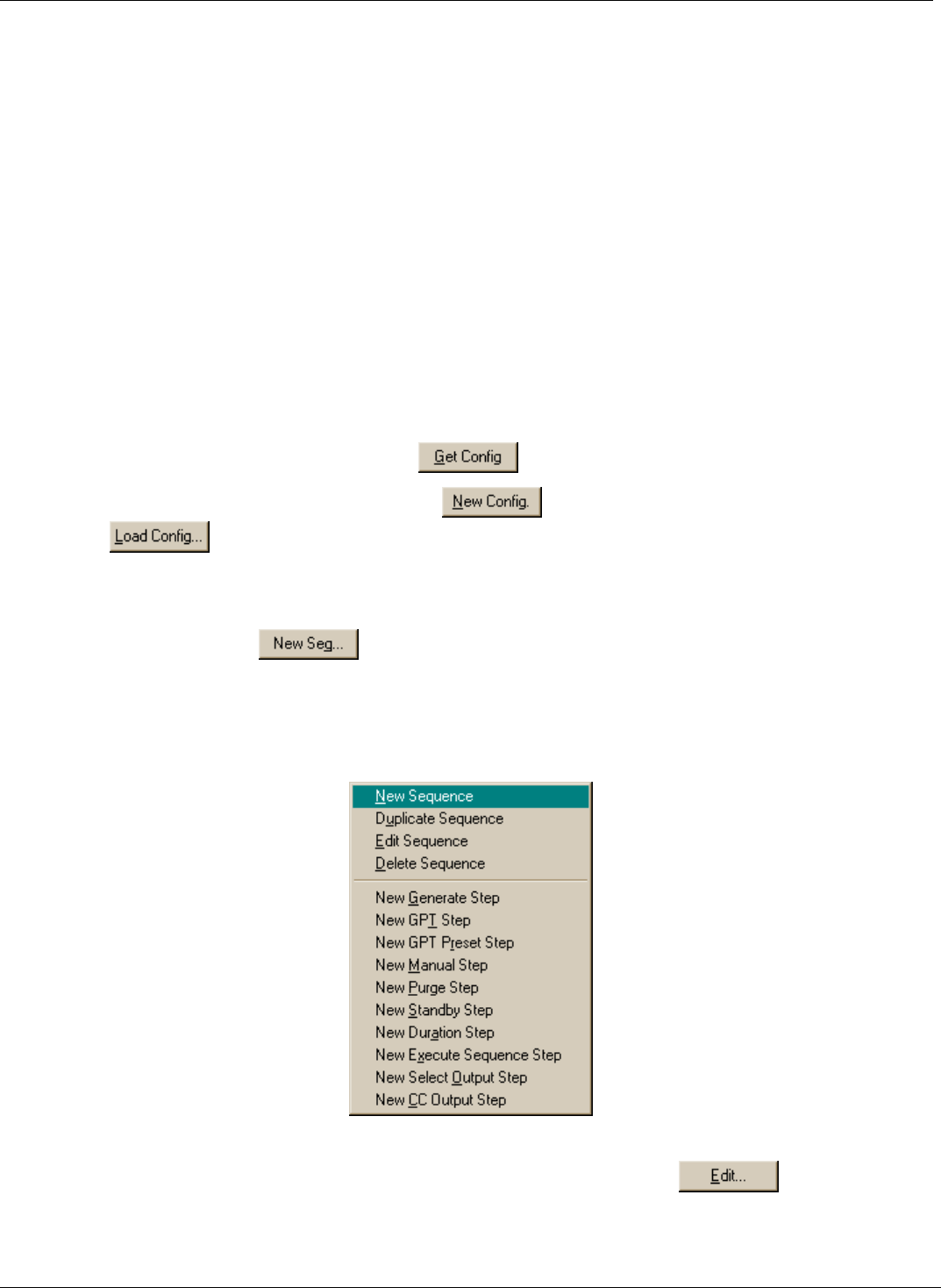
APIcom Instruction Manual M700 Calibrator Sequences
5.4. Modifying a Sequence Configuration
APIcom can only modify the sequence configuration in M700 calibrators with firmware revision D.3 or
higher. This section assumes familiarity with configuring the sequences in an instrument. APIcom
facilitates configuring the instrument’s sequences in the following ways:
APIcom takes advantage of the larger area of the computer screen to display more of the
sequence configuration than the instrument can with its vacuum fluorescent display.
APIcom validates the user’s inputs and verifies that the configuration is successfully sent to the
instrument. Scripts with unsupported entries are rejected by the instrument!
APIcom allows to load sequence configurations stored on the computer and to send them to the
instrument, making it quick and easy to load the same configuration into multiple instruments.
APIcom can store many sequence configurations on the computer, allowing the download of
different configurations for different purposes.
The basic procedure for modifying the instrument’s sequence configuration is to download the current
configuration from the instrument, modify it, and then send it back to the instrument and saving it to disk
for backup purposes. These steps are discussed in more detail below.
To download the current configuration, click
.
To start a new, empty configuration by clicking
or load a previously saved sequence by
clicking
.
5.4.1. Adding or Modifying a Sequence
Expand a sequence to see its steps by clicking on the “+” box next to the sequence name. To add a new
sequence, either click on
or right-click on any existing sequence, which will bring up the
context menu shown below, and select New Sequence. If APIcom will not create a new sequence, it’s
because the maximum number of sequences have already been created. The number of sequences or
steps is limited only by available memory. However, APIcom limits the number of sequences and steps
to 100 sequences and 100 steps per sequence. These limits are larger than the M700 can actually
accommodate.
Figure 5-2: Sequence Context Menu – Adding or Modifying a Sequence
To edit an existing sequence, click on Edit Sequence in the context menu
, which will bring
up the dialog box in Figure 5-3. Table 5-2 describes the sequence properties shown in the following
figure.
05499 Rev. A 5-3