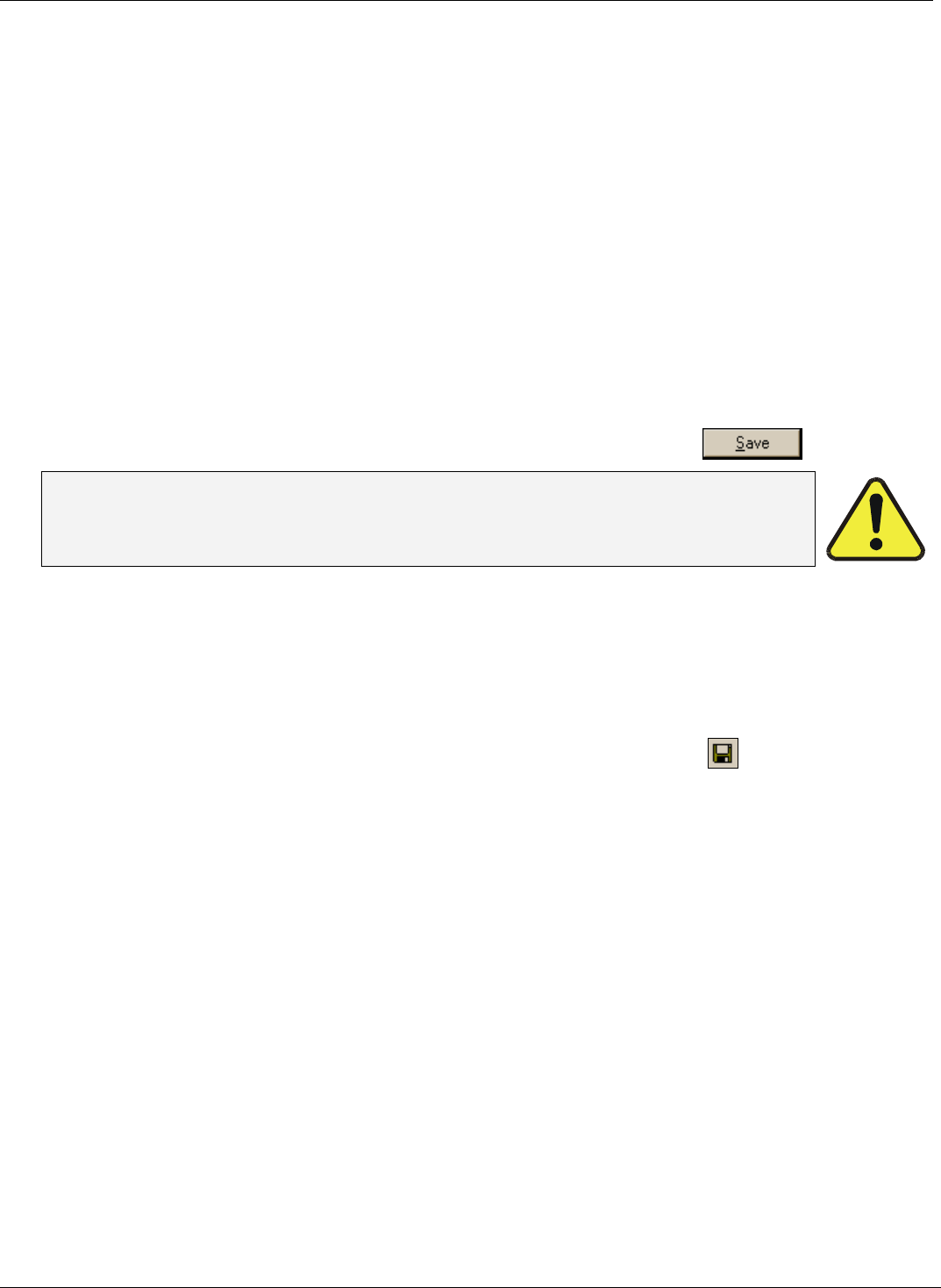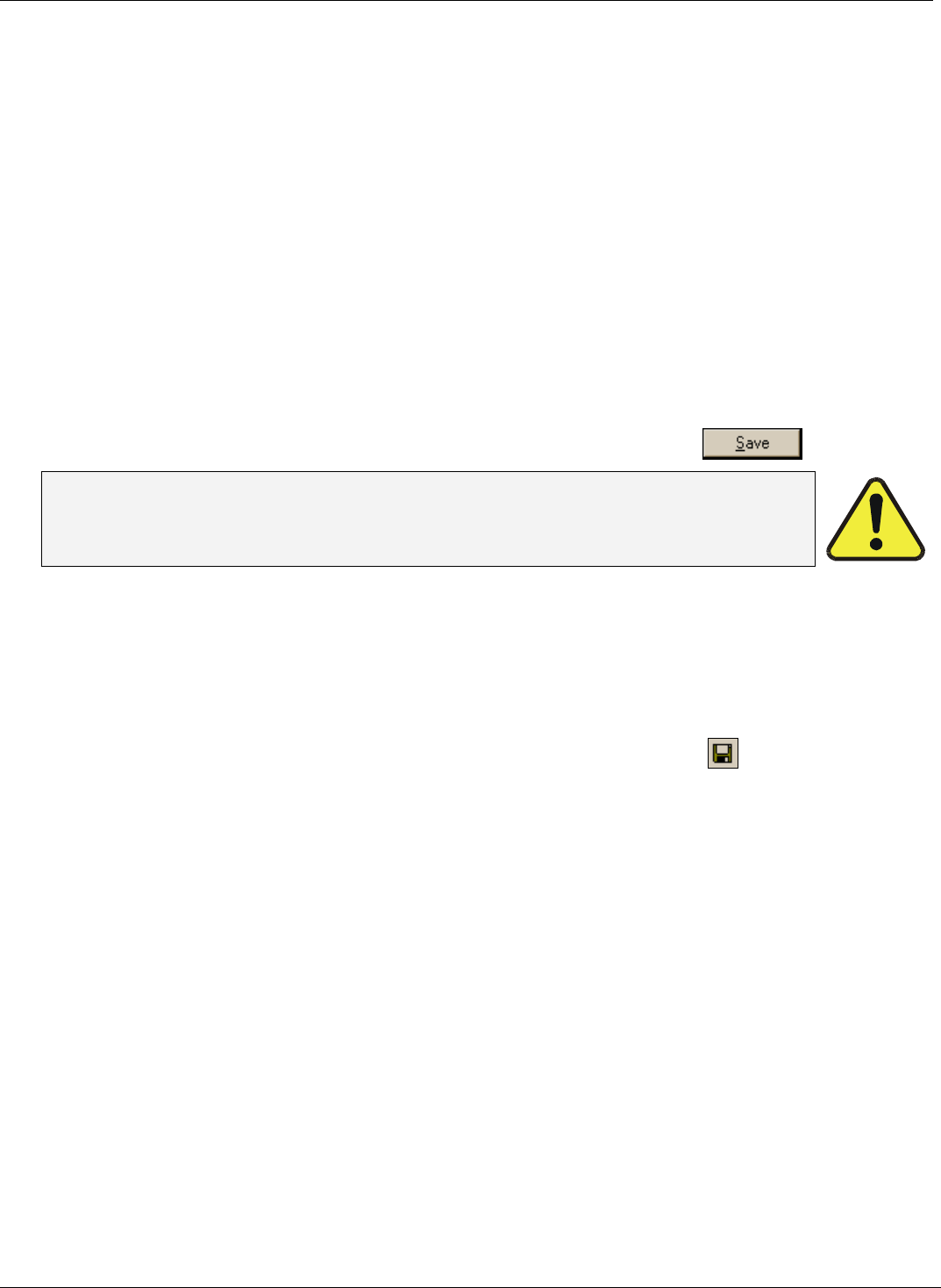
APIcom Instruction Manual Configuration
name and a .CFG extension in any location on disk or a local area network. This enables to create
different configuration files to represent different networks and to share configuration settings with other
users.
APIcom also stores the iDAS or sequence configuration for each instrument in this file. This allows you
to create predefined standard iDAS and sequence configurations and easily upload them to an
instrument upon connection. These configurations can also be edited offline after they were created or
downloaded without connecting to an instrument. Maintaining different .CFG files allows to create any
number of instruments, each with distinct names, and various configurations to suit all needs.
2.6.3. APIcom Network Configuration File Types
APIcom supports two different network configuration file formats: a binary format (.CFG) and a text
format (.CFX). The binary format is used for operation and the text format is provided for future versions
of APIcom to be able to read configurations created by earlier versions. Configurations can be stored in
either format for APIcom to work. However, the .CFX format stores only the instrument, site, and modem
configuration. It does not store the iDAS and sequence configuration for an instrument. To store the
iDAS and sequence configuration for each instrument, the .CFG format must be used.
To save a configuration in the text format, select File–Save As and select Text network configuration
Files from the Save as type drop-down field. Enter the file name, and click on
.
NOTE
.CFX configuration files should not be directly edited because syntax or typographical errors
could render a configuration file unreadable by APIcom or the instrument.
APIcom displays the name of the currently used configuration file in the title bar of its main application
window.
APIcom also indicates that a configuration has been modified by appending “(Modified)” to the
configuration file name in the application’s title bar:
2.6.4. Saving Network Configuration Files
The current network configuration can be saved at any time by clicking on the toolbar button or by
selecting File-Save from the main menu.
APIcom will automatically save modified configuration files upon exiting if that option was enabled in the
Settings-Options menu. However, if that option was not enabled and the configuration has been
modified before exiting the program, APIcom will prompt to save the changes.
Opening Network Configuration Files With Windows Shortcuts
Different network configurations can be maintained and easily used by creating a Windows shortcut that
specifies the configuration file on APIcom’s command line. A user could, for example, create a different
icon on the desktop to represent each network configuration. To do this, simply locate the .CFG file and
right-click and drag the icon to the desktop, then select "Create Shortcut" from the menu.
05499 Rev. A 2-17