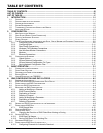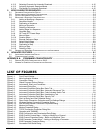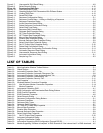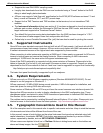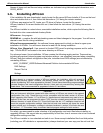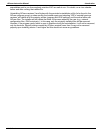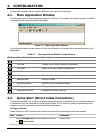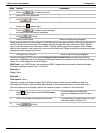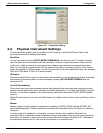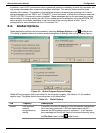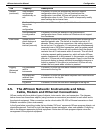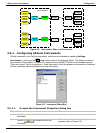4.12.2. Selecting Channels for Automatic Download ......................................................................................4-15
4.12.3. Activating Automatic Download Mode.................................................................................................4-15
4.12.4. File Names For Automatic Download..................................................................................................4-15
5. M700 CALIBRATOR SEQUENCES .................................................................................................... 5-1
5.1. SEQUENCE CONFIGURATION DIALOG.................................................................................................................5-1
5.2. DOWNLOADING A SEQUENCE CONFIGURATION...................................................................................................5-2
5.3. SAVING A SEQUENCE CONFIGURATION ..............................................................................................................5-2
5.4. MODIFYING A SEQUENCE CONFIGURATION.........................................................................................................5-3
5.4.1. Adding or Modifying a Sequence ..........................................................................................................5-3
5.4.2. Sequence Names ..................................................................................................................................5-5
5.4.3. Duplicating a Sequence ........................................................................................................................5-5
5.4.4. Moving a Sequence...............................................................................................................................5-5
5.4.5. Deleting a Sequence .............................................................................................................................5-5
5.4.6. Adding Steps to a Sequence.................................................................................................................5-5
5.4.7. Generate Step .......................................................................................................................................5-7
5.4.8. GPT and GPT Preset Steps ..................................................................................................................5-7
5.4.9. Manual Steps.........................................................................................................................................5-8
5.4.10. Duration Steps.......................................................................................................................................5-8
5.4.11. Execute Sequence Steps ......................................................................................................................5-9
5.4.12. Select Output Steps...............................................................................................................................5-9
5.4.13. Select Output Steps...............................................................................................................................5-9
5.4.14. Duplicating a Step ...............................................................................................................................5-10
5.4.15. Moving a Step......................................................................................................................................5-10
5.4.16. Deleting a Step ....................................................................................................................................5-10
5.5. SENDING THE SEQUENCE CONFIGURATION TO THE INSTRUMENT.......................................................................5-10
6. ADVANCED FEATURES..................................................................................................................... 6-1
6.1. INSTRUMENT INFORMATION DIALOG...................................................................................................................6-1
6.2. COMMUNICATION LOGGING ...............................................................................................................................6-3
APPENDIX A. FIRMWARE COMPATIBILITY ............................................................................. A-1
A.1. REMOTE (RS-232) CONFIGURATION OF IDAS .................................................................................................. A-1
A.2. NUMBER OF SAMPLES IN CONCENTRATION AVERAGE ........................................................................................ A-2
LIST OF FIGURES
Figure 1-1: Front Panel Window ..............................................................................................................................1-1
Figure 2-1: Main Application Window ......................................................................................................................2-1
Figure 2-2: Connection Dialog .................................................................................................................................2-3
Figure 2-3: Global Program Options Dialogs...........................................................................................................2-4
Figure 2-4: Instruments, Sites, and Connectors ......................................................................................................2-6
Figure 2-5: Instrument Dialog Box ...........................................................................................................................2-6
Figure 2-6: Instrument Properties Dialog Box, Basic Tab .......................................................................................2-7
Figure 2-7: Instrument Properties Dialog Box, Automatic Disconnect Tab .............................................................2-8
Figure 2-8: Instrument Properties Dialog Box, Code Activated Switch Tab ............................................................2-9
Figure 2-9: Instrument Properties Dialog Box, Handshaking Tab .........................................................................2-10
Figure 2-10: Instrument Properties Dialog Box, Security Tab .................................................................................2-10
Figure 2-11: Site List Dialog and Site Properties Dialog .........................................................................................2-11
Figure 2-12: Direct Cable Connection Properties and Port Settings Dialogs ..........................................................2-12
Figure 2-13: Windows Modem Connection Properties Dialog.................................................................................2-13
Figure 2-14: Non-Windows Modem Connection Properties Dialog .........................................................................2-13
Figure 2-15: Modem List Dialog...............................................................................................................................2-14
Figure 2-16: Modem Properties Dialog....................................................................................................................2-15
Figure 2-17: TCP/IP Connection Properties Dialog Box..........................................................................................2-16
Figure 3-1: Operation with TMS9000.......................................................................................................................3-2
Figure 4-1: iDAS Configuration and Downloaded Data Dialog................................................................................4-2
Figure 4-2: iDAS Channel Context Menu – Adding or Modifying a Channel...........................................................4-5
Figure 4-3: iDAS Channel Properties Dialog – Basic and Advanced Tabs .............................................................4-5
Figure 4-4: iDAS Parameter Context Menu – Adding or Modifying a Parameter ....................................................4-8
Figure 4-5: iDAS Parameter Properties Dialog........................................................................................................4-8
Figure 4-6: Successful iDAS Send Dialog ...............................................................................................................4-9
05499 Rev. A iv