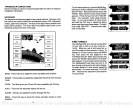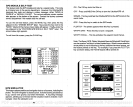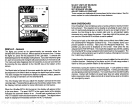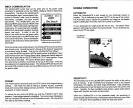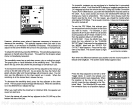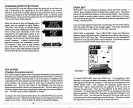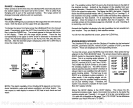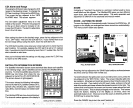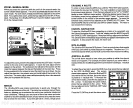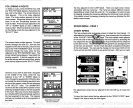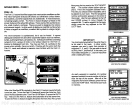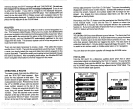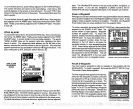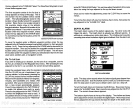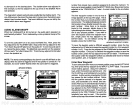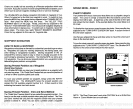ZOOM
-
MANUAL MODE
When
you press
the zoom
key
white the unit is
in
the
manual
mode,
the
screen shown below
appears.
The unit is
automatically placed
in the 4X
zoom
mode.
For a 2X
zoom,
simply press
the
key adjacent
to the 2X/4X
label.
For
a
split
screen
zoom,
press
the
key adjacent
to the SPLIT/FULL
label. Remember, the
UttraNavGPS won't track the bottom
signat
white
it's in the manual mode.
To
adjustthezoom, pressthe key
adjacent
totheADJUST
label. A screen
similar to the one on the
right
appears.
A zoom bar and
adjust
arrows
appear
on the screen.
The echoes on the left side of the screen are the
ones that
appear
between the
top
and the bottom of the zoom bar. Press
the
keys adjacent
to the arrows to
move the zoom bar
up
or down. As
you
adjust
the zoom
bar,
the echoes
move on the teft side of the screen at the
sametime. The zoom
adjust
menus witl
automaticatty
clearafew seconds
after
you've pressed
the last
key.
MENUS
The UltraNavGPS uses menus
extensivety
to
guide you through
the
functions and features of the unit. The menu
key
accesses
many
of these
features, allowing you
to customize the unit to
your particular
needs and
water conditions.
Although you may
have to leave one menu and enter
anotherto reach
the desired
function,
all
you
have to do is
press
the menu
key
to setect the next menu.
If
you
ever
get
lost in a
menu,
simply press
ERASING A ROUTE
To erase a
route,
press
the MENU
key
until the "ROUTES" label
appears,
then
press
the
key
next to that label. The route
selection screen shown on
the
previous page appears.
Press
the
keys
adjacentto
the "UP" or "DOWN"
labels to view a different route number.
When the desired route shows on
the
display, press
the
key adjacent
to the "SELECT" label. The route
menu
screen shown in the middle of the
previous page appears.
To erase
the
setected route,
press
the
key adjacent
to the "ERASE ROUTE" label.
The
UltraNavGPS returns to the last used GPS or
plotter display.
The route is
now erased from
memory.
CANCEL NAVIGATION
To
stop
the UttraNavGPS from
navigating
on a
route or to a
waypoint,
use
the Cancel
Navigation
feature. To do
this, simply press
the
MENU
key
until
the "CANCEL NAV" tabel
appears.
Now
pressthe key
adjacenttothat
label.
The UltraNavGPS
immediately stops showing
navigation
information to the
waypoint.
It atso cancels the
route,
if it was
in
use.
GPS ALARMS
The UltraNavGPS
hastwo GPS alarms. One is an arrival alarm that sounds
when
you
come within a
preset
distance to a
waypoint.
The other is a C.D.
I.
alarm that sounds when
you
move off course more than the alarm's
setting.
ARRIVAL ALARM
The arrival alarm sounds a tone when
your position
is within the atarm's
radius of a
waypoint.
For
example,
the alarm sounds if
you
come within .1
nautical mites of a recatled
waypoint
if
the arrival
alarm's
setting
is .1 nautical
mile.
To
adjust
the arrival
atarm,
pressthe
MEN U
key,
then
pressthe key adjacent
to the GPS ALARMS label. The screen
shownbelowappears.
Whenthe UItraNavGPS
is turned on for the first
time,
the arrival alarm
is
preset
to .1 nautical
mite. To increase the
arrival atarm
radius,
press
the
key adjacent
to
the + arrow. To decrease the alarm radius,
press
the
key adjacent
to the
-
arrow. Press
the
key adjacent
to the
"ARRIVAL OFF" label
to turn it off.
Press the CLEAR
key
to exit the alarm
menu.
÷ C.D.I,
ALARM
14
59
MAN S
'18.3
FT
-20
-C
ADJUST
ZOOM
+
ARRIVAL
ALARM
k.
0.10
GPS ALARMS SCREEN
PDF compression, OCR, web-optimization with CVISION's PdfCompressor