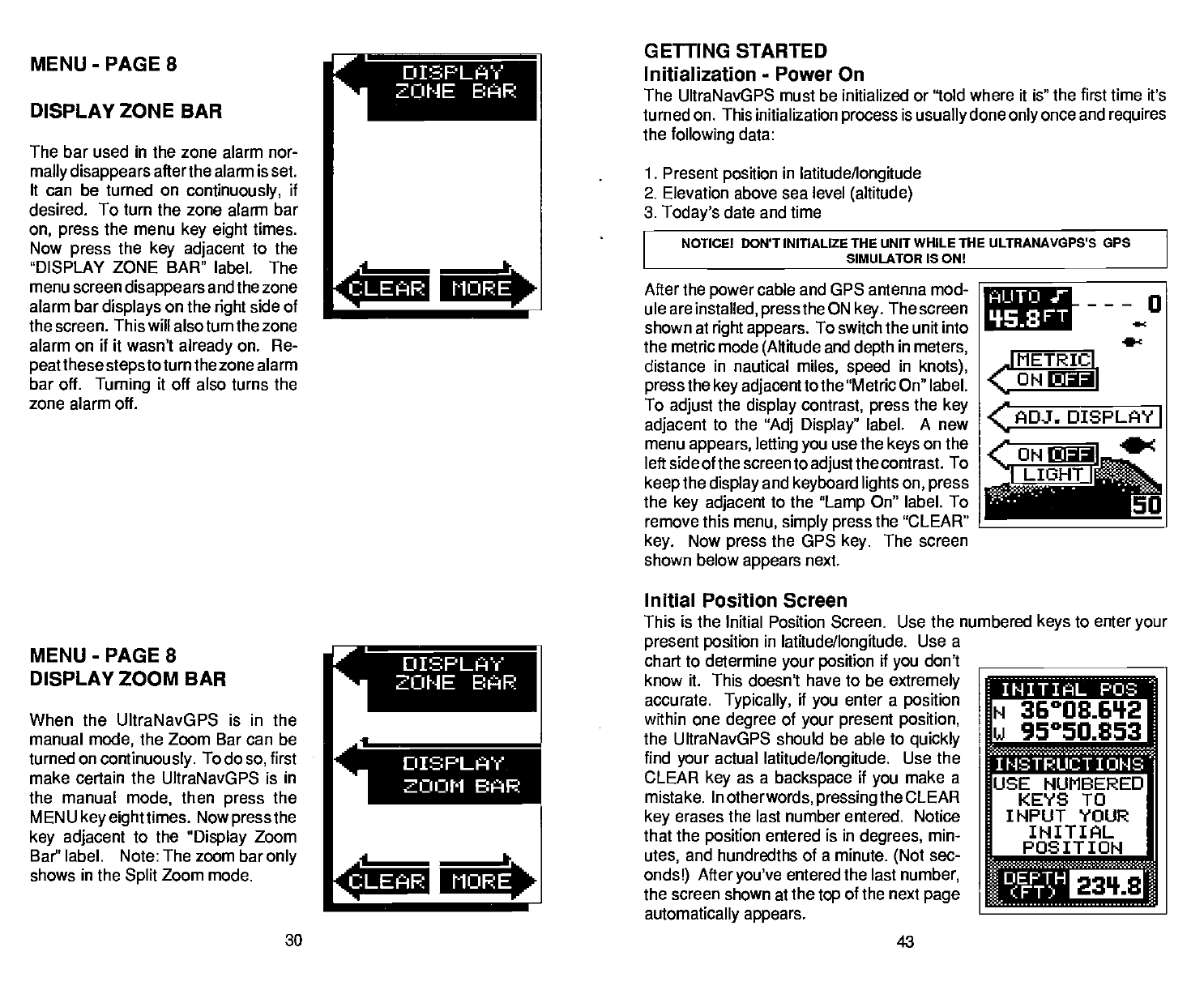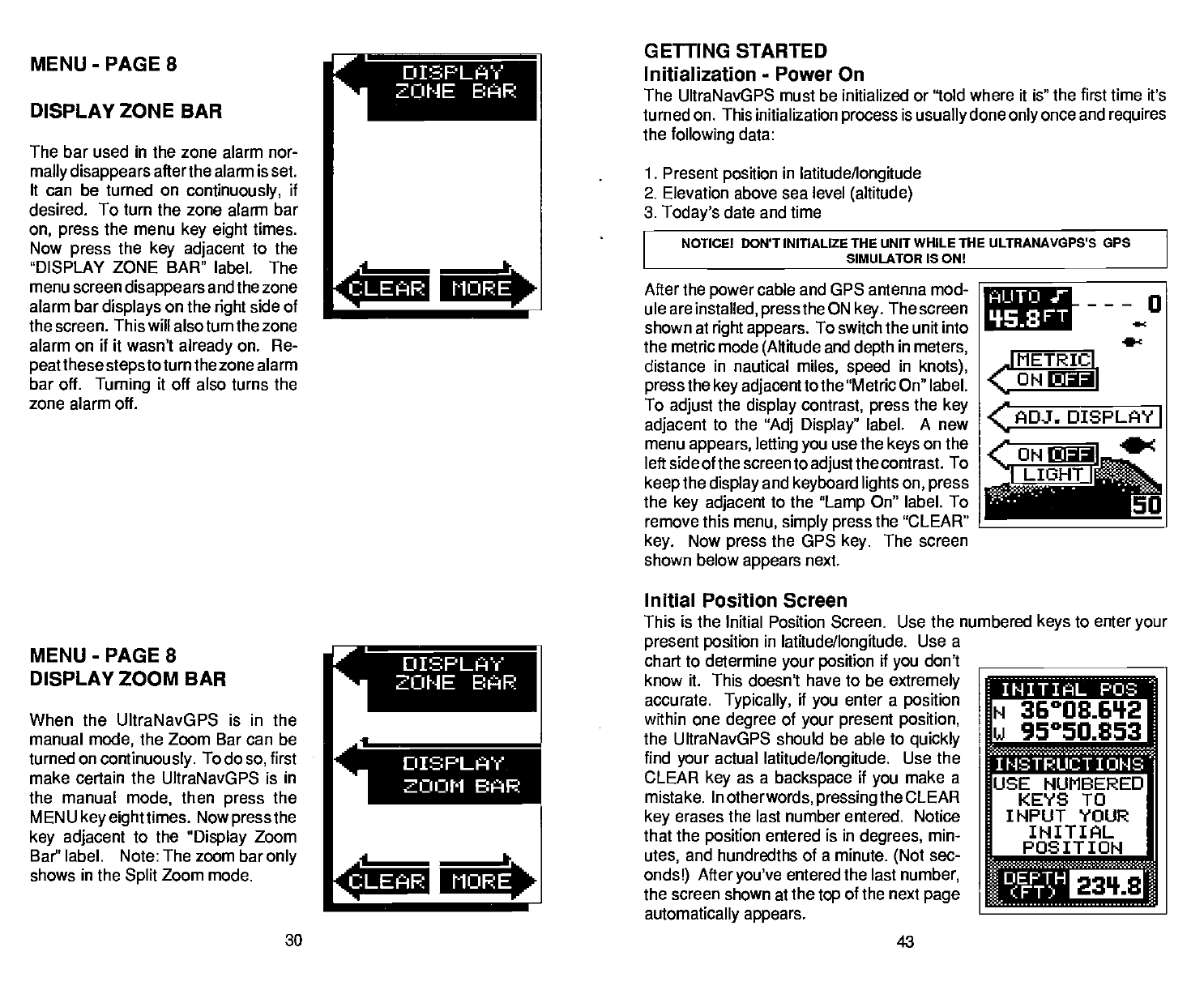
DISPLAY ZONE BAR
The
bar
used
in
the zone alarm nor-
mally disappears
afterthe alarm is set.
It can be turned on
continuously,
if
desired. To turn the zone alarm bar
on,
press
the menu
key eight
times.
Now
press
the
key adjacent
to the
"DISPLAY ZONE BAR" label. The
menu screen
disappears
and the zone
alarm bar
displays
on the
right
side of
the screen. This
will
alsoturn the zone
alarm on it it wasn't
already
on. Re-
peat
these
steps
toturn the zone alarm
bar
off.
Turning
it off
also turns the
zone alarm off.
MENU
-
PAGE 8
DISPLAY ZOOM BAR
When the UltraNavGPS is in the
manual
mode,
the Zoom Bar can be
turned on
continuously.
To do
so,
first
make
certain
the
UltraNavGPS
is in
the manual
mode,
then
press
the
MENU
key eighttimes.
Now
press
the
key adjacent
to the
"Display
Zoom
Bar" label. Note: The zoom bar
only
shows
in
the
Split
Zoom mode.
1. Present
position
in
latitude/longitude
2.
Elevation above sea level
(altitude)
3.
Today's
date and time
NOTICE! DON'T INITIALIZE THE UNIT WHILE THE uLTRANAvOPS's GPS
SIMULATOR IS ON!
After the
power
cable and GPS antenna mod-
ule are
installed,
pressthe
ON
key.
The screen
shown at
right appears.
To switch the unit into
the metric mode
(Altitude
and
depth
in
meters,
distance
in
nautical
miles, speed
in
knots),
press
the
key adjacent
to the "Metric On" label.
To
adjust
the
display contrast, press
the
key
adjacent
to the
"Ad]
Display"
label.
A
new
menu
appears, letting you
use the
keys
on the
left side of the screen
to
adjust
the contrast. To
keep
the
display
and
keyboard lights on, press
the
key adjacent
to the
"Lamp
On" label. To
remove this
menu, simply press
the "CLEAR"
key.
Now
press
the GPS
key.
The screen
shown below
appears
next.
Initial Position Screen
This is the Initial Position Screen.
present position
in
latitude/longitude.
Use a
chart to determine
your position
if
you
don't
know it. This doesn't have to be
extremely
accurate.
Typically,
if
you
enter a
position
within one
degree
of
your present position,
the UltraNavGPS should be able to
quickly
find
your
actual
latitude/longitude.
Use the
CLEAR
key
as a
backspace
if
you
make a
mistake. In
otherwords,
pressing
the CLEAR
key
erases the last number entered. Notice
that the
position
entered is in
degrees,
min-
utes,
and hundredths of a minute.
(Not
sec-
onds!)
After
you've
entered the last
number,
the screen shown at the
top
of the next
page
automatically appears.
_______________
GETTING STARTED
MENU-PAGE8
-—
I.
Initialization
-
Power On
The UltraNavGP5 must be initialized
or "told where it is" the first time it's
turned on. This initialization
process
is
usually
done
only
once and
requires
the
following
data:
FICIRE
flUTIJ jr
LISS
FT
0
ec
I METRICI
(OHEJI
CA0Ji
DISPLAY
I
<ONI
Le
j
LIGHT
I
)
.4
Use the numbered
keys
to enter
your
Sb
F1ORE
ii p ssni
N 36°O8.6'}2
w 95°50.853
USE NUMBERED
KEYS TO
INPUT YOUR
INITIAL
POSITION
30
43
PDF compression, OCR, web-optimization with CVISION's PdfCompressor