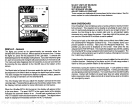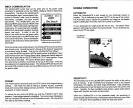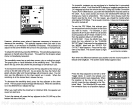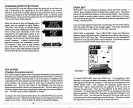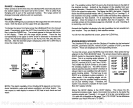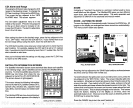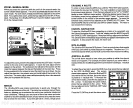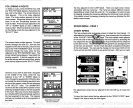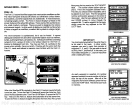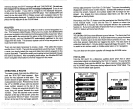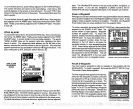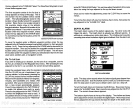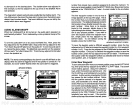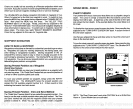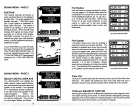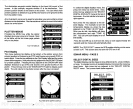SONAR MENU
-
PAGE
1
FISH 1.0.
The Fish 1.0. feature identifies
targets
that meet certain conditions
as fish.
The
micro-computer analyses
all echoes and eliminates surface
clutter,
thermoclines,
and other
signals
that are undesirable.
In most
instances,
remaining targets
are fish. The Fish 1.0. feature
displays symbols
on the
screen in
place
of the actual fish echoes. There arefourfish
symbol
sizes:
tiny, small,
medium,
and
large.
These are used
to
designate
the relative
size between
targets.
In
otherwords,
it
displays
a small
fish
symbol
when
it thinks a
target
is a small
fish,
a medium fish
symbol
on a
larger target,
etc.
The
micro-computer
is
sophisticated,
but it can be fooled.
It cannot
distinguish
between fish and other
suspended objects
such as trotlines,
turtles, submerged
floats, airbubbles,
etc. Individual tree limbs
extending
outwards
from a
group
of limbs is the hardest
object
for the Fish l.D.
feature to
distinguish
from fish. You
may
see Fish 1.0.
symbols
on the
screen
when
actually,
there are no fish. Practice
with the unit in both the
Fish I.D. mode and without to become more familiar
with the Fish ID.
feature.
I
db
When the UItraNavGPS is turned
on,
the Fish l.D. feature is
automatically
turned
on,
also. To turn the Fish
l.D. feature
off, press
the menu
key,
then
press
the
key adjacent
to the 'Turn Fish-ID Off" label. Or
press
the AUTO
key.
This turns the
Fish ID. feature and automatic off at the same time.
Toturnthe Fish 1.0. featureon
again,firstpressthe
menu
key.
Next,
press
.1
Now
press
the
key
next to the
"EDIT ROUTE"
label. The screen shown below
right ap-
pears.
This is the
waypoint
selection menu.
This lets
you
choose which
waypoints
are to
be
placed
in
your
route. The first
waypoint's
number and location
appears
in the center of
the screen. Use the
keys adjacent
to the UP
and DOWN arrows to move
through
the
waypoint
list. To add a
waypoint
to the
route,
simply press
the
key adjacent
to
the "SE-
LECT" label.
IMPORTANT!
You must select
waypoiñts intheorderthey're
to be used in the route. In other
words,
suppose you
want a route that consists
of
waypoints
1, 3,
and 5.
But
you
wish to travel
to 3
first,
then
1,
and
finally
5.
In this
case, you
must select
waypoint
3, 1,
and 5
in
that order
when
creating
the route.
As each
waypoint
is
selected,
ft's number
appears
beneath the route number
in
the
box
near the
top
of the screen. After all of
the
waypoints
have been
selected,
press
the
key
nexttothe "EXIT" label. This stores
your
route
in
memory.
16
57
E011
ROUTE
_
'ERASE ROUTE
RTE FORWARD
RTE BACKWRO
flUTO .I-
333FT
ROUTE MENU
RTE: #01
NO
WPTS IN
ROUTE
LJJPT #00
H 32°14.226
w 80045.896
FISH-ID
TI'
L4
EDIT ROUTE SCREEN
MORE
PIE:
#01
030105
WPT #05
N 32°21.307
u 79°58.241
r
-4
EDIT ROUTE SCREEN
WITH WAYPOINTS SELECTED
PDF compression, OCR, web-optimization with CVISION's PdfCompressor