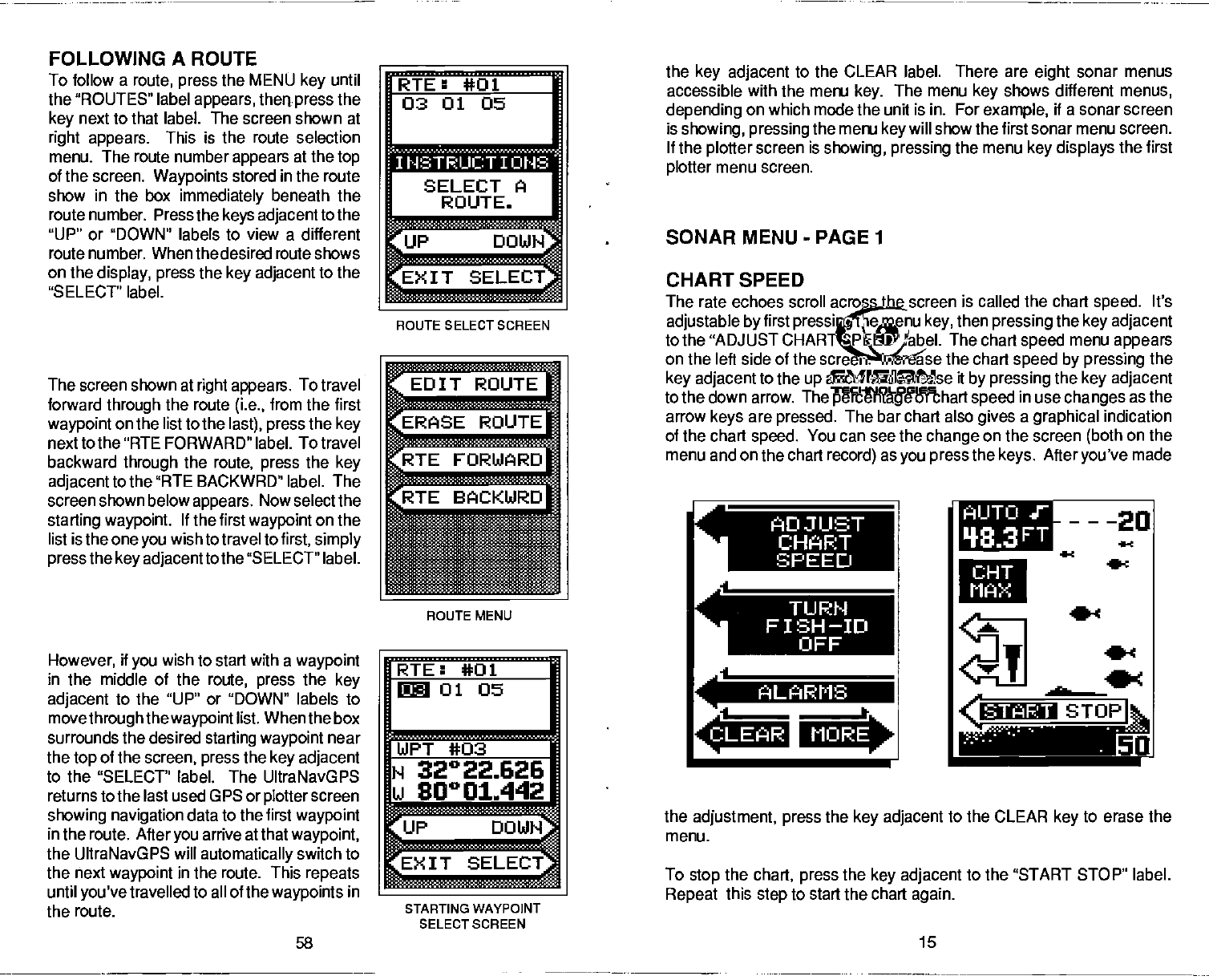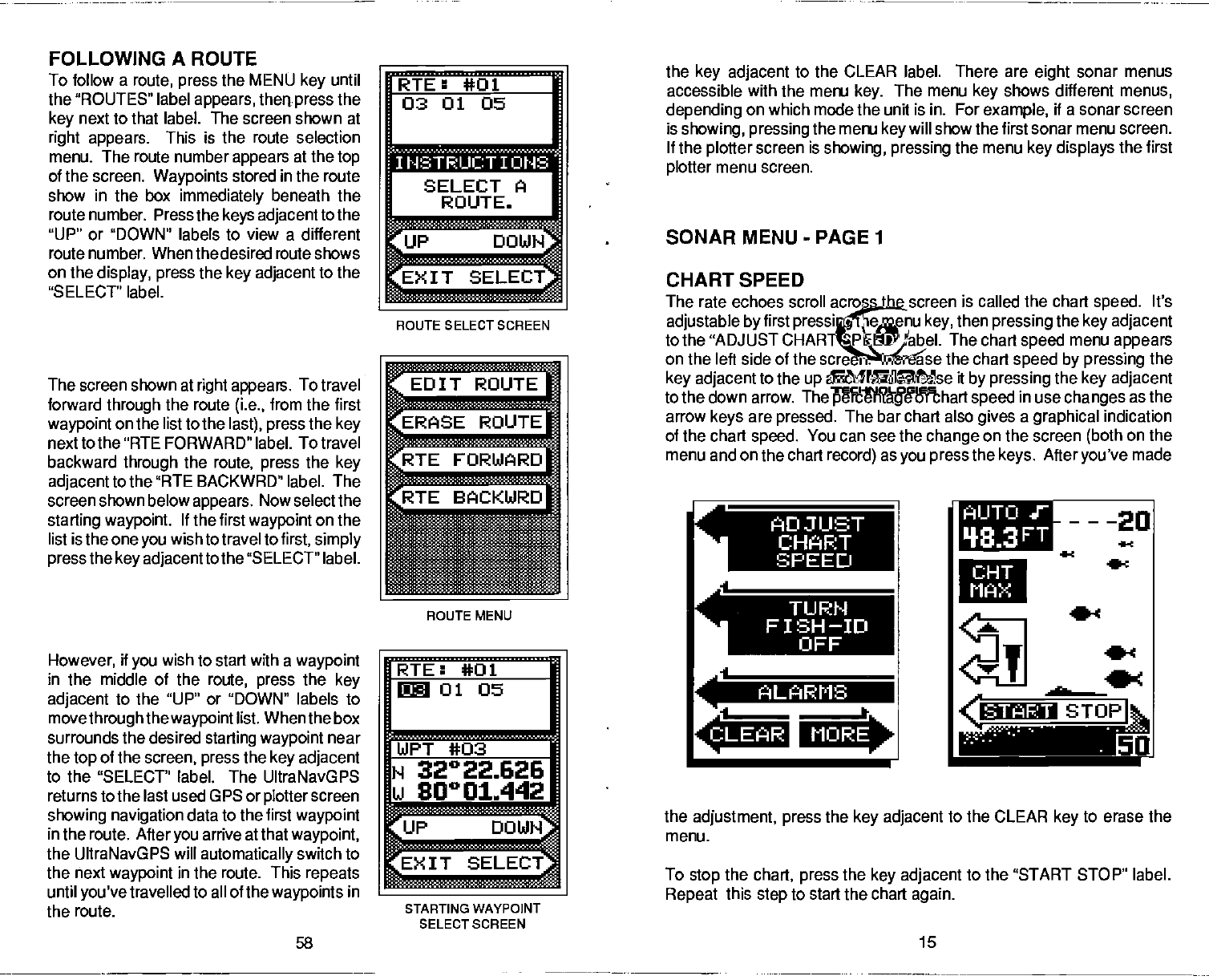
FOLLOWING A ROUTE
To follow
a
route,
press
the
MENU
key
until
the "ROUTES"
label
appears, theqpress
the
key
next to that label. The screen shown at
right appears.
This is the route selection
menu. The route number
appears
at the
top
of the screen.
Waypoints
stored in the route
show
in
the box
immediately
beneath the
route number. Press the
keys adjacent
to the
"UP" or "DOWN" labels to view a different
route number. When the desired route shows
on the
display, press
the
key adjacent
to the
"SELECT' label.
The screen shown at
right
appears.
To travel
forward
through
the route
(i.e.,
from the first
waypoint
on the list to the
last), press
the
key
next to the "RTE FORWARD" label. To travel
backward
through
the
route,
press
the
key
adjacent
to the
"RTE
BACKWRD" label. The
screen shown below
appears.
Now select the
starting waypoint.
If
the first
waypoint
on the
list is the one
you
wish to travel to
first, simply
press
the
key adjacentto
the "SELECT" label.
However,
if
you
wish to start with a
waypoint
in the middle of the
route,
press
the
key
adjacent
to the "UP" or "DOWN" labels to
movethrough
the
waypoint
list. When the box
surrounds the desired
starting waypoint
near
the
top
of
the
screen,
press
the
key
adjacent
to the "SELECT" label. The UltraNavGPS
returns
to the last used GPS or
plotter
screen
showing navigation
data to the first
waypoint
in the route. After
you
arrive at that
waypoint,
the UltraNavGPS
will
automatically
switch to
the next
waypoint
in the route. This
repeats
until
you've
travelled to all of the
waypoints
in
the route.
RTE: *01
030105
rN
TELE
LJ
flOU
—
0UTE
rRTE FORWARD
BjD
ROUTE MENU
RTE: *01
01 05
WPT *03
flaEE
t-
I I .I1M Wi
SELECT A
ROUTE.
ROUTE SELECT
SCREEN
the
key adjacent
to the CLEAR label. There are
eight
sonar menus
accessible with the menu
key.
The menu
key
shows different
menus,
depending
on which mode the unit is in. For
example,
it a sonar screen
is
showing, pressing
the menu
key
will show the first sonar menu screen.
If
the
plotter
screen is
showing, pressing
the menu
key displays
the first
plotter
menu screen.
SONAR MENU
-
PAGE 1
CHART SPEED
The rate echoes scroll across the screen
is
called the chart
speed.
It's
adjustable by
first
pressing
the menu
key,
then
pressing
the
key adjacent
to the "ADJUST CHART SPEED" label. The chart
speed
menu
appears
on the left side of the screen. Increase the chart
speed
by pressing
the
key adjacent
to the
up
arrow or decrease it
by pressing
the
key adjacent
to the down arrow. The
percentage
of chart
speed
in use
changes
as the
arrow
keys
are
pressed.
The bar chart also
gives
a
graphical
indication
of the chart
speed.
You can see the
change
on the screen
(both
on the
menu and on the chart
record)
as
you press
the
keys.
After
you've
made
.1
AIJTO
FT
----20 ADJUST
CHART
SPEED
TURN
FISH—ID
OFF
ALARMS
.1
H
w 80001.442
______
STOP
It'
MORE
START
STARTING WAYFOINT
SELECT
SCREEN
the
adjustment, press
the
key adjacent
to the CLEAR
key
to erase the
menu.
To
stop
the
chart,
press
the
key adjacent
to the "START STOP" label.
Repeat
this
step
to
start
the
chart
again.
58 15
PDF compression, OCR, web-optimization with CVISION's PdfCompressor