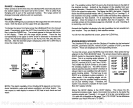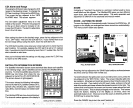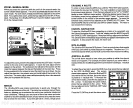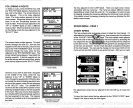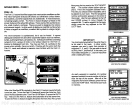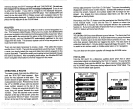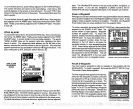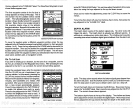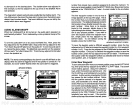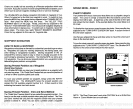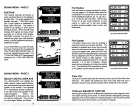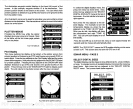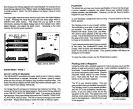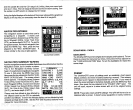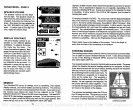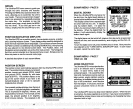to decrease it on the desired alarm. The shallow alarm was
adjusted
in
this
example,
so the
key adjacent
to the
up
arrow on the Shallow Alarm
was
pressed.
number that
already
has a
position assigned
to it
using
this
method.)
To
save
yourpresent position,
pressthe
WAYPTSAVE
key.
Now
pressthe
key
adjacent
to the
"VIEW/SAVE LL" label. A screen similar to the one below
appears.
The
deep
alarm
adjusts
and activates
exactly
like the shallow alarm. The
only
difference is the sound the
deep
alarm makes when the bottom
goes
deeper
than the alarm
depth.
This tone is different so
you
can tell
by
the
sound which alarm was
triggered.
AUDIO ALARM ON/OFF
When
the UltraNavGPS
is
first turned on,
the audio alarm
(speaker)
is
automatically
enabled. This is indicated
by
a note
symbol
at
thetop
of the
screen.
To turn the audio alarm on or
off,
press
the MENU
key.
Next,
press
the
key adjacent
to the "ALARMS" label. Now
press
the
key adjacent
to the
'Turn Alarm Sound Off" label to turn the audio off. To turn the audio alarm
on,
repeat
the above
steps.
The label that was used to turn the
speaker
off now reads "Turn Alarm Sound On." Press the
key adjacent
to this label
to turn the
speaker
on.
NOTE: The words
corresponding
to the alarm
in
use
will
still
flash on the
display
when the alarm is
triggered
even
if
the
speaker
is turned
off. For
example,
the word "ZONE" flashes when the zone alarm is
triggered.
aaai
AUTh
—J
—I
jJP
AR
The first
waypoint
number in the list that is
empty appears
at the
top
of the
page.
This is
the number that
your present position
will be
stored under. The
latitude/longitude
stored in
this location shows
directly
beneath the
way-
point
number. Since there is no location
________________
stored in this
example,
blanks show
in
the
________
latitude/longitude
window. Beneath this loca
___________
tion is
your present position.
If
you
wish to
save this
location under this
waypoint
num
___________________
ber, simply press
the
key adjacent
to the
ENTER label. To exit without
saving
the
__________________
location,
press
the CLEAR
key.
VIEW/sAvE WAYPOINT
SCREEN
To save the location under a different
waypoint
number,
press
the
key
adjacenttothe
UP label to increase the
waypoint
number
(i.e.
from
waypoint
number ito
2).
Press the
key adjacent
to the DOWN label to decrease the
waypoint
number. Once
you've
decided the
waypoint
number to save the
location
under, press
the
key adjacent
to the ENTER label. This will store
the location under the
waypoint
number
you
selected and return to the last
used
position, plot,
or
navigation
screen.
Enter New
Waypoint
To save a location otherthan
yourpresent position, presstheWAYPTSAVE
key,
then
press
the
key adjacent
to the "INPUT LL
WPT"
label. The screen
shown below
appears. Using
the numbered
_____________________
keys,
enterthe location
you
wish to save. Use
the CLEAR
key
as a
backspace
if
you
make a
mistake. In
otherwords, pressing
the CLEAR
key
erases the last number entered. Notice
that the
position
entered is in
degrees,
min-
utes,
and hundredths of a minute.
(Not
sec-
onds!)
Afteryou've
entered the last
number,a
new screen
automatically appears.
Press the
key adjacent
to the "N/S TOGGLE" to switch
the latitude from north to south. Press the
key
adjacent
to the "W/E TOGGLE" to switch the
longitude
from west to east. If the
position
shown at
thetop
of the screen is
correct,
press
ENTER WAYPOINT SCREEN
20
53
WPT
*00
N
SAVE:
N 32°21. 244
14 52°06. 036
SPEAKER SYMBOL
y
AUTO 4r
333FT
ec
SELECT TYPE
d
OF ALARM
p
i.oJ • au.ii U •
JSE
NUMBERED
KEYS TO
INPUT YOUR
LiJAYPOINT
POSITION
PDF compression, OCR, web-optimization with CVISION's PdfCompressor