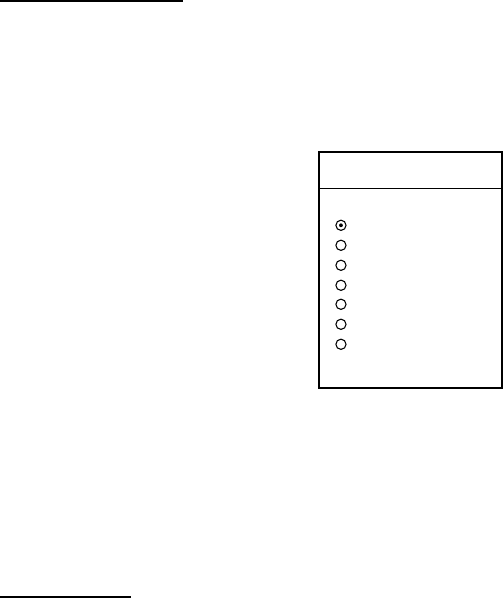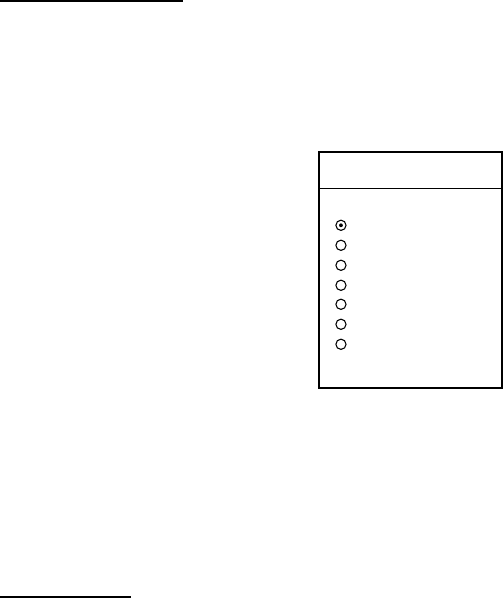
3. PLOTTER OPERATION
3-20
3.6.3 Changing track color
Track can be displayed in red (default setting), yellow, green, light-blue, purple,
blue and white. It can be useful to change track color on a regular basis to
discriminate between previous day’s track, etc.
Own ship’s track
1. Press the [MENU] key followed by the A:CHART SETUP and B:TRACKS &
MARKS CONTROL soft keys to open the TRACK CONTROL menu.
2. Use the trackball to select OWN SHIP TRACK COLOR.
3. Press the A:EDIT soft key to display the track color window.
TRACK COLOR
▲
RED
YELLOW
GREEN
LIGHT BLUE
PURPLE
BLUE
WHITE
▼
Own ship track color window
4. Use the trackball to select the color desired.
5. Press the C:ENTER soft key.
6. Press the [MENU] key to close the menu.
Target track
Like own ship’s track, target tracks can be displayed in red, yellow, green,
light-blue, purple, blue and white (default setting).
1. Press the [MENU] key followed by the A:CHART SETUP and B:TRACKS &
MARKS CONTROL soft keys to open the TRACK CONTROL menu.
2. Use the trackball to select TARGET TRACK COLOR.
3. Press the A:EDIT soft key to display the track color window.
4. Use the trackball to select the color desired.
5. Press the C:ENTER soft key.
6. Press the [MENU] key to close the menu.
offered by Busse-Yachtshop.de