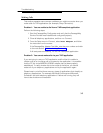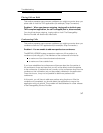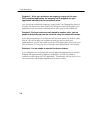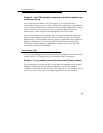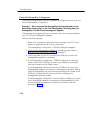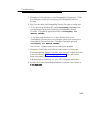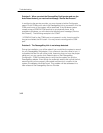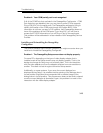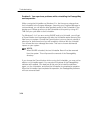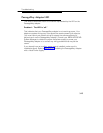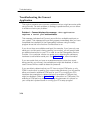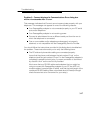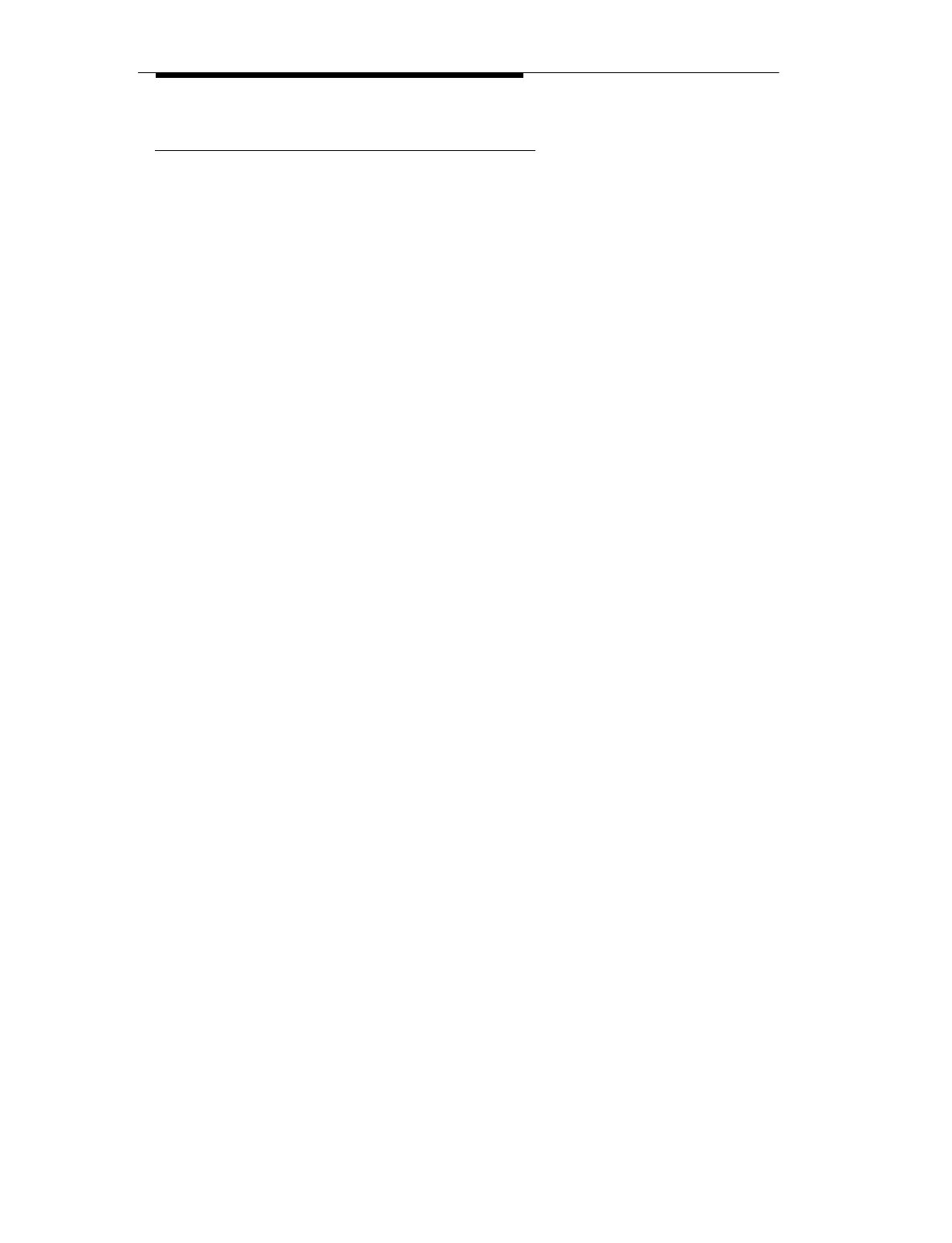
Troubleshooting
3-10
Using the PassageWay Configurator
This section presents some common problems you might encounter when you
use the PassageWay Configurator.
Problem 1: When you start the PassageWay Configurator and use the
Auto Detect feature (that is, the Find PassageWay Link dialog box), the
PassageWay Link Not Found message box appears.
This message box appears if there is a problem with the connection between
your PC and your PassageWay adapter.
Perform the following steps:
1. Make sure no telephony applications are running on your PC. If any
telephony applications are running, close them.
The PassageWay Configurator - COM Port dialog box appears.
2. Verify that the PassageWay adapter is installed properly. Refer to
“Installing the PassageWay Adapter” in Chapter 2.
3. Look at the back of your PC and verify the COM port to which the
PassageWay adapter is connected.
4. In the PassageWay Configurator - COM Port dialog box, select the
option button of the COM port to which your adapter is connected,
and then choose the Auto Detect button.
If the PassageWay Configurator found the COM port to which your
PassageWay adapter is connected, a message box appears, stating
that the PassageWay link was found and providing the number of the
COM port. Choose the OK button and finish configuring the
PassageWay Service Provider.
If the PassageWay Configurator could not find the COM port to which
your PassageWay adapter is connected, the PassageWay Link Not
Found message box appears. Choose the OK button, and then
proceed to Step 5.