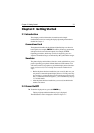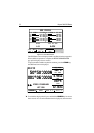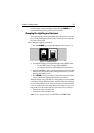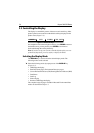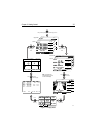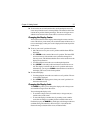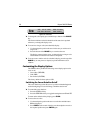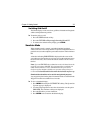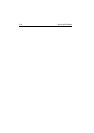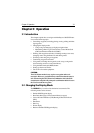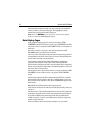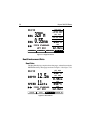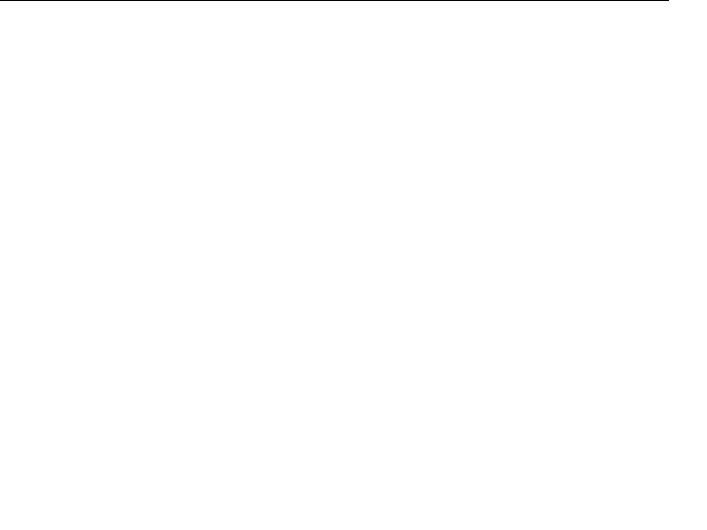
Chapter 2: Getting Started 2-9
Switching Grid On/off
The Plotter display can be set to show grid lines of latitude and longitude
which can help determine position.
➤ To turn the grid on or off:
1. Press the SCREEN default soft key.
2. Press the CHRT GRID soft key to toggle the setting ON and OFF.
3. To return to the default soft key display, press CLEAR.
Simulator Mode
When simulator mode is started, your initial simulated position is
wherever the cursor was last positioned. To practice using the Plotter in a
particular area, use the trackpad to pan to that area, then switch simulator
ON.
A data box indicating SIMULATOR ON is displayed in the center of the
screen (this may obscure the cursor; if necessary use the trackpad to move
the cursor into view). You can use the context-sensitive cursor to move
this box
Note: If you use FIND SHIP when in Simulator mode, the Status Bar at the
top of the screen shows SIM FIX. If real position data is available (via
GPS) and the simulator is active, simulated data takes precedence.
On power-up the simulator defaults to its previous setting at last pow-
er-down. Care should be taken to determine desired mode on power-up.
Simulated data should never be used for navigational purposes.
Any waypoints placed on the plotter in simulator mode are retained in the
Waypoint List and are available for use in routes.
➤ To view a simulated display:
1. Press MENU followed by the SYSTEM SET UP soft key. The System Set
Up menu pop-up is displayed.
2. Use the trackpad up/down to move the selection bar over the option
SIMULATOR. The simulator soft keys are displayed.
3. Press the ON soft key to start simulation.
4. Press ENTER twice to return to the default display.