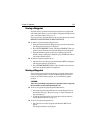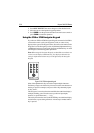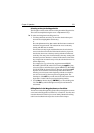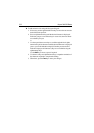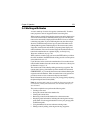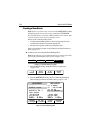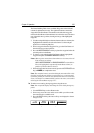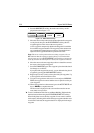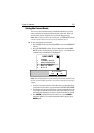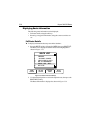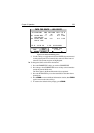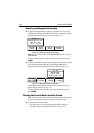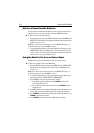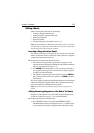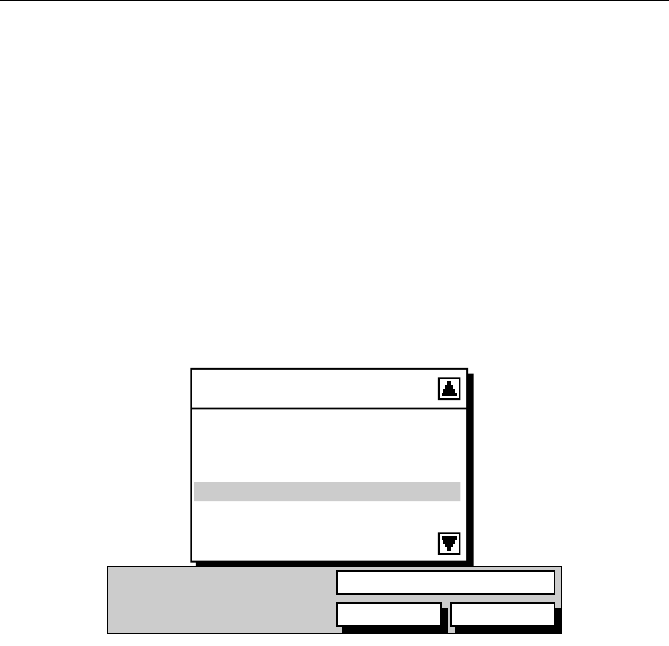
Chapter 3: Operation 3-27
Saving the Current Route
You can save up to 20 named routes in the Route Database List. These
routes can then be re-displayed and followed at a later date. When you
save the route, all new waypoints are saved in the Waypoint List.
Note: When a change to this route is attempted, eg. CLEAR ROUTE and the
current route has not been saved, you are prompted to save it.
➤ To save and name the current route:
1. Press the ROUTE soft key followed by MORE to access the SAVE ROUTE
soft key.
2. Press the SAVE ROUTE soft key. The Save Route List and the NAME
ROUTE soft keys are displayed as shown in Figure 3-32 with the next
available entry on the Route List highlighted.
Figure 3-32: Save Route Soft Keys
Note: The trackpad up/down can be used to select another position in the
list; this can be an empty position or an existing route that you no longer
require.
3. If you do not wish to name or re-name the route, press the NO soft key
to clear the list. The route is saved and is listed as ROUTE NOT NAMED.
4. To name the route press the YES soft key. Use the trackpad to move the
cursor right or left to the character you wish to edit. Then use the top
or bottom of the trackpad to increase or decrease the letter or number.
5. Press ENTER to finish and clear the Name List, or press CLEAR to
cancel the operation. To return to the default soft key display, press
ENTER again.
SAVE ROUTE
CURRENT
1 ALDERNEY-SOLENT
2 COWES-PORTSMOUTH
3 BRAYE-CHERBOURG
4 HOME TO COWES
5 NO NAME
YES NO
NAME ROUTE?
D4911-1