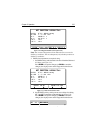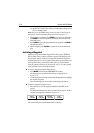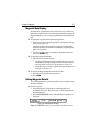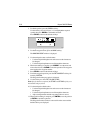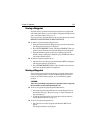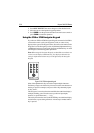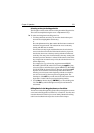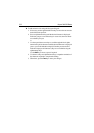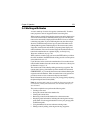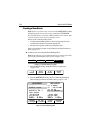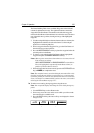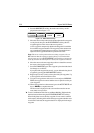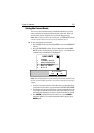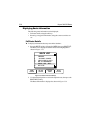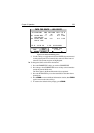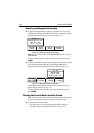Chapter 3: Operation 3-23
3.4 Working with Routes
A route is made up of a series of waypoints (maximum 50). To make a
route you place a series of waypoints and/or use existing ones.
When a route is created, it becomes the current route and is displayed on
screen. The current route is maintained when you power-off. Only one
route can be current and is displayed (if in the field-of-view) as solid lines
connecting waypoints. If you are following the route, the current leg is
shown as a dotted line and previous legs are removed from the screen
(although the waypoints remain displayed). The current route (and its
waypoints) is transferred via SeaTalk to a repeater plotter display and
other instruments. You can also use the Waypoint Transfer functions to
transfer the route database to a repeater display, see Transferring
Waypoints and Routes on page 3-40.
When you have created a route you can use the GOTO soft keys to follow
the route. In addition, the GOTO default soft key provides various options
as described in Section 3.5.
Up to 20 routes can be saved in the route database. You can then select a
route from the database list as the current route, see Retrieve a Route from
the Database on page 3-32.
The current route can be edited by adding and moving waypoints. The
current route is always placed at the top of the database list and named
CURRENT ROUTE, so you can edit the current route without affecting the
original route in the database. When a route has been saved, options are
provided to name or erase a route and to display route details.
Route information can be used to review your passage plan by adjusting
the planned Speed Over Ground (SOG).
Note: On an integrated system, it is possible for the current route to be
overwritten by a route from another unit; it is advisable, therefore, to
save all routes.
This section explains how to perform the following tasks:
• Creating a new route.
• Saving the current route in the database list.
• Clearing the current route.
• Retrieving a route from the database list as the current route.
• Displaying route information, including the route leg data and way-
point details. Use the waypoint details to review your passage plans
for different speeds.
• Using the database list to erase and name existing routes.
• Editing a route by adding, removing and moving waypoints.