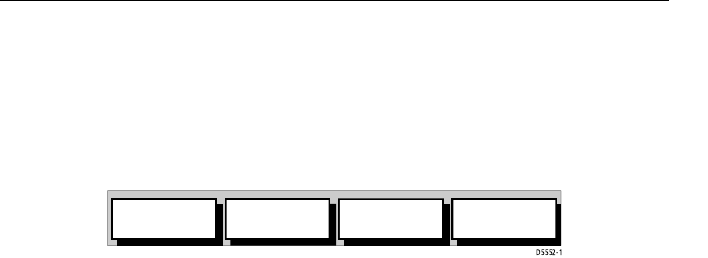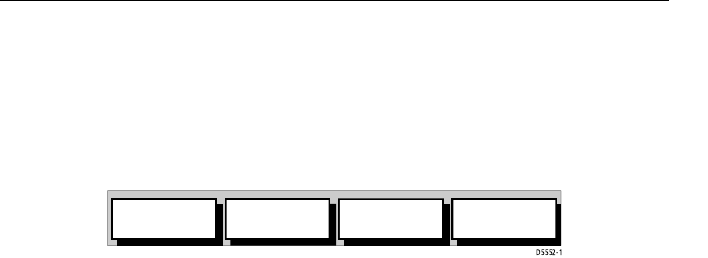
4-2 Raynav 300 GPS Plotter
4.2 Changing the Set Up Parameters
➤ To set the default parameters:
1. Press the MENU key to display the Set Up soft keys shown in
Figure 4-1. The options available depend upon the current operating
mode; the full range of options is shown when in Plotter Mode.
Figure 4-1: Set Up Soft Keys
2. Press the soft key corresponding to the Set Up you require.
The requested Set Up menu is displayed, listing the parameters and
their current settings.
3. Use the trackpad up/down to move the highlight through the list.
Arrows are displayed at the top/bottom right-hand corner if you can
scroll the list to display further parameters.
As each line is highlighted, the soft keys are updated to show the set-
tings available.
• For parameters that have a numeric value, or more than four possible
settings, a scroll list is displayed above two of the soft keys.
• Some parameters are controlled by an adjustable slider that is dis-
played above two of the soft keys.
• For some parameters, a soft key provides access to a sub-menu of fur-
ther options.
4. Press the soft key corresponding to the desired setting or, for scroll
lists, use the soft keys to scroll forwards or backwards through the list
until the required setting is highlighted. This setting is retained when
you move the selection bar on to the next parameter in the menu list.
5. When all the required values have been set, press ENTER to imple-
ment the changes and return to the set up soft keys.
6. Press CLEAR to clear the soft keys and return to the default display.
You can return all the settings to their original factory settings, if required,
by performing a reset as described in Chapter 6.
SYSTEM
SET UP¬
PLOTTER
SET UP¬
TRACK
SET UP¬
GPS
SET UP¬