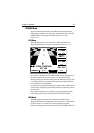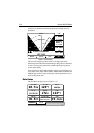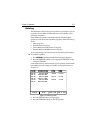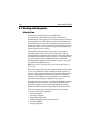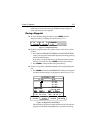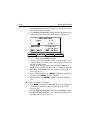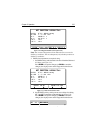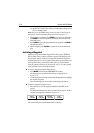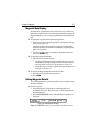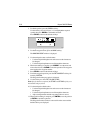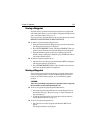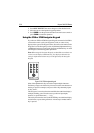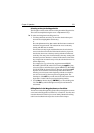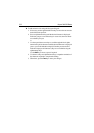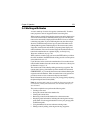3-16 Raynav 300 GPS Plotter
iii. the SET TD 1 and SET TD 2 soft keys, which enable editing of each
TD’s co-ordinate values.
Note: Except for the CHAIN setting, numerical data is edited using the
trackpad as described in Editing Waypoint Details on page 3-17.
4. When editing is complete, press ENTER to save the waypoint details.
(or CLEAR to cancel the operation); the display returns to the New
Waypoint screen.
5. Press ENTER to place the waypoint in the waypoint list (or CLEAR to
abort the operation).
6. When complete, press CLEAR as required to exit to the default dis-
play.
Selecting a Waypoint
Selecting a waypoint from the Waypoint List allows you to GOTO and
EDIT (symbol, name, position, erase) the waypoint. The Waypoint List
also provides options to make a new waypoint and transfer waypoints.
Positioning the cursor over a waypoint selects that waypoint and accesses
the waypoint soft keys. These keys enable you to go to (described in
Following Routes and Going to Waypoints on page 3-35), edit (symbol,
name, position), erase or move the waypoint.
➤ To select a waypoint using the Waypoint List:
1. Press MARK, followed by the WAYPOINT LIST soft key.
The Waypoint List and associated soft keys are displayed, see
Figure 3-18.
2. Use the trackpad to move the selection bar through the list to highlight
the required waypoint.
The selected waypoint can be edited via the displayed soft keys.
➤ To select a waypoint using the cursor:
1. Move the cursor over the waypoint, until the letters WPT are dis-
played.
The Waypoint Data box (see Waypoint Data Display below) and the
soft keys are displayed as shown in Figure 3-23:
Figure 3-23: Waypoint Soft Keys
The selected waypoint can be edited via these soft keys.
GOTO
WAYPOINT
EDIT
WAYPOINT
ERASE
WAYPOINT
MOVE
WAYPOINT
D4959_1