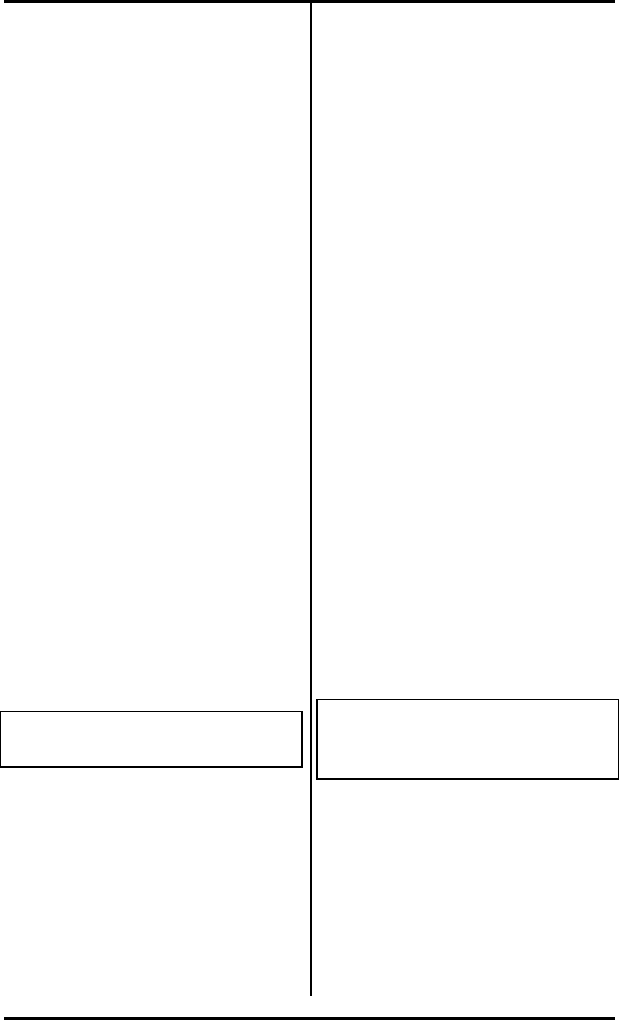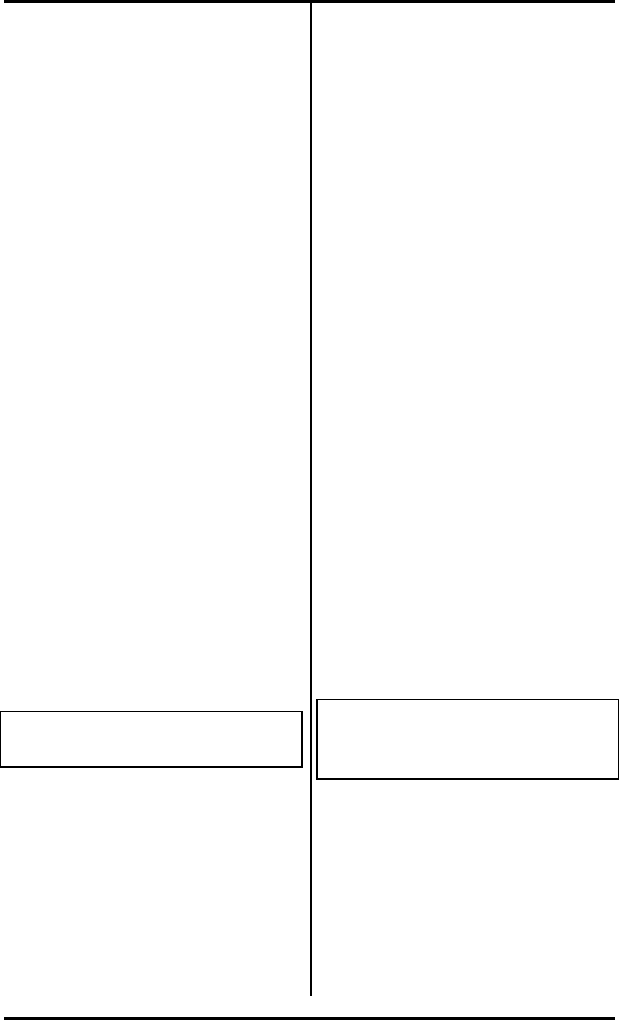
Appendix B ( SRS-1050 Installation
Page B-11
Selection 1: Call
Appearance (CACH Call
Buttons)
Your NISDN SRS-1050's first
button is set at the factory as
CA=1. There is no need to
change this when using the
CACH mode of managing calls.
On a DMS NI1, it may be
necessary to reset button 1 to be
a DN. See instructions under
Selection 3, in this section.
Your service provider will provide
you with Call Appearance
Numbers and associated
Telephone Numbers. Example:
Telephone Number 555-1212 is
your Primary Directory Number
and occupies CA 1, 2, and 3.
Telephone Number 555-3333 is a
secondary or shared Telephone
Number and occupies CA 4, 5,
and 6. Note that CA numbers are
always distinctive.
1. Press 1 and ENTER (softkey 1).
This screen appears:
CALL APPEARANCE MODE
SELECT ASSIGN KEY
The set's indicators show button
status as follows:
• Green indicates a button
already assigned to a Call
Appearance.
• Red indicates a button already
assigned to a DN, to a
network feature, or to a local
feature such as one-touch.
• Unlit indicates an unassigned
button.
2. Press the button to which you
want to assign a Call
Appearance.
You can press any unlit or green
multifunction button. If you
press a red button, the display
shows the message INVALID
SELECTION, and the set waits for
you to press a valid button.
• If you press a green button,
the display shows the current
number assigned to that
multifunction button. You can
either enter a new number to
replace the current number or
cancel the current number.
• If you press an unlit button,
the screen looks like this:
CA= (XX)
. . . . . . . . . . . . . . . . . . . . . . . . . . . . . . . .
. . . .
XX is the number of the
multifunction button you pressed.
If you pressed a green-lit button,
the current feature number
appears after CA=. The new
number you enter replaces this
number.