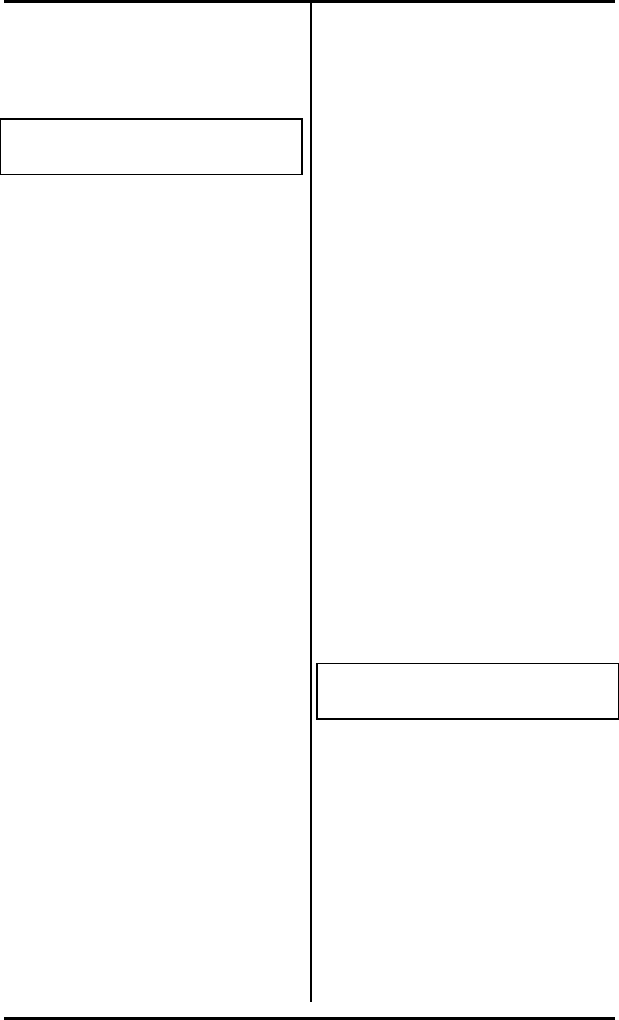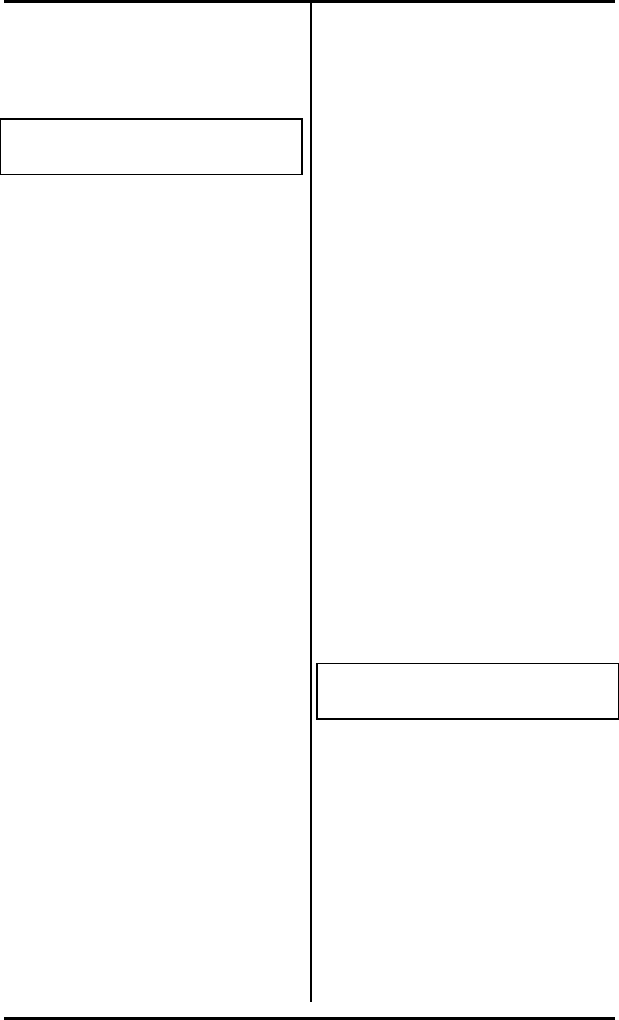
Chapter 3 ( SRS-1050 Local Features
Page 3-5
4. Press ENTER (softkey 1). The
associated LED turns green, and
the word COMPLETED appears,
remaining for 6 seconds.
DN=912229876543 (12)
COMPLETED
5. Complete the procedure in one
of these ways:
• To return to the normal display,
press REG (softkey 4).
or
• To program another one-touch
number, press an unassigned
multifunction button, then
repeat steps 3 & 4. (You can
also press a currently assigned
one-touch button to change or
cancel its one-touch number.)
or
• To return to the menu mode
main menu, press asterisk (*).
Correcting Mistakes
How you correct a mistake
depends on where you are in the
programming procedure:
• Before pressing ENTER to
record the number, press
CLEAR (softkey 3) to erase the
number. Then enter the correct
number.
• After pressing ENTER
If the number on the
COMPLETED screen is
incorrect, press the
multifunction button again.
The ENTER DIRECTORY
NUMBER screen appears
showing the incorrect number.
Enter the correct number and
then press ENTER. The correct
number appears on the display
as you enter it and replaces the
incorrect number.
Changing or Canceling the
Number Stored in a One-
Touch Button
To change or cancel the one-
touch number currently stored on
a one-touch button, follow these
steps:
1. Press REGISTER (softkey 4), 1,
ENTER (softkey 1). This screen
appears:
ONE-TOUCH
SELECT ASSIGN KEY
The indicators for previously
assigned one-touch buttons will
be green.
2. Press the one-touch button
whose number you wish to
change or cancel. The ENTER
DIRECTORY NUMBER screen
appears showing the currently
assigned number: