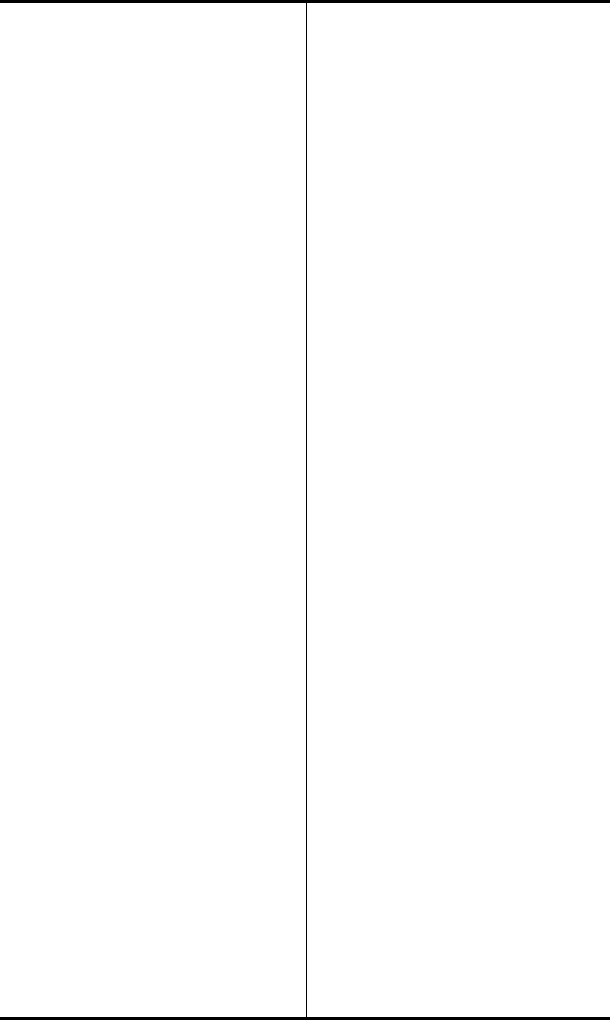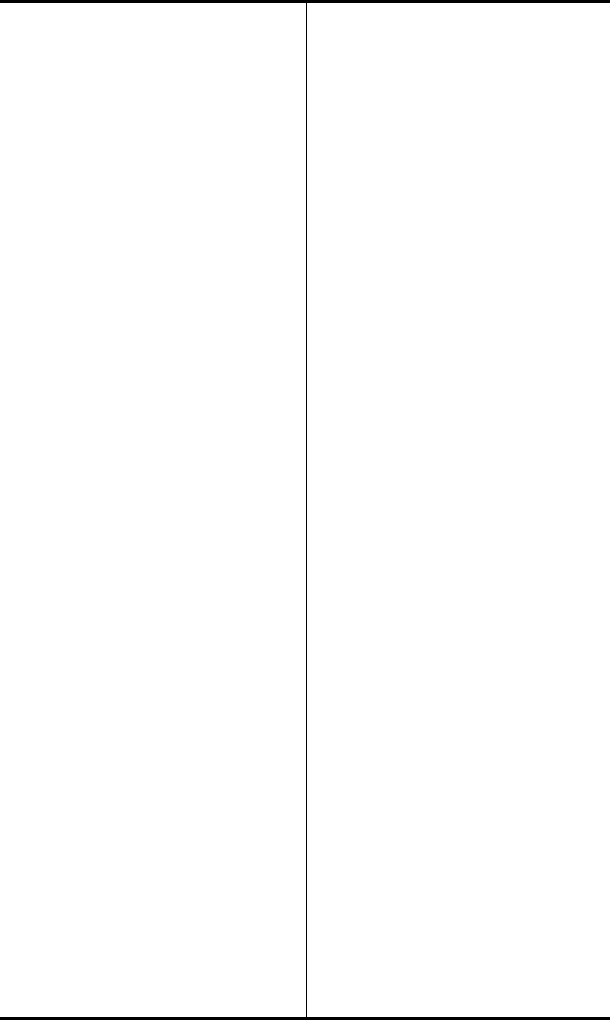
SRS-1050 Voice Features ( Chapter 2
Page 2-18
The CONFERENCE button
indicator lights up.
2. An idle CA is selected. Dial the
number of the person you want
to transfer the call to.
The call is put on hold and its Call
Appearance indicator flashes red.
• If the person answers, you
can talk privately before
completing the transfer. To
place this person on hold
without transferring the call,
press HOLD.
• If the line is busy or the
person does not answer, press
the button in the handset
cradle (press SPEAKER if you
are using handsfree mode).
Then press the flashing Call
Appearance button to return
to the original call. To make
this a conference call, press
the CONFERENCE button and
go to step 3.
3. Hang up the handset, or, in
handsfree mode, press
SPEAKER.
You are disconnected from the
call, leaving the other two parties
connected.
ONE-TOUCH CALLING
Pressing a one-touch button
causes the phone to dial the
stored number just as if you were
pressing the keys on the numeric
keypad. (Chapter 3 explains how
to set up one-touch buttons.)
Using a One touch Button to
Make a Call
Just press it. If no other call is
active, the SRS-1050 selects an
idle Directory Number, turns on
the speaker and microphone, and
dials the number. (If the MIC-
OFF LED is red, the microphone
has been turned off, so press
MIC-OFF to turn it back on.)
If you already have a dial tone,
then pressing the one-touch
button plays back the stored
number as if you were dialing.
Dialing Special Codes Using
One-touch Buttons
The one-touch feature provides
two ways of supplying special
codes such as credit card
numbers, passwords, personal ID
numbers, and voice mail access
codes. You can store a code on
its own one-touch button or you
can include special codes as part
of a single one-touch number.