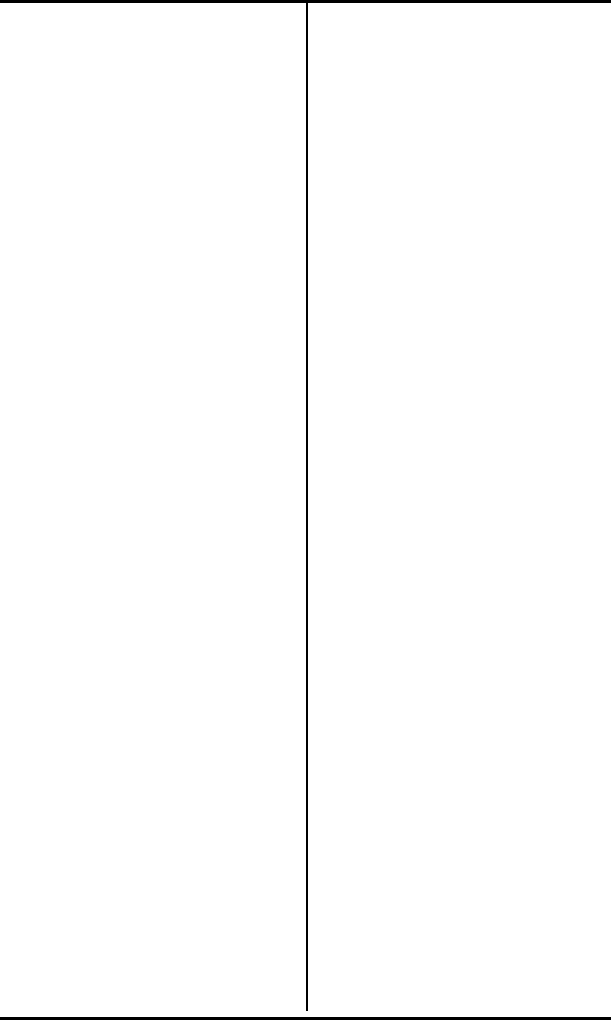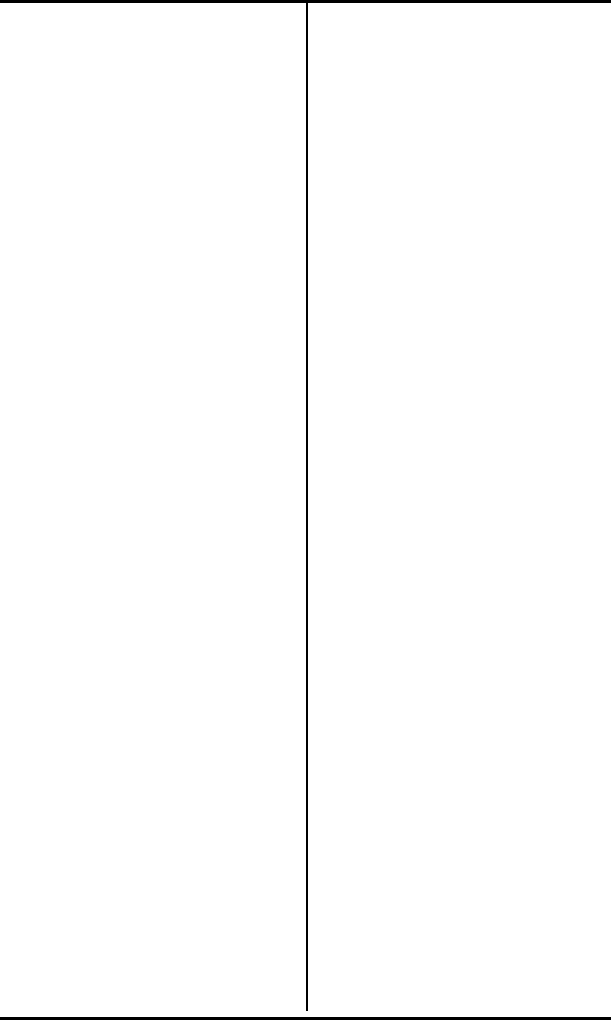
Chapter 3 ( SRS-1050 Local Features
Page 3-3
Note: If you enter menu mode
during a call, special features
such as Call Pickup and Call
Forwarding are temporarily
disabled. However, regular
calling controls such as
HOLD, SPEAKER, MIC-OFF,
and call disconnection remain
available.
Once you are familiar with the
menu choice numbers, you
can go directly to the one you
want after pressing REG. For
example, you can abbreviate
the key sequence REG NEXT
7 ENTER to REG 7 ENTER,
getting to the RINGER screen
without displaying the other
menus shown above.
Notes on Entering
Information
When the displayed entry is
acceptable, press ENTER to retain
it and display the next parameter
screen.
To change a numerical entry (not
including menu selections) before
you press ENTER, press CLEAR
(softkey 3) and enter the desired
value.
To change a menu selection or a
numerical entry after you press
ENTER, press asterisk (*). In
some cases, this returns you to
the preceding data entry screen,
where you can enter the correct
information. In other cases, you
return to the menu mode main
menu and must redo the
procedure from there.
PROGRAMMING A BUTTON
FOR ONE-TOUCH DIALING
SRS-1050 multifunction buttons
can be set to automatically dial
numbers you enter (up to 30
digits each).
The numbers you program can be
any of the following:
• Standard telephone numbers,
including the outside line
access code (usually 9) if
required
• Special codes such as a
personal ID number or a voice
mail access code, including *
and #
• A combination of a standard
telephone number plus one or
more special codes, with
pauses between the elements
to allow for system response
time