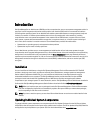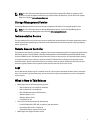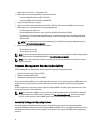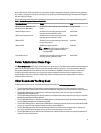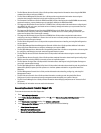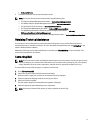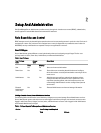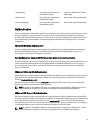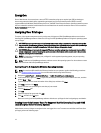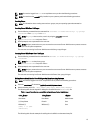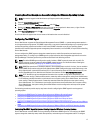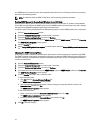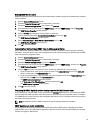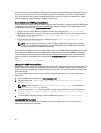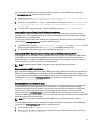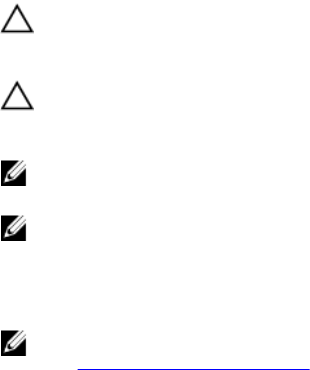
Encryption
Server Administrator is accessed over a secure HTTPS connection using secure socket layer (SSL) technology to
ensure and protect the identity of the system being managed. Java Secure Socket Extension (JSSE) is used by
supported Microsoft Windows, Red Hat Enterprise Linux, and SUSE Linux Enterprise Server operating systems to protect
the user credentials and other sensitive data that is transmitted over the socket connection when a user accesses the
Server Administrator home page.
Assigning User Privileges
To ensure critical system component security, assign user privileges to all Dell OpenManage software users before
installing Dell OpenManage software. New users can log in to Dell OpenManage software using their operating system
user privileges.
CAUTION: To protect access to your critical system components, assign a password to every user account that
can access Dell OpenManage software. Users without an assigned password cannot log in to Dell OpenManage
software on a system running Windows Server 2003 due to the operating system design.
CAUTION: Disable guest accounts for supported Windows operating systems to protect access to your critical
system components. Consider renaming the guest accounts so that remote scripts cannot enable the accounts
using the default guest account names.
NOTE: For instructions on assigning user privileges for each supported operating system, see your operating
system documentation.
NOTE: To add users to OpenManage software, add new users to the operating system. You do not have to create
new users from within the OpenManage software.
Adding Users To A Domain On Windows Operating Systems
NOTE: You must have Microsoft Active Directory installed on your system to perform the following procedures.
See Using the Active Directory Login for more information about using Active Directory.
1. Navigate to Control Panel → Administrative Tools → Active Directory Users and Computers.
2. In the console tree, right-click Users or right-click the container in which you want to add the new user, and then
point to New → User .
3. Type the appropriate user name information in the dialog box, and then click Next.
4. Click Next , and then click Finish.
5. Double-click the icon representing the user that you just created.
6. Click the Member of tab.
7. Click Add .
8. Select the appropriate group and click Add.
9. Click OK , and then click OK again.
New users can log in to Dell OpenManage software with the user privileges for their assigned group and domain.
Creating Server Administrator Users For Supported Red Hat Enterprise Linux and SUSE
Linux Enterprise Server Operating Systems
Administrator access privileges are assigned to the user logged in as root. To create users with User and Power User
privileges, perform the following steps.
14