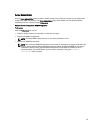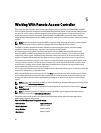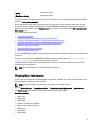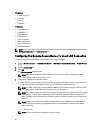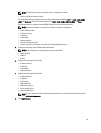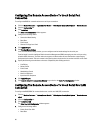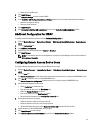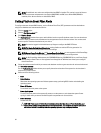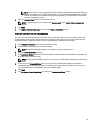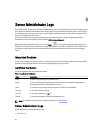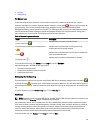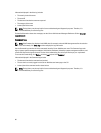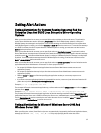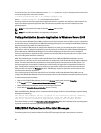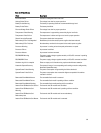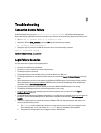NOTE: Power reduction is not supported on all systems. Power Supply Monitoring and Power Monitoring
features are available only for systems that have two or more redundant, hot-swappable power supplies
installed. These features are unavailable for permanently installed, non-redundant power supplies that
lack power management circuitry.
6. Select the Generate Alert check box for the alerts to be sent.
NOTE: To generate an alert, you must select both Generate Alert and the Enable Platform Events Alerts
settings.
7. Click Apply.
8. Click Apply to Platform Events Page to go back to the Platform Event Filters window.
Setting Platform Event Alert Destinations
You can also use the Platform Event Filters window to select a destination where an alert for a platform event is to be
sent. Depending on the number of destinations that are displayed, you can configure a separate IP address for each
destination address. A platform event alert is sent to each destination IP address that you configure.
1. Click Configure Destinations in the Platform Event Filters window.
2. Click the number of the destination you want to configure.
NOTE: The number of destinations that you can configure on a given system may vary.
3. Select the Enable Destination check box.
4. Click Destination Number to enter an individual IP address for that destination. This IP address is the IP address to
which the platform event alert is sent.
NOTE: On 12G systems with iDRAC7 specific versions, you can set Platform Event Destination as IPv4, IPv6, or
FQDN.
5. Enter a value in the Community String field to act as a password to authenticate messages sent between a
management station and a managed system. The community string (also called the community name) is sent in
every packet between the management station and a managed system.
6. Click Apply.
7. Click Go Back to Platform Events Page to go back to the Platform Event Filters window.
63