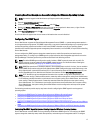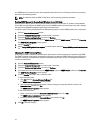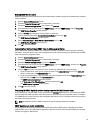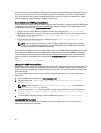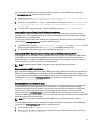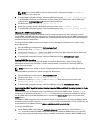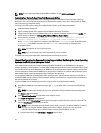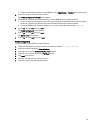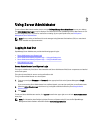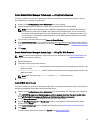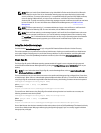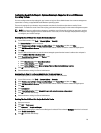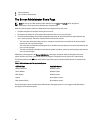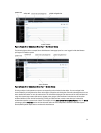NOTE: For more information about using the VMware vSphere CLI, see vmware.com/support.
Configuring Your System To Send Traps To A Management Station
Server Administrator generates SNMP traps in response to changes in the status of sensors and other monitored
parameters. One or more trap destinations must be configured on the system running Server Administrator for SNMP
traps to be sent to a management station.
To configure your ESXi system running Server Administrator to send traps to a management station:
1. Install the VMware vSphere CLI.
2. Open a command prompt on the system where the VMware vSphere CLI is installed.
3. Change to the directory where the VMware vSphere CLI is installed. The default location on Linux is /usr/bin. The
default location on Windows is C:\Program Files\VMware\VMware vSphere CLI\bin.
4. Run the following command: vicfg-snmp.pl --server <server> --username <username> --
password <password> -c <community> -t <hostname> @162/<community>
where <server> is the hostname or IP address of the ESXi system, <username> is a user on the ESXi system,
<community> is the SNMP community name and <hostname> is the hostname or IP address of the
management station.
NOTE: The extension .pl is not required on Linux.
NOTE: If you do not specify a user name and password, you are prompted.
The SNMP trap configuration takes effect immediately without restarting any services.
Firewall Configuration On Systems Running Supported Red Hat Enterprise Linux Operating
Systems And SUSE Linux Enterprise Server
If you enable firewall security while installing Red Hat Enterprise Linux/SUSE Linux, the SNMP port on all external
network interfaces is closed by default. To enable SNMP management applications such as IT Assistant to discover and
retrieve information from Server Administrator, the SNMP port on at least one external network interface must be open.
If Server Administrator detects that the SNMP port is not open in the firewall for any external network interface, Server
Administrator displays a warning message and logs a message to the system log.
You can open the SNMP port by disabling the firewall, opening an entire external network interface in the firewall, or
opening the SNMP port for at least one external network interface in the firewall. You can perform this action before or
after Server Administrator is started.
To open the SNMP port on Red Hat Enterprise Linux using one of the previously described methods:
1. At the Red Hat Enterprise Linux command prompt, type setup and press <Enter> to start the Text Mode Setup
Utility.
NOTE: This command is available only if you have performed a default installation of the operating system.
The Choose a Tool menu appears.
2. Select Firewall Configuration using the down arrow and press <Enter>.
The Firewall Configuration screen appears.
3. Press <Tab> to select Security Level and then press the spacebar to select the security level you want to set. The
selected Security Level is indicated by an asterisk.
NOTE: For more information about the firewall security levels, press <F1>. The default SNMP port number is
161. If you are using the X Window System graphical user interface, pressing <F1> may not provide
information about firewall security levels on newer versions of Red Hat Enterprise Linux.
a. To disable the firewall, select No firewall or Disabled and go to Step7.
24