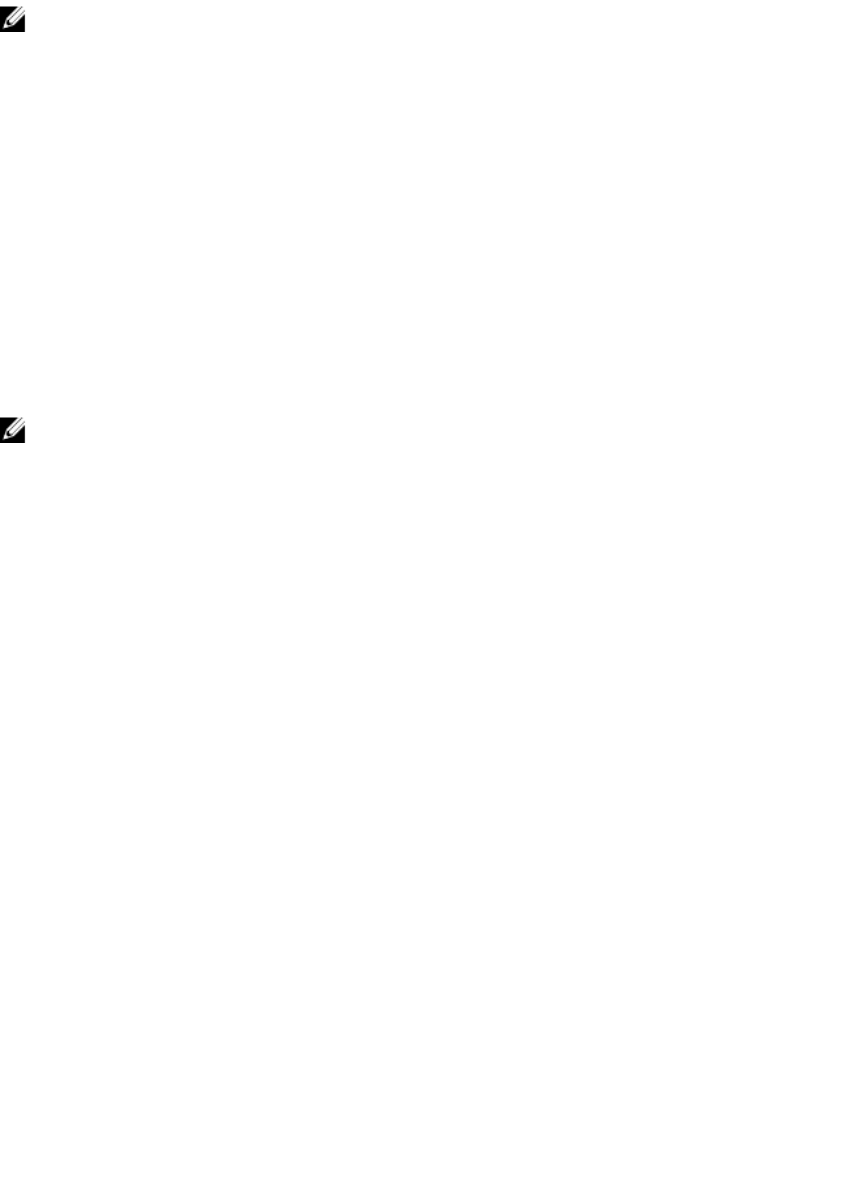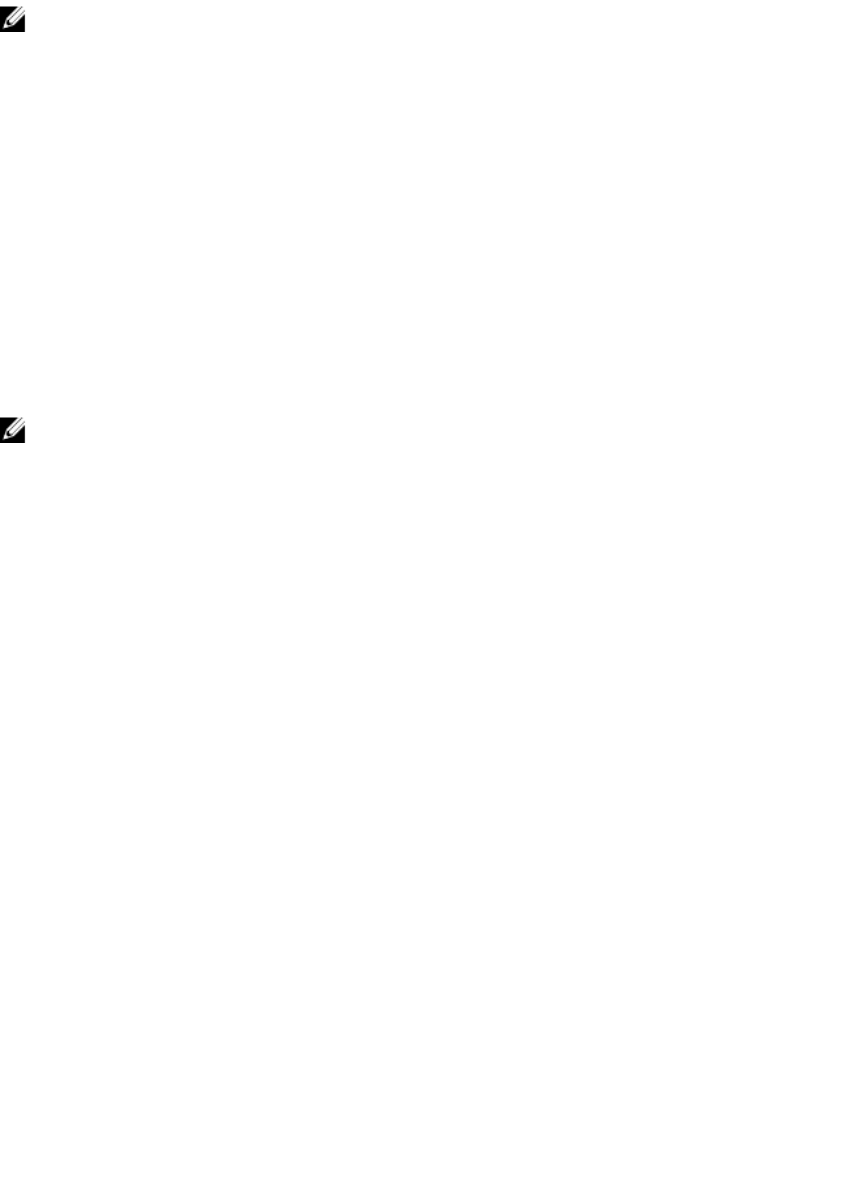
NOTE: The NIC configuration information within the Server Administrator BIOS setup may be inaccurate for
embedded NICs. Using the BIOS setup screen to enable or disable NICs might produce unexpected results. It is
recommended that you perform all configurations for embedded NICs through the actual System Setup screen
that is available by pressing <F2> while a system is booting.
Fans
Click the Fans object to manage your system fans. Server Administrator monitors the status of each system fan by
measuring fan RPMs. Fan probes report RPMs to the Server Administrator Instrumentation Service. When you select
Fans from the device tree, details appear in the data area in the right-side pane of the Server Administrator home page.
The Fans object action window can have the following tabs, depending on the user's group privileges: Properties and
Alert Management.
Properties
Subtab: Fan Probes
Under the Properties tab, you can:
• View the current readings for your system's fan probes and configure minimum and maximum values for fan probe
warning threshold.
NOTE: Some fan probe fields differ according to the type of firmware your system has, such as BMC or ESM.
Some threshold values are not editable on BMC-based systems.
• Select fan control options.
Alert Management
Subtabs: Alert Actions | SNMP Traps
Under the Alert Management tab, you can:
• View current alert actions settings and set the alert actions that you want to be performed in the event that a fan
returns a warning or failure value.
• View current SNMP trap alert thresholds and set the alert threshold levels for fans. The selected traps are triggered
if the system generates a corresponding event at the selected severity level.
Firmware
Click the Firmware object to manage your system firmware. Firmware consists of programs or data that have been
written to ROM. Firmware can boot and operate a device. Each controller contains firmware that helps provide the
controller's functionality. The Firmware object action window can have the following tab, depending on the user's group
privileges: Properties.
Properties
Subtab: Information
Under the Properties tab, you can view your system's firmware information.
Hardware Performance
Click the Hardware Performance object to view the status and cause for the system’s performance degradation. The
Hardware Performance object action window can have the following tab, depending on the user's group privileges:
Properties.
The following table lists the possible values for status and cause of a probe:
Table 9. Possible Values For Status And Cause Of A Probe
Status Values Cause Values
Degraded User Configuration
Insufficient Power Capacity
47