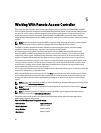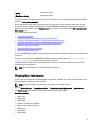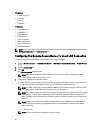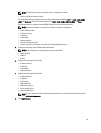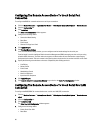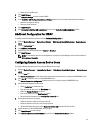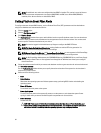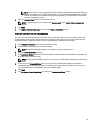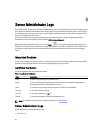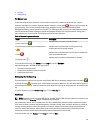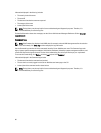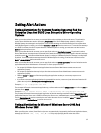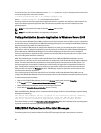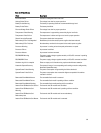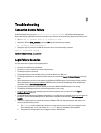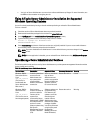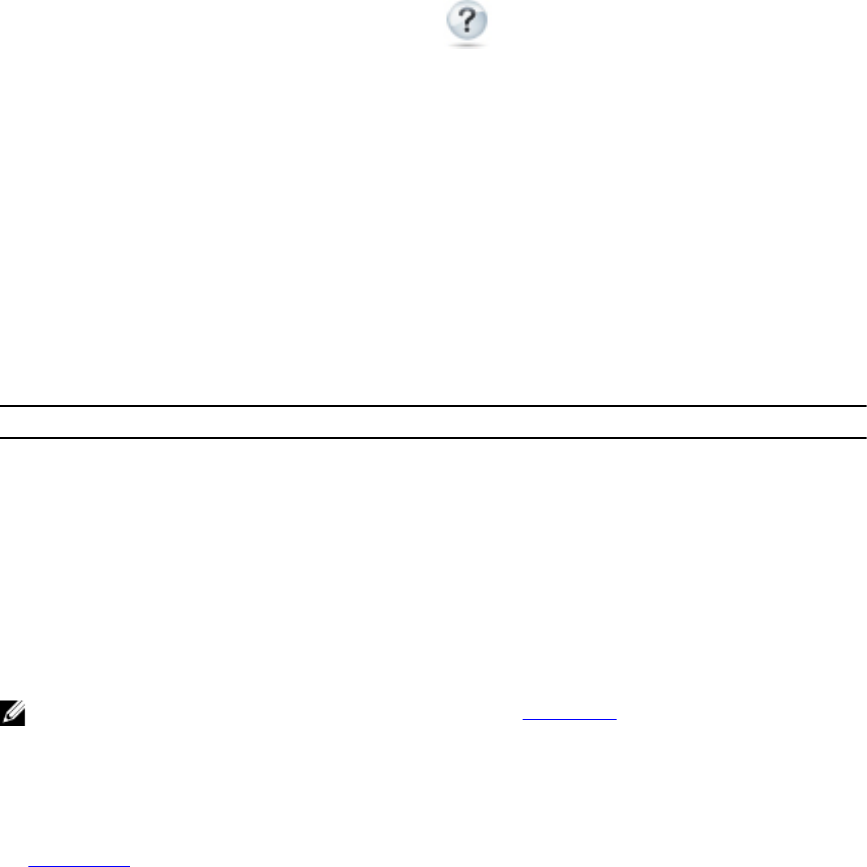
6
Server Administrator Logs
Server Administrator allows you to view and manage hardware, alert, and command logs. All users can access logs and
print reports from either the Server Administrator home page or from its command line interface. Users must be logged
in with Administrator privileges to clear logs or must be logged in with Administrator or Power User privileges to e-mail
logs to their designated service contact.
For information about viewing logs and creating reports from the command line, see the
Dell OpenManage Server
Administrator Command Line Interface User's Guide
at dell.com/support/manuals.
When viewing Server Administrator logs, you can click Help ( ) for more detailed information about the specific
window you are viewing. Server Administrator log help is available for all windows accessible to the user based on user
privilege level and the specific hardware and software groups that Server Administrator discovers on the managed
system.
Integrated Features
Click a column heading to sort by the column or change the sort direction of the column. Additionally, each log window
contains several task buttons that can be used for managing and supporting your system.
Log Window Task Buttons
The following table lists the Log window task buttons.
Table 11. Log Window Task Buttons
Name Description
Print To print a copy of the log to your default printer.
Export To save a text file containing the log data (with the values of each data field separated by a
customizable delimiter) to a destination you specify.
Email To create an e-mail message that includes the log content as an attachment.
Clear Log To erase all events from the log.
Save As To save the log content in a .zip file.
Refresh To reload the log content in the action window data area.
NOTE
: For additional information about using the task buttons, see Task Buttons .
Server Administrator Logs
Server Administrator provides the following logs:
• Hardware Log
64