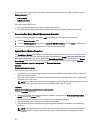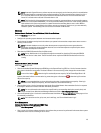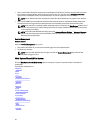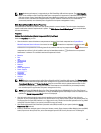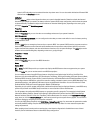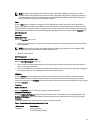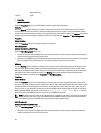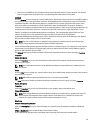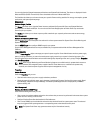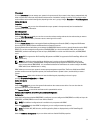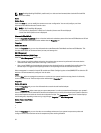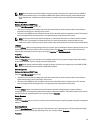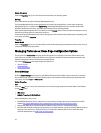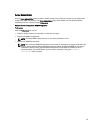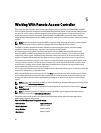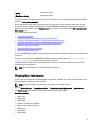You can also view the System Instantaneous Headroom and System Peak Headroom. The values are displayed in both
Watts and BTU/hr (British Thermal Unit). Power thresholds can be set in Watts and BTU/hr.
The Statistics tab allows you to view and reset your system’s Power tracking statistics like energy consumption, system
peak power, and system peak amperage.
Management
Subtabs: Budget | Profiles
The Budget tab allows you to view the Power Inventory attributes like System Idle Power and System Maximum
Potential Power in Watts and BTU/hr. You can also use the Power Budget option to Enable Power Cap and set the
Power Cap for your system.
The Profiles tab allows you to choose a power profile to maximize your system’s performance and conserve energy.
Alert Management
Subtabs: Alert Actions | SNMP Traps
Use the Alert Actions tab to set system alert actions for various system events like System Power Probe Warning and
System Peak Power.
Use the SNMP Traps tab to configure SNMP traps for your system.
Certain Power Management features may be available only on systems enabled with the Power Management Bus
(PMBus).
Power Supplies
Click the Power Supplies object to manage your system’s power supplies. Server Administrator monitors power supply
status, including redundancy, to ensure that each power supply present in your system is functioning properly. The
Power Supplies object action window can have the following tabs, depending on the user's group privileges: Properties
and Alert Management.
NOTE: Power Supply Monitoring and Power Monitoring features are available only for systems that have two or
more redundant, hot-swappable power supplies installed. These features are unavailable for permanently
installed, non-redundant power supplies that lack power management circuitry.
Properties
Subtab: Elements
Under the Properties tab, you can:
• View information about your power supply redundancy attributes.
• Check the status of individual power supply elements, including the Firmware Version of the power supply, Rated
Input Wattage, and Maximum Output Wattage. The Rated Input Wattage attribute is displayed only on PMBus
systems starting 11G.
Alert Management
Subtabs: Alert Actions | SNMP Traps
Under the Alert Management tab, you can:
• View current alert actions settings and set the alert actions that you want to be performed in the event that a system
power returns a warning or failure value.
• Configure Platform Event Alert destinations for IPv6 addresses.
• View current SNMP trap alert thresholds and set the alert threshold levels for system power watts. The selected
traps are triggered if the system generates a corresponding event at the selected severity level.
NOTE: The System Peak Power trap generates events only for informational severity.
50