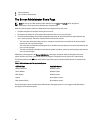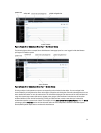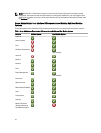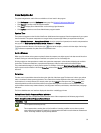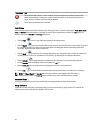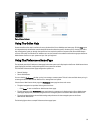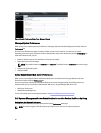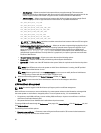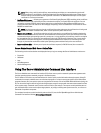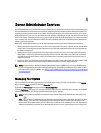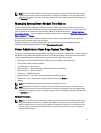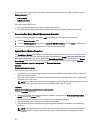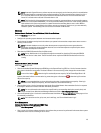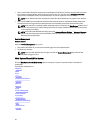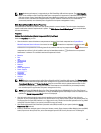– Auto Negotiate — Allows connection from browser with any encryption strength. The browser auto
negotiates with the Server Administrator Web Server and uses the highest available encryption level for the
session. Legacy browsers with weaker encryption can also connect to the Server Administrator.
– 128-bit or Higher — Allows connections from browsers with 128-bit or higher encryption strength. One of
the following cipher suites is applicable based on the browser for any established sessions:
SSL_RSA_WITH_RC4_128_SHA
SSL_RSA_WITH_RC4_128_MD5
SSL_DHE_RSA_WITH_3DES_EDE_CBC_SHA
TLS_DHE_RSA_WITH_AES_128_CBC_SHA
SSL_RSA_WITH_3DES_EDE_CBC_SHA
TLS_RSA_WITH_AES_128_CBC_SHA
TLS_DHE_DSS_WITH_AES_128_CBC_SHA
SSL_DHE_DSS_WITH_3DES_EDE_CBC_SHA
NOTE: The 128-bit or Higher option does not allow connections from browsers with lower SSL encryption
strength, such as 40 bit and 56 bit.
• Key Signing Algorithm (For Self Signed Certificate) — Allows you to select a supported signing algorithm. If you
select either SHA 512 or SHA 256, ensure that your operating system/browser supports this algorithm. If you
select one of these options without the requisite operating system/browser support, Server Administrator
displays a cannot display the webpage error. This field is meant only for Server Administrator auto-
generated self-signed certificates. The drop-down list is grayed out if you import or generate new certificates
into Server Administrator.
• The Java Runtime Environment — Allows you to select the one of the following options:
• Bundled JRE — Enables use of the JRE provided along with the System Administrator.
• System JRE — Enables use of the JRE installed on the system. Select the required version from the drop-down
list.
NOTE: If the JRE does not exist on the system on which Server Administrator is running, the JRE provided
with the Server Administrator is used.
NOTE: If the encryption level is set to 128-bit or Higher, you can access or modify the Server Administrator
settings using a browser with the same or higher encryption levels.
4. When you finish setting options in the Server Preferences window, click Apply.
NOTE: You must restart the Server Administrator web server for the changes to take effect.
X.509 Certificate Management
NOTE: You must be logged in with Administrator privileges to perform certificate management.
Web certificates are necessary to ensure the identity of a remote system and ensure that information exchanged with
the remote system are not viewed or changed by others. To ensure system security, it is recommended that:
• You generate a new X.509 certificate, reuse an existing X.509 certificate, or import a root certificate or certificate
chain from a Certification Authority (CA).
• All systems that have Server Administrator installed have unique host names.
To manage X.509 certificates through the Preferences home page, click General Settings, click the Web Server tab, and
click X.509 Certificate.
The following are the available options:
• Generate a new certificate — Generates a new self-signed certificate used for SSL communication between the
server running Server Administrator and the browser.
38