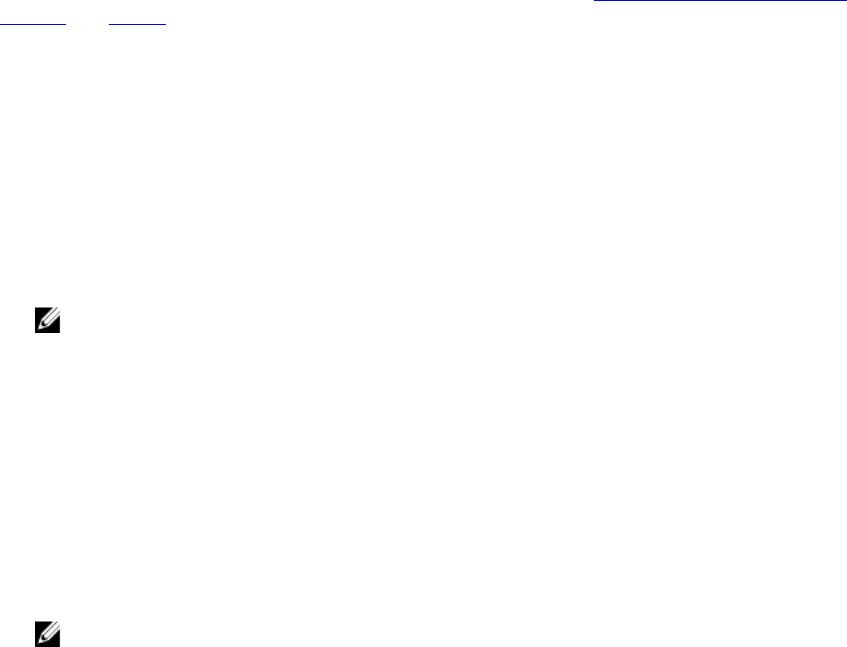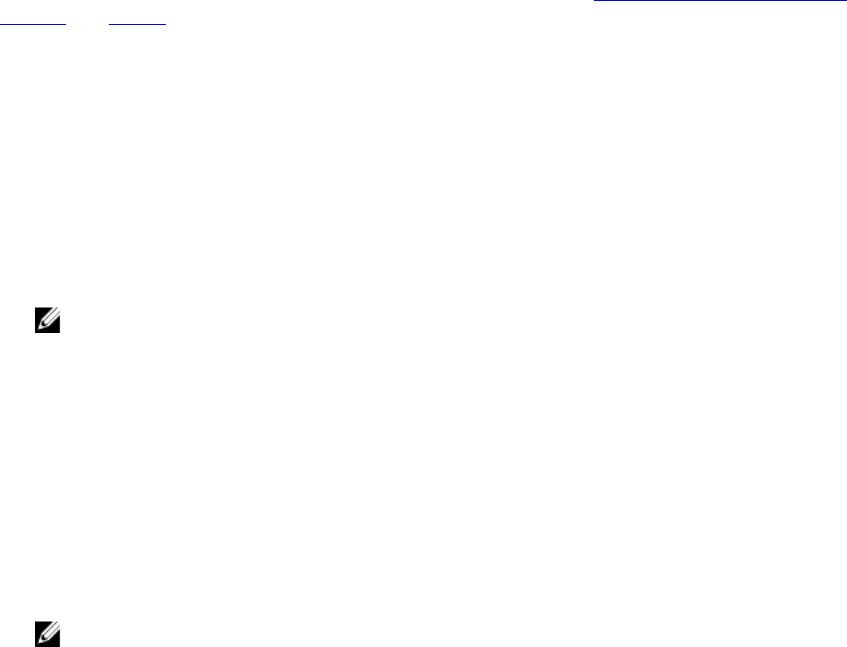
To view the modular system’s chassis information and Chassis Management Controller (CMC) information, click the
Modular Enclosure object.
• Tab: Properties
• Subtab : Information
Under the Properties tab, you can:
• View the chassis information for the modular system being monitored.
• View detailed Chassis Management Controller (CMC) information for the modular system being monitored.
Accessing And Using Chassis Management Controller
To launch the Chassis Management Controller Log in window from the Server Administrator home page:
1. Click the Modular Enclosure object
2. Click the CMC Information tab, and then click Launch the CMC Web Interface. The CMC Log in window appears.
You can monitor and manage your modular enclosure after connecting to the CMC.
System/Server Module Properties
The System/Server Module object contains three main system component groups: Main System Chassis/Main System ,
Software , and Storage . The Server Administrator home page defaults to the System object of the system tree view.
Most administrative functions can be managed from the System/Server Module object action window. The System/
Server Module object action window has the following tabs, depending on the user's group privileges: Licensing,
Properties, Shutdown, Logs, Alert Management, and Session Management
Licensing
Subtabs: Information | Licensing
Under the Licensing sub tab, you can:
• Set preferences to use Integrated Dell Remote Access Controller (iDRAC) to import, export, delete, or replace the
digital license of the hardware.
• View details of the device used. The details include status of the license, description of the license, entitlement ID
and date of expiry of the license.
NOTE: Server Administrator supports the licensing feature on PowerEdge 12G system onwards. The feature is
available only if the required minimum version of iDRAC, iDRAC 1.30.30, is installed.
Properties
Subtabs: Health | Summary | Asset Information | Auto Recovery
Under the Properties tab, you can:
• View the current health alert status for hardware and software components in the Main System Chassis/Main
System object and the Storage object.
• View detailed summary information for all components in the system being monitored.
• View and configure asset information for the system being monitored.
• View and set the Automatic System Recovery (operating system watchdog timer) actions for the system being
monitored.
NOTE: Automatic System Recovery options may not be available if the operating system watchdog timer is
enabled in BIOS. To configure the auto recovery options, the operating system watchdog timer must be
disabled.
42