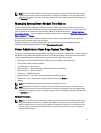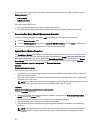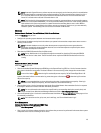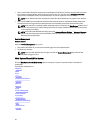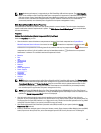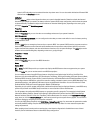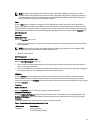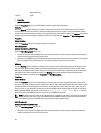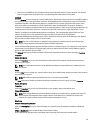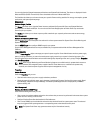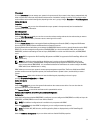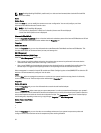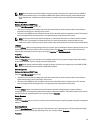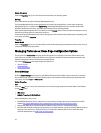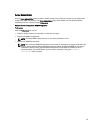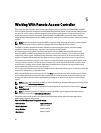• View the current SNMP trap alert thresholds and set the alert threshold levels for memory modules. The selected
traps are triggered if the system generates a corresponding event at the selected severity level.
Network
Click the Network object to manage your system's NICs. Server Administrator monitors the status of each NIC present in
your system to ensure continuous remote connection. Dell OpenManage Server Administrator reports FCoE and iSoE
capabilities of the NICs. Also, NIC teaming details are reported if they are already configured on the system. Two or
more physical NICs can be teamed into a single logical NIC, to which an administrator can assign an IP address.
Teaming can be configured using NIC vendor tools. For example, Broadcom - BACS. If one of the physical NICs fails, the
IP address remains accessible because it is bound to the logical NIC rather than to a single physical NIC. If Team
Interface is configured, the detailed team properties are displayed. The relation between physical NICs and Team
Interface and vice-versa is also reported, if these physical NICs are members of the Team Interface.
On Windows 2008 Hypervisor operating system, Server Administrator does not report the IP addresses of the physical
NIC ports that are used to assign an IP to a virtual machine.
NOTE: The order in which devices are detected is not guaranteed to match the physical port ordering of the
device. Click the hyperlink under Interface Name to view NIC information.
In case of ESX and ESXi operating systems, the network device is considered a group. For example, the virtual ethernet
interface that is used by the Service Console (vswif) and virtual network interface that is used by VMKernel (vmknic)
devices on ESX and vmknic device on ESXi.
The Network object action window can have the following tab, depending on the user's group privileges: Properties.
Properties
Subtab: Information
Under the Properties tab, you can view information about the physical NIC interfaces and also the team interfaces
installed on your system.
NOTE: In the IPv6 Addresses section, Server Administrator displays only two addresses, in addition to the link-
local address.
Ports
Click the Ports object to manage your system's external ports. Server Administrator monitors the status of each external
port present in your system.
NOTE: CMC USB ports attached with Blade Servers are not enumerated by OMSA.
The Ports object action window can have the following tab, depending on the user's group privileges: Properties.
Subtab: Information
Properties
Under the Properties tab, you can view information about your system's internal and external ports.
Power Management
NOTE: Power Supply Monitoring and Power Monitoring features are available only for systems that have two or
more redundant, hot-swappable power supplies installed. These features are unavailable for permanently
installed, non-redundant power supplies that lack power management circuitry.
Monitoring
Subtabs: Consumption | Statistics
Under the Consumption tab you can view and manage your system’s Power Consumption information in Watts and
BTU/hr.
BTU/hr = Watt X 3.413 (value rounded off to the nearest whole number)
Server Administrator monitors power consumption status, amperage, and tracks power statistic details.
49