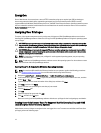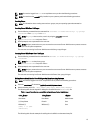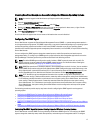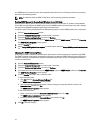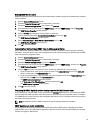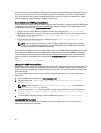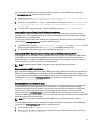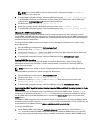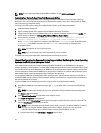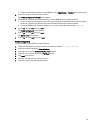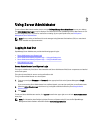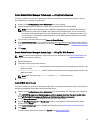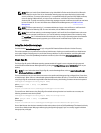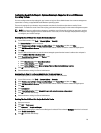NOTE: You can enable SNMP access from multiple specific remote hosts by adding a rocommunity
directive for each remote host.
3. To enable SNMP configuration changes, restart the SNMP agent by typing: /etc/init.d/snmpd restart.
To enable SNMP access from all remote hosts to a system running Server Administrator, edit the SNMP agent
configuration file, /etc/snmp/snmpd.conf, and perform the following steps:
4. Find the line that reads: rocommunity public 127.0.0.1.
5. Edit this line by deleting 127.0.0.1. When edited, the new line should read: rocommunity public.
6. To enable SNMP configuration changes, restart the SNMP agent by typing: /etc/init.d/snmpd restart.
Changing The SNMP Community Name
Configuring the SNMP community name determines which management stations are able to manage your system
through SNMP. The SNMP community name used by management applications must match the SNMP community name
configured on the system running Server Administrator,, so the management applications can retrieve the management
information from Server Administrator.
To change the default SNMP community name used for retrieving management information from a system running
Server Administrator:
1. Open the SNMP agent configuration file, /etc/snmp/snmpd.conf.
2. Find the line that reads: rocommunity public 127.0.0.1.
3. Edit this line by replacing public with the new SNMP community name. When edited, the new line should read:
rocommunity community_name 127.0.0.1.
4. To enable SNMP configuration changes, restart the SNMP agent by typing: /etc/init.d/snmpd restart.
Enabling SNMP Set Operations
SNMP Set operations must be enabled on the system running Server Administrator in order to change Server
Administrator attributes using IT Assistant. To enable remote shutdown of a system from IT Assistant, SNMP Set
operations must be enabled.
NOTE: Rebooting of your system for change management functionality does not require SNMP Set operations.
To enable SNMP Set operations on a system running Server Administrator:
1. Open the SNMP agent configuration file, /etc/snmp/snmpd.conf.
2. Find the line that reads: rocommunity public 127.0.0.1.
3. Edit this line by replacing rocommunity with rwcommunity. When edited, the new line should read:
rwcommunity public 127.0.0.1.
4. To enable SNMP configuration changes, restart the SNMP agent by typing: /etc/init.d/snmpd restart.
Configuring The SNMP Agent On Systems Running Supported VMware ESX 4.X Operating Systems To Proxy
VMware MIBs
The ESX 4.X server can be managed through a single default port 162 using the SNMP protocol. To do this, snmpd is
configured to use the default port 162 and
vmwarehostd is configured to use a different (unused) port, for example,
167. Any SNMP request on the VMware MIB branch is rerouted to the vmware-hostd using the proxy feature of the
snmpd daemon.
The VMWware SNMP configuration file can be modified manually on the ESX server or by running the VMware Remote
Command-Line Interface (RCLI) command, vicfg-snmp, from a remote system (Windows or Linux). The RCLI tools can
be downloaded from the VMware website at vmware.com/download/vi/drivers_tools.html.
To configure the SNMP agent:
1. Edit the VMware SNMP configuration file, /etc/vmware/snmp.xml, either manually or run the following vicfg-
snmp commands to modify the SNMP configuration settings. This includes the SNMP listening port, community
string, and the trap target ipaddress/port, and trap community name and then enable the VMware SNMP service.
22