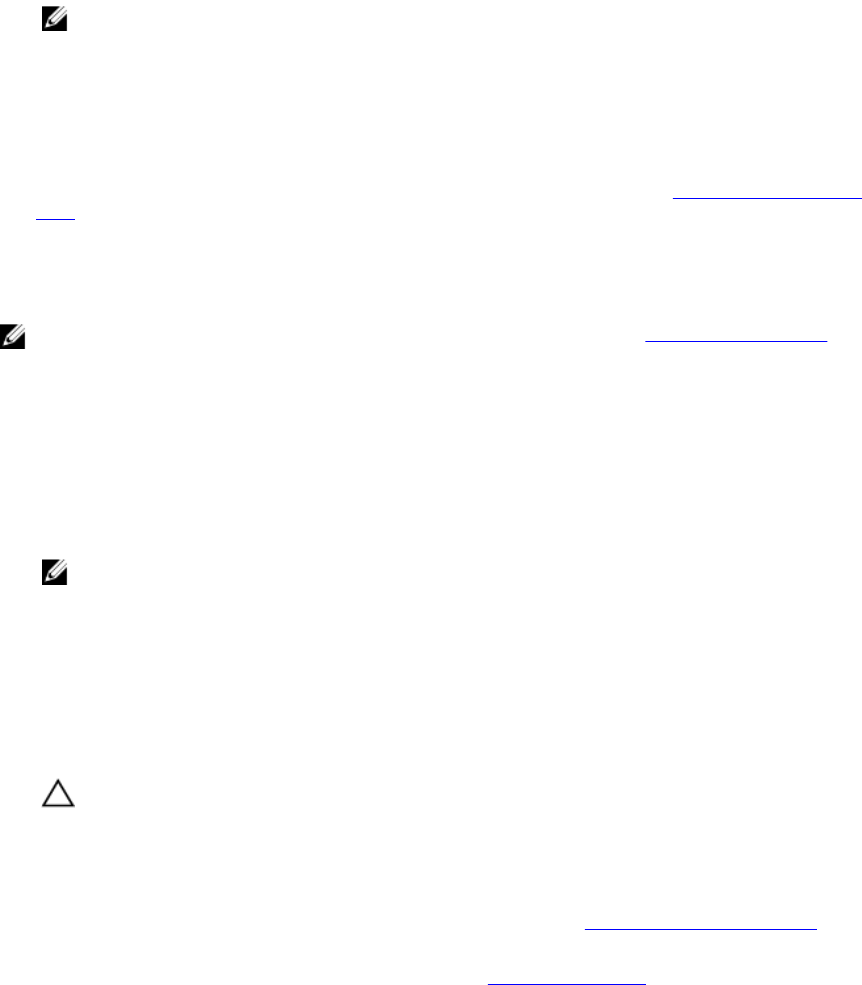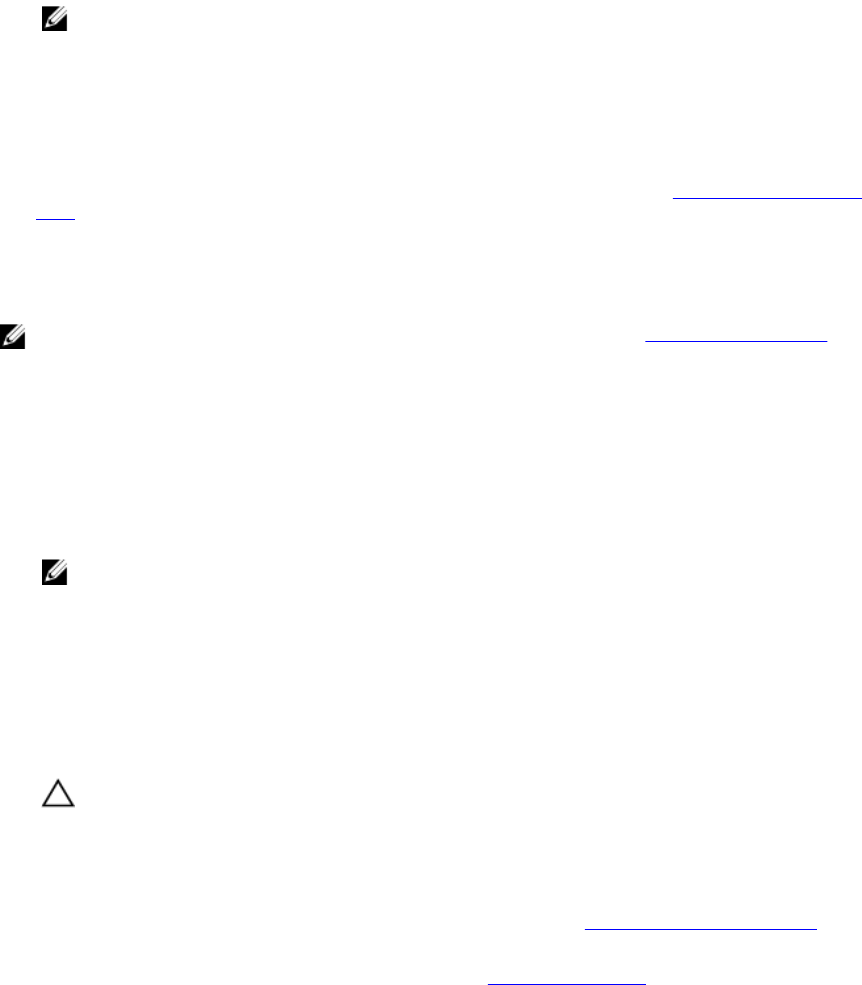
Server Administrator Managed System Login — Using the Desktop Icon
This login is available only if the Server Administrator Web Server component is installed on the system. To log in to
Server Administrator to manage a remote system:
1. Double-click the Dell OpenManage Server Administrator icon on your desktop.
2. Type the managed system's IP Address or system name or Fully Qualified Domain Name (FQDN).
NOTE: If you have entered the system name or FQDN, Dell OpenManage Server Administrator Web Server
host converts the system name or FQDN to the IP address of the managed system. You can also enter the
port number of the managed system. For example, Hostname:Port number, or IP address:Port number. If you
are connecting to a Citrix XenServer 6.0 managed node, use port 5986 in the format Hostname:Port number,
or IP address:Port number.
3. If you are using an Intranet connection, select Ignore Certificate Warnings.
4. Select Active Directory Login to log in using Microsoft Active Directory authentication. If Active Directory software
is not used to control access to your network, , do not select Active Directory Login. See Using the Active Directory
Login.
5. Click Submit.
Server Administrator Managed System Login — Using The Web Browser
NOTE: You must have preassigned user rights to log in to Server Administrator. See Setup and Administration for
instructions on setting up new users.
1. Open the Web browser.
2. In the address field, type one of the following:
• https://hostname:1311, where hostname is the assigned name for the managed system and 1311 is the
default port number.
• https://IP address:1311,where IP address is the IP address for the managed system and 1311 is the
default port number.
NOTE: Make sure that you type https:// (and not http://) in the address field.
3. Press <Enter>.
Central Web Server Login
This login is available only if the Server Administrator Web Server component is installed on the system. Use this login to
manage the OpenManage Server Administrator Central Web Server:
1. Double-click the Dell OpenManage Server Administrator icon on your desktop. The remote login page is displayed.
CAUTION: The login screen displays an Ignore certificate warnings check box. You should use this option
with discretion. It is recommended that you use it only in trusted Intranet environments.
2. Click the Manage Web Server link, located at the top-right corner of the screen.
3. Enter the User Name, Password, and Domain name (if you are accessing Server Administrator from a defined
domain) and click
Submit .
4. Select Active Directory Login to log in using Microsoft Active Directory. See Using the Active Directory Login.
5. Click Submit .
To end your Server Administrator session, click Log Out on the Global Navigation Bar.
27