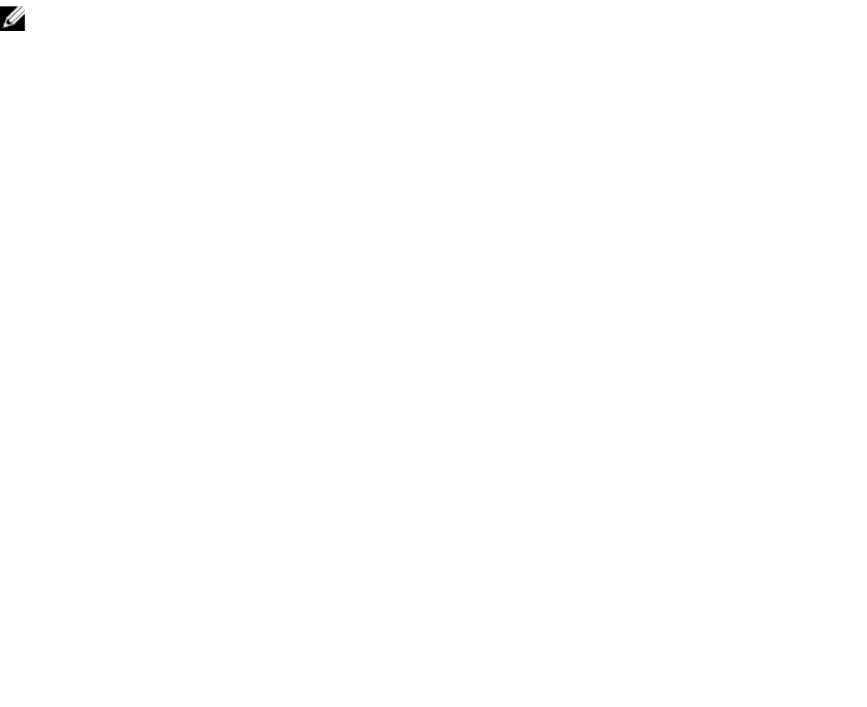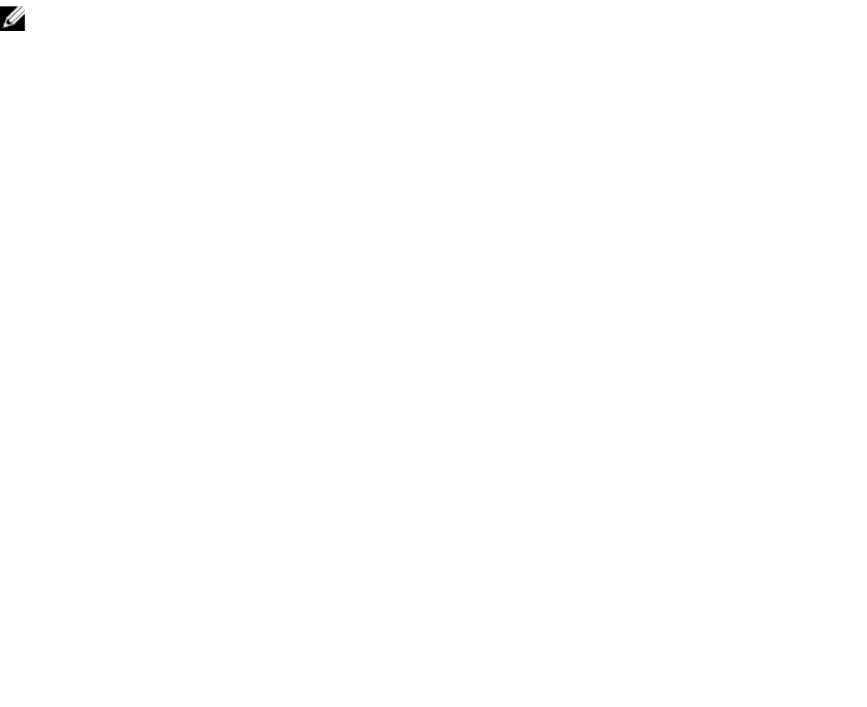
6. Close the browser.
7. Log in to Server Administrator.
The Server Administrator Home Page
NOTE: Do not use your Web browser toolbar buttons (such as Back and Refresh) while using Server
Administrator. Use only the Server Administrator navigation tools.
With only a few exceptions, the Server Administrator home page has three main areas:
• The global navigation bar provides links to general services.
• The system tree displays all visible system objects based on the user's access privileges.
• The action window displays the available management actions for the selected system tree object based on the
user's access privileges. The action window contains three functional areas:
– The action tabs display the primary actions or categories of actions that are available for the selected object
based on the user's access privileges.
– The action tabs are divided into subcategories of all available secondary options for the action tabs based on the
user's access privileges.
– The data area displays information for the selected system tree object, action tab, and subcategory based on the
user's access privileges.
Additionally, when logged in to the Server Administrator home page, the system model, the assigned name of the
system, and the current user's user name and user privileges are displayed in the top-right corner of the window.
The following table lists the GUI field names and the applicable system, when Server Administrator is installed on the
system.
Table 6. GUI Field Names And The Applicable Systems
GUI Field Name Applicable System
Modular Enclosure Modular system
Server Module Modular system
Main System Modular system
System Non-modular system
Main System Chassis Non-modular system
The following figure shows a sample Server Administrator home page layout for a user logged in with administrator
privileges on a non-modular system.
30