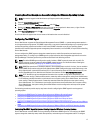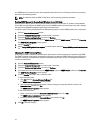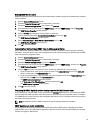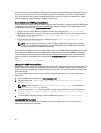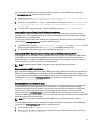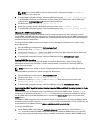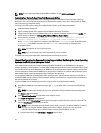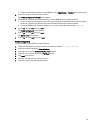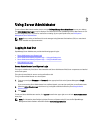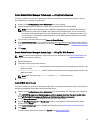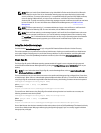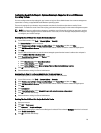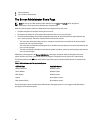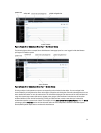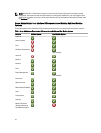b. To open an entire network interface or the SNMP port, select High, Medium, or Enabled and proceed to step 4.
4. Press <Tab> to go to Customize and press <Enter>.
The Firewall Configuration-Customize screen appears.
5. Select whether to open an entire network interface or just the SNMP port on all network interfaces.
a. To open an entire network interface, press <Tab> to go to one of the Trusted Devices and press the spacebar.
An asterisk in the box to the left of the device name indicates that the entire interface is opened.
b. To open the SNMP port on all network interfaces, press <Tab> to go to Other ports and type snmp:udp.
6. Press <Tab> to select OK and press <Enter>
The Firewall Configuration screen appears.
7. Press <Tab> to select OK and press <Enter>
The Choose a Tool menu appears.
8. Press <Tab> to select Quit and press <Enter>.
Firewall Configuration
To open the SNMP port on SUSE Linux Enterprise Server:
1. Configure SuSEfirewall2 by running the following command on a console: a.# yast2 firewall
2. Use the arrow keys to navigate to Allowed Services.
3. Press <Alt><d> to open the Additional Allowed Ports dialog box.
4. Press <Alt><T> to move the cursor to the TCP Ports text box.
5. Type snmp in the text box.
6. Press <Alt><O> <Alt><N> to go to the next screen.
7. Press <Alt><A> to accept and apply the changes.
25